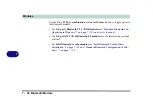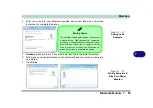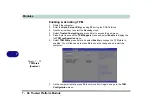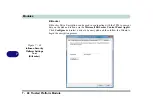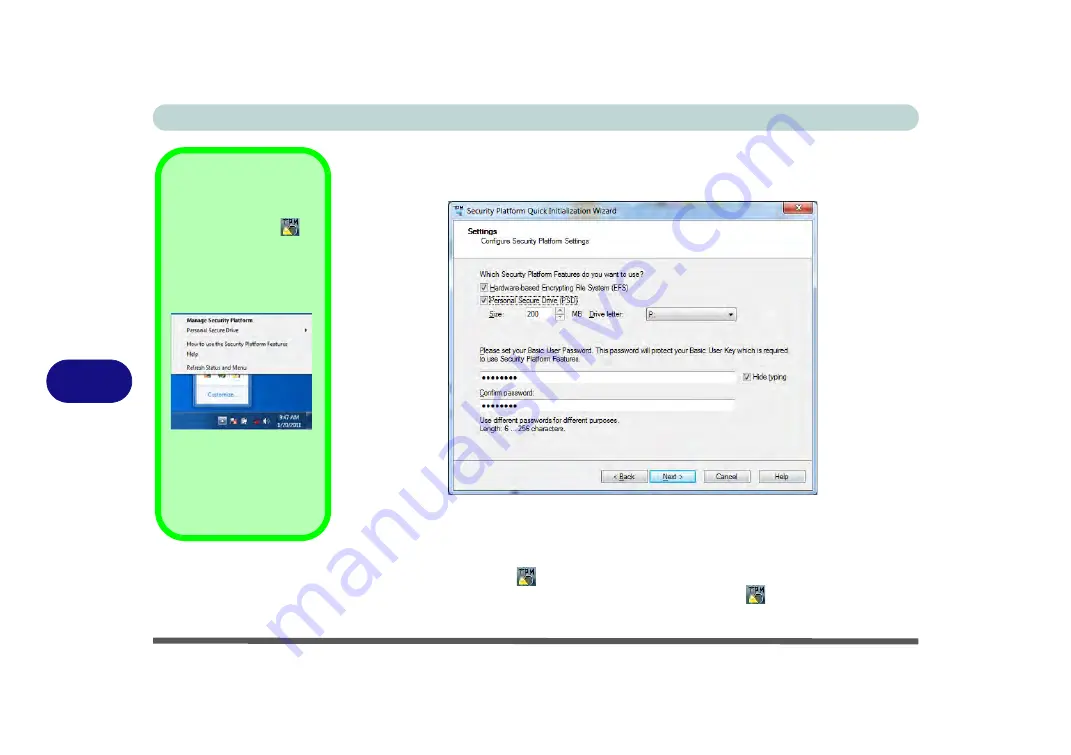
Modules
7 - 62 Trusted Platform Module
7
6.
Choose the
Security Platform Features
you want to use by clicking the
appropriate tickbox.
7.
Enter a
Basic User Password
(and re-type to confirm it) and click
Next
.
8.
Click
Next
to confirm the settings.
9.
The computer will then initialize the settings.
10. Click
Finish
.
11. Click the tabs and control panels to adjust the settings.
12. Double-click the icon
in the taskbar notification area to access the
Infineon
Security Platform Settings Tool
, or right-click the icon
and select a menu
item.
Help
Right-click the icon
in
the notification area of the
taskbar to bring up the menu
to select
Help
or
How to use
the Security Platform Fea-
tures
.
You can also click the
Help
button in any of the Infineon
Security Platform Settings
Tool tabs to bring up specific
help topics on each tab.
Figure 7 - 37
Settings
Summary of Contents for x-book 17CL50
Page 1: ...V12 1 00 ...
Page 2: ......
Page 18: ...XVI Preface ...
Page 31: ...XXIX Preface Environmental Spec E 4 Physical Dimensions Weight E 4 ...
Page 32: ...XXX Preface ...
Page 58: ...Quick Start Guide 1 26 1 ...
Page 76: ...Storage Devices Mouse Audio 2 18 2 ...
Page 104: ...Drivers Utilities 4 10 4 ...
Page 150: ...Modules 7 12 PC Camera Module 7 Figure 7 3 Audio Setup for PC Camera Right click ...
Page 264: ...Interface Ports Jacks A 6 A ...
Page 270: ...Control Center B 6 B ...