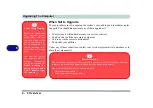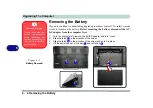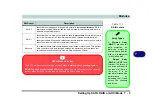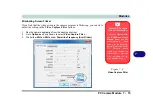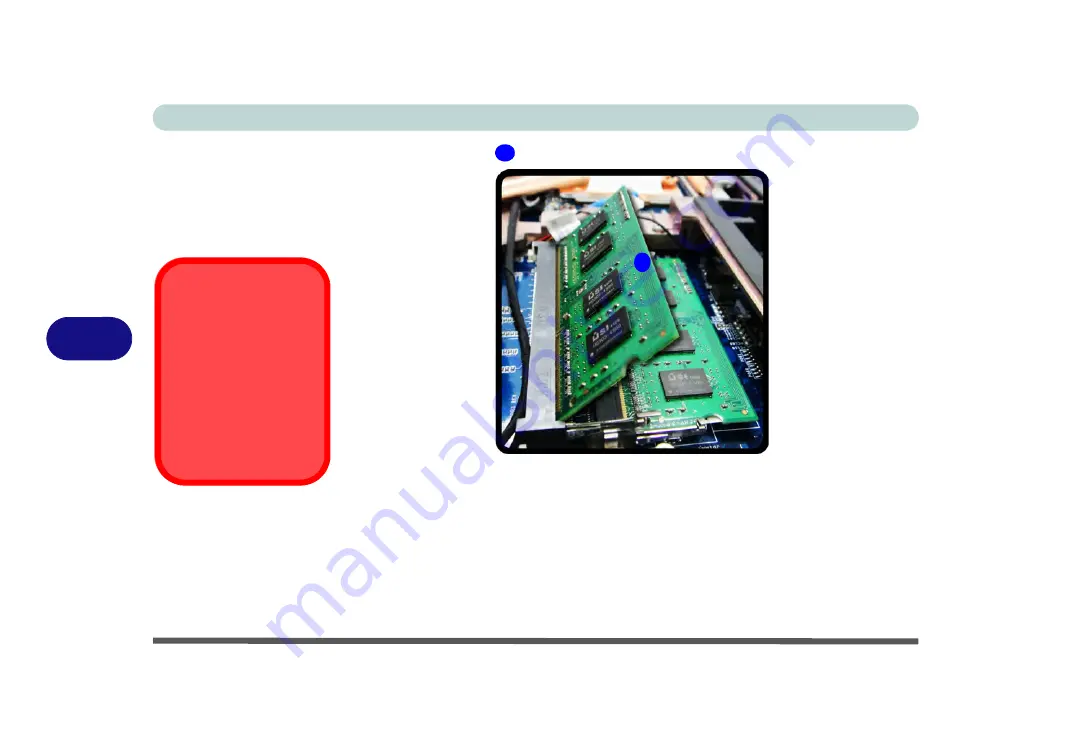
Upgrading The Computer
6 - 16 Upgrading the System Memory (RAM)
6
6.
The RAM module
will pop-up, and you can remove it.
7.
Pull the latches to release the second module if necessary.
8.
Insert a new module holding it at about a 30° angle and fit the connectors firmly
into the memory socket.
9.
The module’s pin alignment will allow it to only fit one way. Make sure the module
is seated as far into the socket as it will go. DO NOT FORCE the module; it should
fit without much pressure.
10. Press the module in and down towards the mainboard until the socket levers click
into place to secure the module.
11. Replace the component bay cover (see the preceding pages).
Figure 6 - 13
RAM Module
Removal
Contact Warning
Be careful not to touch
the metal pins on the
module’s connecting
edge. Even the cleanest
hands have oils which
can attract particles, and
degrade the module’s
performance.
9
9
Summary of Contents for x-book 17CL50
Page 1: ...V12 1 00 ...
Page 2: ......
Page 18: ...XVI Preface ...
Page 31: ...XXIX Preface Environmental Spec E 4 Physical Dimensions Weight E 4 ...
Page 32: ...XXX Preface ...
Page 58: ...Quick Start Guide 1 26 1 ...
Page 76: ...Storage Devices Mouse Audio 2 18 2 ...
Page 104: ...Drivers Utilities 4 10 4 ...
Page 150: ...Modules 7 12 PC Camera Module 7 Figure 7 3 Audio Setup for PC Camera Right click ...
Page 264: ...Interface Ports Jacks A 6 A ...
Page 270: ...Control Center B 6 B ...