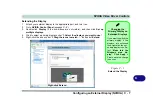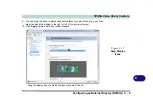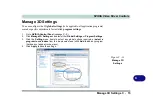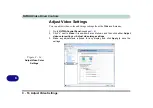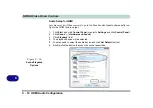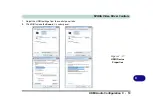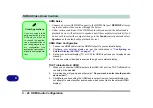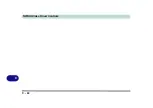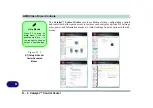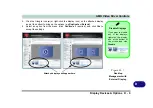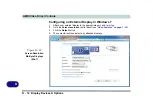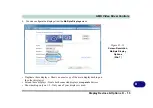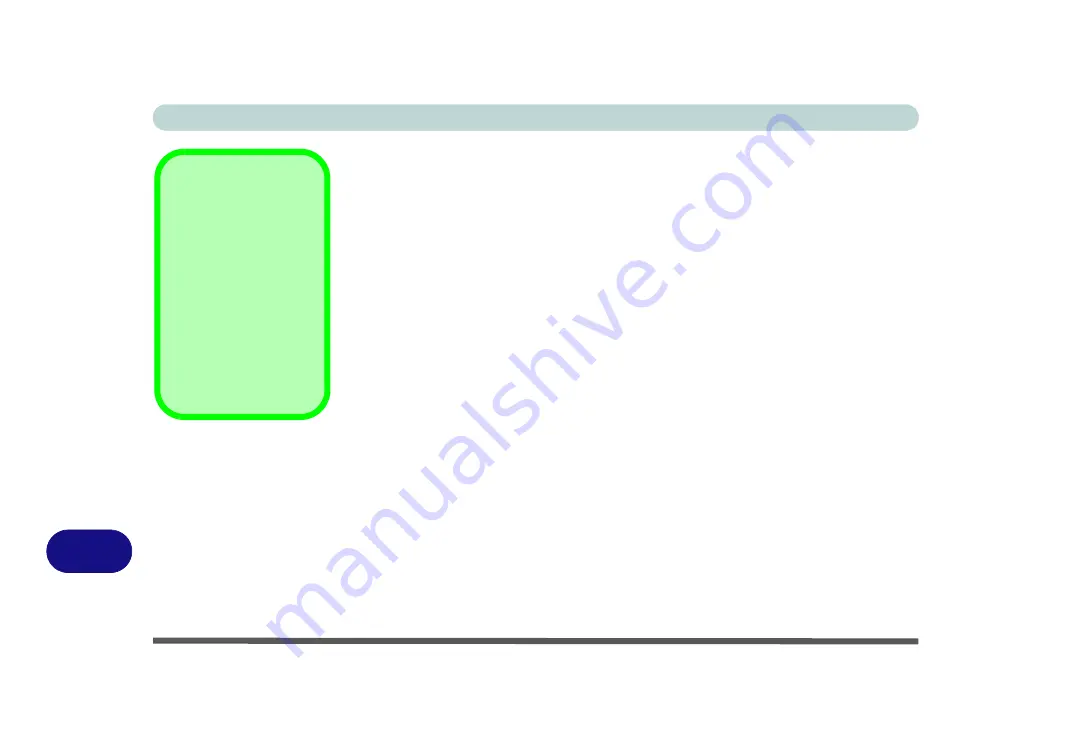
NVIDIA Video Driver Controls
C - 20 HDMI Audio Configuration
C
HDMI Notes
• Connect a device with HDMI support to the HDMI-Out port
BEFORE
attempt-
ing to play audio/video sources through the device.
• Under certain conditions, if the HDMI cable is disconnected, the default audio
playback device will not revert to speakers until the computer is restarted (if you
do not wish to restart the computer then go to the
Sound
control panel and select
Speakers
as the default audio playback device).
HDMI Video Configuration
1.
Connect an HDMI cable from the HDMI-Out port to your external display.
2.
Configure your external display as per the instructions in
External Display (NVIDIA)” on page C - 6
3.
Set up your external display (TV or LCD) for HDMI input (see your display device
manual).
4.
You can now play video/audio sources through your external display.
THX TruStudio Pro & HDMI
1.
When you connect an HDMI display to the HDMI-Out port, the THX TruStudio Pro
controls will be disabled.
2.
A warning box will pop-up and will prompt
“Do you want to select another audio
device now?”
.
3.
Click
No
to continue using the HDMI audio output from your external display (do
not attempt to select another audio device when connected to the external HDMI
display).
Other Applications
If you are using a third
party application to play
DVDs etc. you will need
to consult the applica-
tion’s documentation to
see the appropriate au-
dio configuration (the
application must support
digital to analog transla-
tion).
Summary of Contents for x-book 17CL50
Page 1: ...V12 1 00 ...
Page 2: ......
Page 18: ...XVI Preface ...
Page 31: ...XXIX Preface Environmental Spec E 4 Physical Dimensions Weight E 4 ...
Page 32: ...XXX Preface ...
Page 58: ...Quick Start Guide 1 26 1 ...
Page 76: ...Storage Devices Mouse Audio 2 18 2 ...
Page 104: ...Drivers Utilities 4 10 4 ...
Page 150: ...Modules 7 12 PC Camera Module 7 Figure 7 3 Audio Setup for PC Camera Right click ...
Page 264: ...Interface Ports Jacks A 6 A ...
Page 270: ...Control Center B 6 B ...