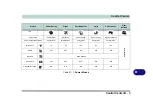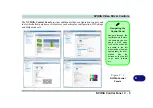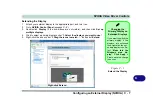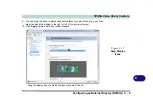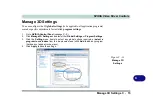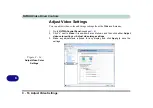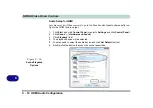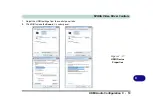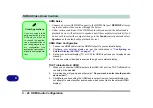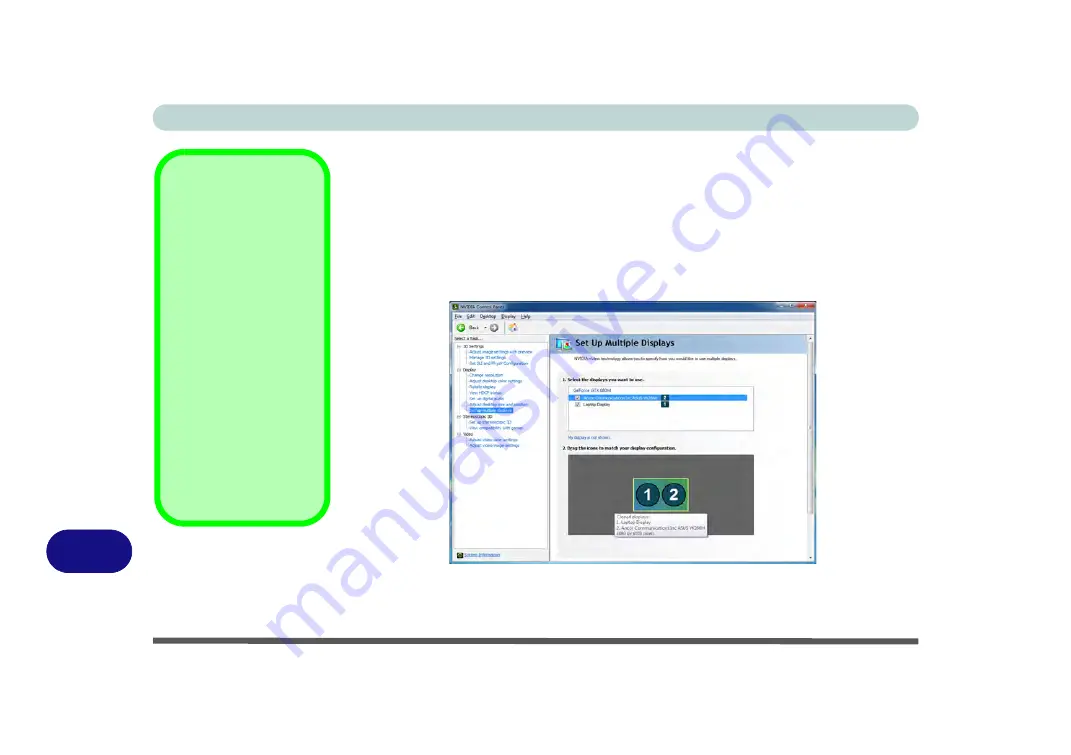
NVIDIA Video Driver Controls
C - 6 Configuring an External Display (NVIDIA)
C
Configuring an External Display (NVIDIA)
Clone the Displays
1.
Attach your external display to the appropriate port, and turn it on.
2.
Go to
NVIDIA Control Panel
(see page
3.
Double-click
Display
(if the sub-menus are not visible)
,
and then click
Set up
multiple displays
.
4.
Any attached display will appear under “
1.Select the displays you want to use.
”
5.
Click the tickbox alongside any display you wish to use.
6.
Click
Apply > Yes
to save any changes made (the
Apply
button will appear in the
bottom right of the control panel when changes have been made).
Display Not Shown
If the attached display
does not appear in the
“
1.Select the displays
you want to use.
”
win-
dow, click
“
My Display
is not shown...
”
and
then click the appropri-
ate button to force de-
tection of the missing
display.
HDMI Audio Setup
See
for instructions on con-
figuring audio for HDMI
display devices.
Figure C - 4
Set Up Multiple
Displays
Summary of Contents for x-book 17CL50
Page 1: ...V12 1 00 ...
Page 2: ......
Page 18: ...XVI Preface ...
Page 31: ...XXIX Preface Environmental Spec E 4 Physical Dimensions Weight E 4 ...
Page 32: ...XXX Preface ...
Page 58: ...Quick Start Guide 1 26 1 ...
Page 76: ...Storage Devices Mouse Audio 2 18 2 ...
Page 104: ...Drivers Utilities 4 10 4 ...
Page 150: ...Modules 7 12 PC Camera Module 7 Figure 7 3 Audio Setup for PC Camera Right click ...
Page 264: ...Interface Ports Jacks A 6 A ...
Page 270: ...Control Center B 6 B ...