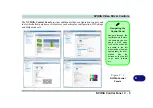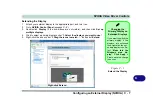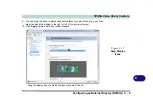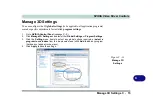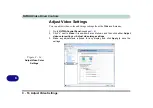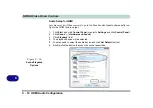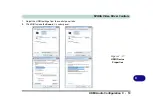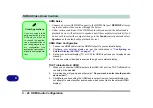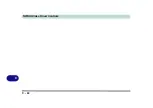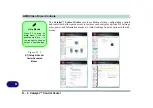NVIDIA Video Driver Controls
C - 14 NVIDIA® SLI Multi GPU Configuration
C
NVIDIA
®
SLI Multi GPU Configuration
This computer features an
NVIDIA Scalable Link Interface (SLI)
that improves
graphic quality and performance by combining
dual
NVIDIA GPUs (two video
cards are required) in a single system. To enable/disable SLI Configuration:
1.
Go to
NVIDIA Control Panel
(see page
).
2.
Click “
+
” next to
3D Settings
if its sub-items are not shown
and then click
Set SLI
and PhysX configuration
.
3.
Click “
Maximize 3D Performance
” under “
SLI configuration:”
.
4.
Click to select “
PhysX settings;
Auto-select (recommended) is the default setting.
5.
Click
Apply
and
Restart Now
to restart the computer (see over).
Video Card
Options
Note that card types,
specifications and driv-
ers are subject to con-
tinual updates and
changes. Check with
your distributor/suppli-
er for the latest details
on video cards sup-
ported. Note that not
all video card options
for this computer mod-
el series support SLI
configuration (
see
“Video Adapter Op-
tions” on page D - 2
Figure C - 12
Set SLI
Configuration
Select
Restart Now
to restart the computer
Summary of Contents for x-book 17CL50
Page 1: ...V12 1 00 ...
Page 2: ......
Page 18: ...XVI Preface ...
Page 31: ...XXIX Preface Environmental Spec E 4 Physical Dimensions Weight E 4 ...
Page 32: ...XXX Preface ...
Page 58: ...Quick Start Guide 1 26 1 ...
Page 76: ...Storage Devices Mouse Audio 2 18 2 ...
Page 104: ...Drivers Utilities 4 10 4 ...
Page 150: ...Modules 7 12 PC Camera Module 7 Figure 7 3 Audio Setup for PC Camera Right click ...
Page 264: ...Interface Ports Jacks A 6 A ...
Page 270: ...Control Center B 6 B ...