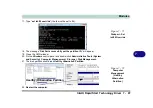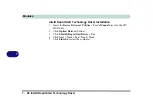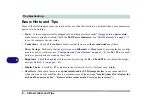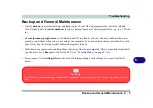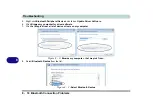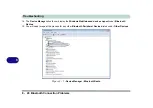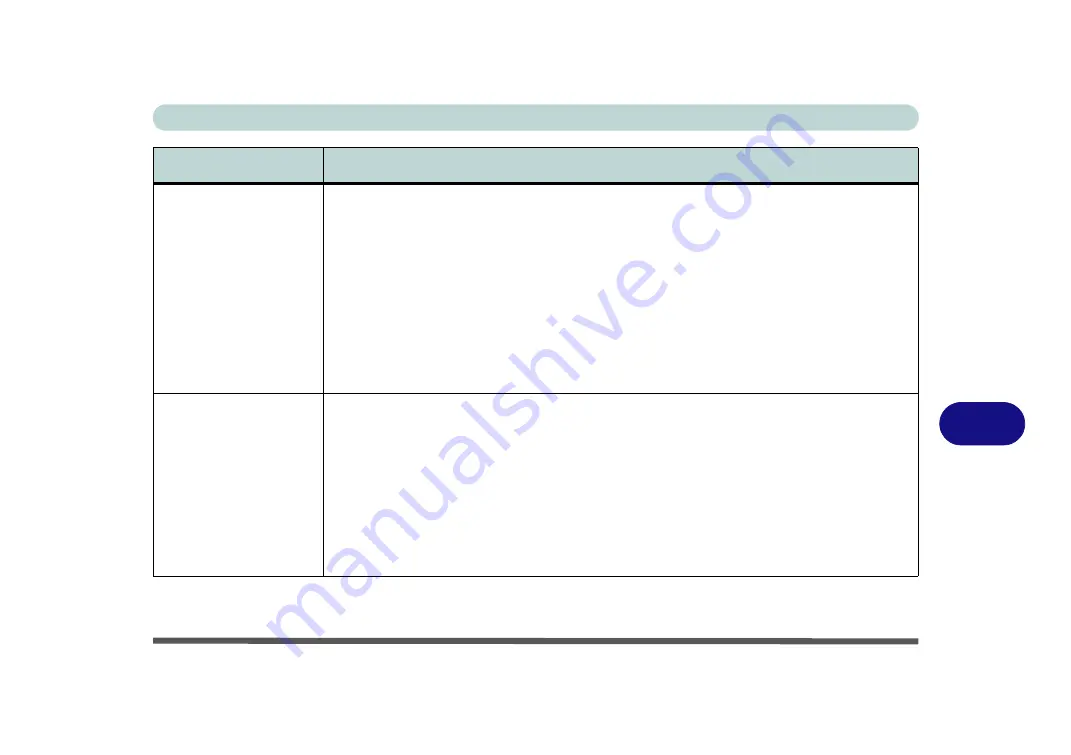
Troubleshooting
Problems & Possible Solutions 8 - 13
8
The computer is off (or in
Sleep Mode) but
powered by the AC/DC
adapter plugged in to a
working outlet, or by
battery with a capacity
above 20%.
I have
plugged a device into
the powered USB port
in order to charge it, but
the device is not
charging
.
The port is not powered on.
Toggle power to the port using the
Fn + power button
combination
.
This function may not work with certain external USB compliant devices (check your device’s doc-
umentation).
If this is the case,
power the computer on and connect the external USB device
in order to charge it.
Note
that this function is designed to help
charge USB compliant devices
, but is
not designed
to allow their operation
.
The
battery doesn’t
appear to be charging
after running computer
games or high-end video
applications on battery
power.
The computer has been used to run high intensity programs (e.g. computer games) on DC
(battery) power.
If the computer is running a high intensity program on battery power you should
immediately plug in the AC/DC adapter when the system displays a low battery warning.
However (due to safety limitations) the battery will not start to charge until the system has been
turned off, and the battery has cooled down sufficiently. This may take up to around 5 or 6 hours
depending on the environmental conditions.
It is recommended that when running programs that use a substantial amount of system
resources (such as computer gaming or any high-end video applications) that you power the
machine by using the AC/DC adapter
.
Note that
you should not enable a multi GPU
configuration if your computer is powered by battery only
.
Problem
Possible Cause - Solution
Summary of Contents for x-book 17CL50
Page 1: ...V12 1 00 ...
Page 2: ......
Page 18: ...XVI Preface ...
Page 31: ...XXIX Preface Environmental Spec E 4 Physical Dimensions Weight E 4 ...
Page 32: ...XXX Preface ...
Page 58: ...Quick Start Guide 1 26 1 ...
Page 76: ...Storage Devices Mouse Audio 2 18 2 ...
Page 104: ...Drivers Utilities 4 10 4 ...
Page 150: ...Modules 7 12 PC Camera Module 7 Figure 7 3 Audio Setup for PC Camera Right click ...
Page 264: ...Interface Ports Jacks A 6 A ...
Page 270: ...Control Center B 6 B ...