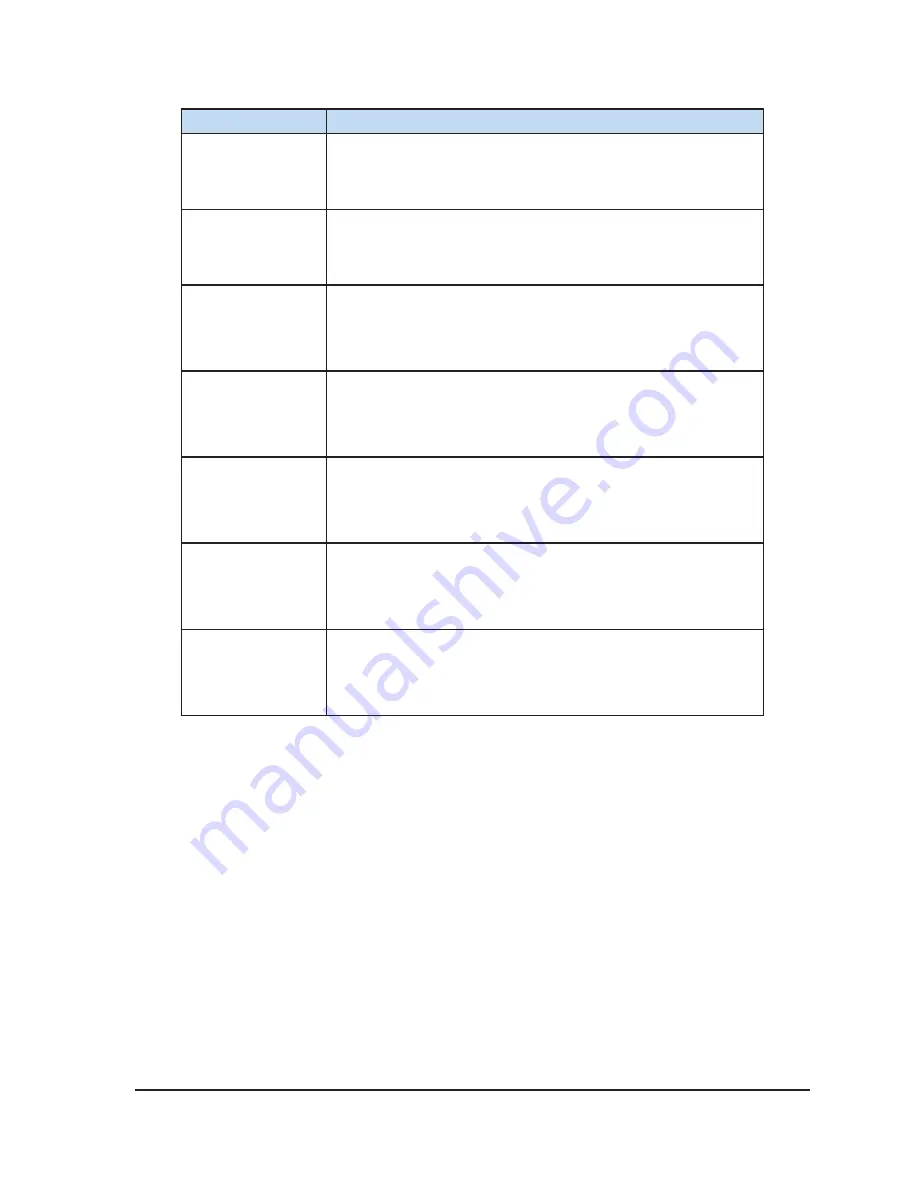
Visual-ICE™ Cryoablation System
5-3
Setting
Description
Automatic Flush
Unless disabled by removing the check from this box, an
automated gas line flushing will occur after argon is connected
and the gas lines pressurized.
Custom Fields
Enter custom names to label the two custom fields available for
entering information in the
Registration
screen.
Upload
Registration
Use the drop-down menu to enable or disable the option to
upload registration data with the procedure reports. By default,
registration data is not uploaded. This function is only available
to administrative or service personnel.
Clear Hospital
Information
Clear the hospital name, address, and physician name from the
system history file.
Time Zone
The time zone can be changed by administrative or service
personnel. The Visual-ICE System automatically adjusts for
Daylight Saving Time.
Pressure Units
Select the units of pressure that the
Gas Indicator
displays.
Temperature Units
Select the temperature units that the
Temperature Sensor
s
section displays and graphs.
Control buttons at the top of the screen provide options for Calibrate Touch Screen, Manage Users,
Manual Software Update, and Configure Ethernet.
Calibrate Touch Screen:
Press the center of the ‘+’ symbols to calibrate the touch screen. Follow
the on-screen prompts as you move from one location to another. The system begins the calibration
process by displaying a ‘+’ symbol in the upper left-hand area of the touch screen. The ‘+’ symbol
then moves counter-clockwise to the lower left, lower right, and upper right-hand areas of the screen.
The final calibration location is in the center of the screen.
Manage Users:
Select your username and press the
Change Password
button to change your
password. Administrative users may add users, remove users, or change the password of any user.
Manual Software Update:
Press the
Manual Software Update
button to
install a software update
via a Galil Medical USB flash drive. This function is available only to administrative and service
users.
Configure Ethernet:
Pressing this button allows administrative and service users to configure
the Ethernet connection for remote uploading of reports or downloading of software versions.
This
function is available only to administrative and service users.
Summary of Contents for Visual-ICE
Page 1: ...User Manual ...
Page 10: ...viii User Manual This page intentionally left blank ...
Page 22: ...1 10 User Manual This page intentionally left blank ...
Page 30: ...2 8 User Manual This page intentionally left blank ...
Page 76: ...4 30 User Manual This page intentionally left blank ...
Page 114: ...7 32 User Manual This page intentionally left blank ...
Page 122: ...9 2 User Manual This page intentionally left blank ...
Page 124: ...10 2 User Manual This page intentionally left blank ...
Page 125: ......
















































