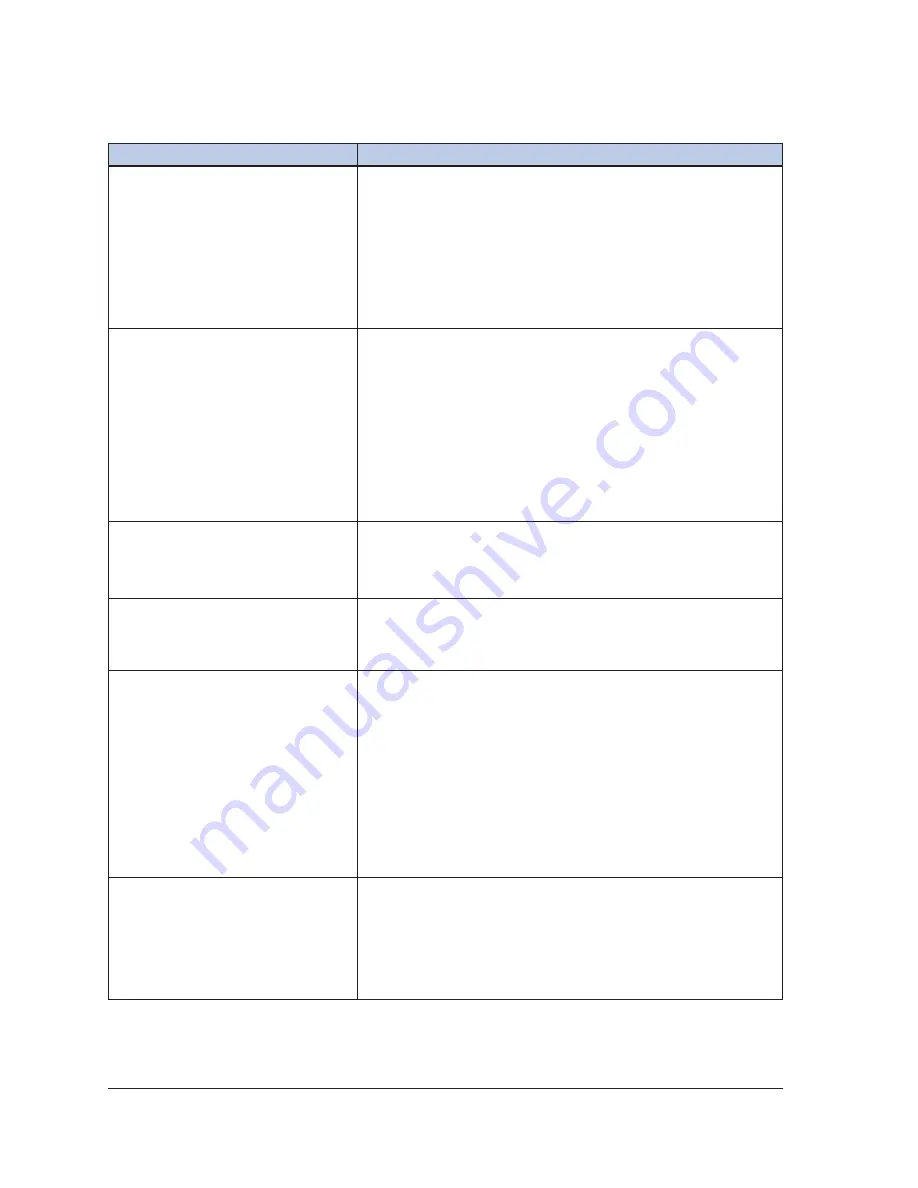
7-10
User Manual
7.6 Needles
Symptom
Potential Causes / Solutions
A needle with a memory chip is not
recognized by the system
1.
Move the needle to a different port.
2. If the system still does not recognize the needle, select
the needle type from the drop-down menu displayed by
the system.
3. If the needle is still not recognized, check the system's
software version. (The software version is displayed on
the Startup Screen). Contact Galil Medical customer
service.
During the freeze phase or
following a thaw phase, no iceball
forms on the needle(s) in a given
channel
1. Perform the following steps in the order in which they are
described:
•
Stop freezing/thawing actions for all channels.
•
Thaw the problematic needle(s) for at least one
minute.
•
Freeze the needle(s) to verify proper function.
2. If the problem persists, connect a new needle into a
different channel and test the needle. Continue the
procedure with the newly tested needle.
Only some of the temperature
sensor locations on the MTS
needle are registered on the
Temperature Sensors display
1.
Move the MTS needle to a different port.
2. Replace the MTS needle.
3. Contact Galil Medical Customer Service.
MTS needle is connected but
temperature is not registered on the
Temperature Sensors display
1.
Move the MTS needle to a different port.
2. Replace the MTS needle.
3. Contact Galil Medical Customer Service.
During the Needle Integrity and
Functionality test bubbles are seen
escaping from the needle
WARNING. Do not use the needle.
•
Disconnect the needle from the Visual-ICE System
and segregate the needle.
•
Return the needle to Galil Medical for evaluation.
•
Use a new needle.
•
Test the new needle to confirm the integrity and
functionality of the new needle.
•
Contact Galil Medical Customer Service for further
instructions upon completion of the procedure.
Needle was bent or damaged while
attempting to unpack or use it
WARNING. Do not use the needle.
•
Segregate the needle.
•
Use a different needle to continue the procedure.
•
Contact Galil Medical customer service for further
instructions upon completion of the procedure.
Summary of Contents for Visual-ICE
Page 1: ...User Manual ...
Page 10: ...viii User Manual This page intentionally left blank ...
Page 22: ...1 10 User Manual This page intentionally left blank ...
Page 30: ...2 8 User Manual This page intentionally left blank ...
Page 76: ...4 30 User Manual This page intentionally left blank ...
Page 114: ...7 32 User Manual This page intentionally left blank ...
Page 122: ...9 2 User Manual This page intentionally left blank ...
Page 124: ...10 2 User Manual This page intentionally left blank ...
Page 125: ......






























