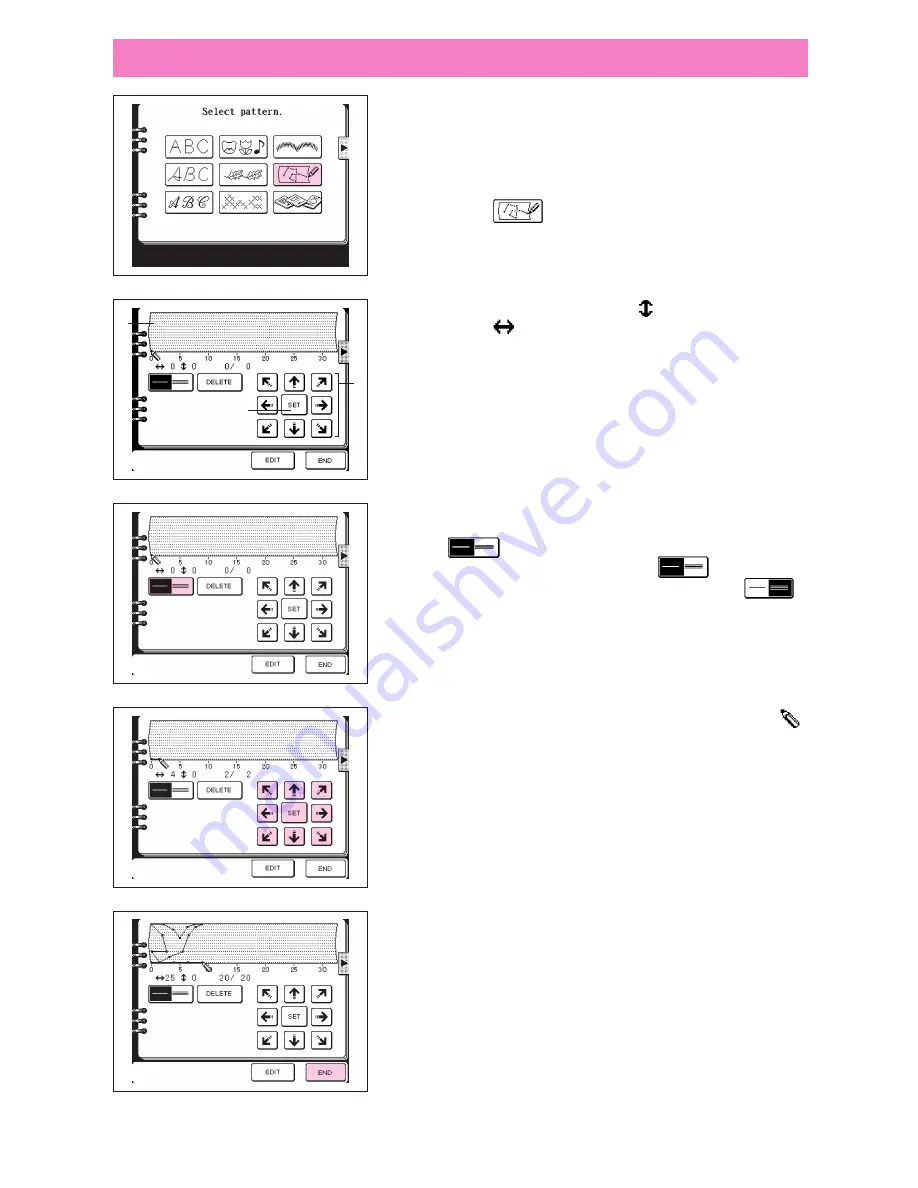
147
Preparation
If the embroidery unit is attached, remove.
*
Turn off the power supply before removing the embroidery
unit.
1. Touch the “CHARACTER/DECORATIVE STITCH” key.
2. Touch the “
” key.
The input screen will be displayed.
1
Display the pattern input area. “
” indicates the pattern
width, and “
” indicates the pattern length.
2
Touch this key to select whether to sew one stitch or three
stitches between the two points.
3
Touch this key to clear points which have been input.
4
Touch these keys to move the position to input a point.
5
Touch this key to set a point.
6
Touch this key to correct a point which has been input.
7
Touch this key to complete the entry and move on to the
sewing screen.
3. To input the stitch which you have drawn on the grid sheet.
First, select whether to sew one stitch or three stitches with
the “
” key between each point. To sew one stitch,
touch the key so that it appears as “ ”; to sew three
stitches, touch the key so that it appears as “
”.
(This can be set between each point.)
4. Use the arrow keys to set the coordinates on the input
screen to the same coordinates as the points which were
made on the grid sheet as described in step 2 on page 145.
5. If you touch the arrow keys, the point indicated by the “
”
will move in the direction of the arrow touched. If you touch
“SET”, a point will be entered.
Repeat the above operation as many times as required to
input the stitch you have drawn on the grid sheet onto the
screen as a continuous line.
*
If you make a mistake in entering, touch the “DELETE” key
to clear the last point entered.
6. Once you have finished creating the stitch, touch the “END”
key.
GENERATING THE DATA
1
6
7
4
1
3
2
Summary of Contents for PC-8200
Page 40: ...38 ...
Page 72: ...70 5 Iron the folds toward the same direction ...
Page 74: ...72 Finished flat fell seam 1 Surface ...
Page 127: ...125 1 1 Satin stitch Finished applique on the project ...
Page 175: ...173 Decorative stitch Size can be set to L Large or S Small ...
Page 178: ...176 ...






























