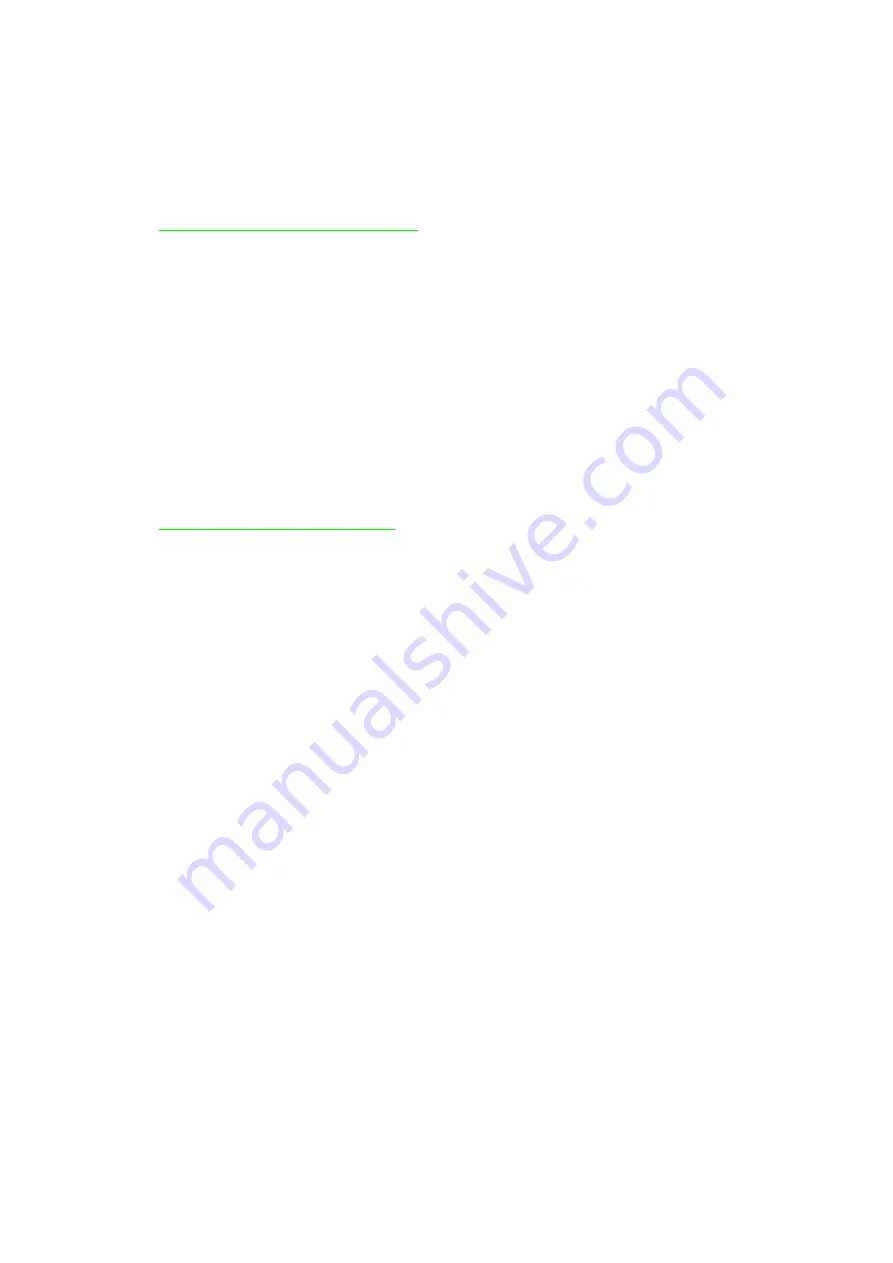
CHAPTER 2 INSTALLATION AND BASIC OPERATION
2-6
Follows the instructions for your operating system and interface cable type.
3.2
For Windows
Users
Connect the printer to the PC & install the driver
For parallel interface cable users
(1) Click Connect the Interface cable and install the printer driver / utilities.
(2) Select the parallel interface cable.
(3) Turn the printer power switch off.
Connect the interface cable to your PC, then connect it to the printer.
Turn the printer power switch on.
NOTE:
If Add New Hardware Wizard appears, click the
Cancel
button.
Click the
Next
button.
Click the
Finish
button. The setup is now complete.
For USB interface cable users
Start installing the driver before connecting the USB interface cable to the printer. If it has
been already connected, remove it.
NOTE:
When the Add New Hardware Wizard appears on the PC, click the
Cancel
button.
(1) Click Connect the interface cable and install the printer driver / utilities.
(2) Select the USB cable.
Click the
Next
button, and then click the
OK
button.
Make sure the printer power switch is on.
Connect the USB interface cable to the PC, and then connect it to the printer.
NOTE:
If The file brUSGcfg.exe on Brother USB Printer class
message appears, click the
Browse
button, and then select the
CD-ROM
drive. Select the
DRIVER\WIN98MEUSB
directory, and then click the
OK
button.
Restart the computer.
For Windows
®
98/Me users: The setup is now complete.
For Windows
®
2000/XP users: Follow the instructions below for setting the PC
printer port.
Summary of Contents for HL-1870N
Page 15: ...HL 1850 1870N SERVICE MANUAL xiii ...
Page 77: ...CHAPTER 2 INSTALLATION AND BASIC OPERATION 2 48 ...
Page 82: ...HL 1850 1870N SERVICE MANUAL 3 5 Fig 3 5 ...
Page 91: ...CHAPTER 3 THEORY OF OPERATION 3 14 Fig 3 15 ...
Page 101: ...CHAPTER 3 THEORY OF OPERATION 3 24 ...
Page 109: ...CHAPTER 4 DISASSEMBLY AND RE ASSEMBLY 4 2 ...
Page 131: ...CHAPTER 4 DISASSEMBLY AND RE ASSEMBLY 4 24 Fig 4 39 ...
Page 141: ...CHAPTER 4 DISASSEMBLY AND RE ASSEMBLY 4 34 Never touch the surface of the heat roller ...
Page 148: ...CHAPTER 4 DISASSEMBLY AND RE ASSEMBLY 4 41 ...
Page 158: ...CHAPTER 4 DISASSEMBLY AND RE ASSEMBLY 4 51 Fig 4 80 ...
Page 160: ...CHAPTER 4 DISASSEMBLY AND RE ASSEMBLY 4 53 Fig 4 82 ...
Page 167: ...CHAPTER 4 DISASSEMBLY AND RE ASSEMBLY 4 60 Fig 4 91 ...
Page 169: ...CHAPTER 4 DISASSEMBLY AND RE ASSEMBLY 4 62 Fig 4 93 ...
Page 172: ...CHAPTER 4 DISASSEMBLY AND RE ASSEMBLY 4 65 Fig 4 97 ...
Page 174: ...CHAPTER 4 DISASSEMBLY AND RE ASSEMBLY 4 67 3 27 Harness Winding Form ...
Page 183: ...CHAPTER 5 PERIODIC MAINTENANCE 5 8 ...
Page 186: ...HL 1850 1870N SERVICE MANUAL 5 11 ...
Page 194: ...CHAPTER 6 TROUBLESHOOTING 6 8 error in this chapter ...
Page 202: ...CHAPTER 6 TROUBLESHOOTING 6 16 ...
Page 205: ...HL 1850 1870N SERVICE MANUAL 6 19 ...
Page 210: ...CHAPTER 6 TROUBLESHOOTING 6 24 ...
Page 237: ...HL 1850 1870N SERVICE MANUAL 6 51 No Refer and compare with I 15 ...
Page 255: ...HL 1850 1870N SERVICE MANUAL 6 69 ...
Page 261: ...CHAPTER 7 HIDDEN FUNCTIONS 7 6 DRAM CHECK START START DRAM TEST Tests DRAM data ...
Page 270: ...HL 1850 1870N SERVICE MANUAL 7 15 ...
Page 271: ......
Page 272: ...Appendix 1 Connection Diagram HL 1850 1870N A 1 ...
Page 273: ...Appendix 2 Main PCB Circuit Diagram HL 1850 1870N 1 6 CODE LJ8453001 B512078CIR 1 6 A 2 NAME ...
Page 274: ...Appendix 3 Main PCB Circuit Diagram HL 1850 1870N 2 6 CODE LJ8453001 B512078CIR 2 6 A 3 NAME ...
Page 275: ...Appendix 4 Main PCB Circuit Diagram HL 1850 1870N 3 6 CODE LJ8453001 B512078CIR 3 6 A 4 NAME ...
Page 276: ...Appendix 5 Main PCB Circuit Diagram HL 1850 1870N 4 6 CODE LJ8453001 B512078CIR 4 6 A 5 NAME ...
Page 277: ...Appendix 6 Main PCB Circuit Diagram HL 1850 1870N 5 6 CODE LJ8453001 B512078CIR 5 6 A 6 NAME ...
Page 278: ...Appendix 7 Main PCB Circuit Diagram HL 1850 1870N 6 6 CODE LJ8453001 B512078CIR 6 6 A 7 NAME ...
Page 284: ...Appendix 13 High voltage Power Supply PCB Circuit Diagram A 13 NAME High voltage PS Circuit ...
Page 303: ...APPENDIX A 32 ...






























