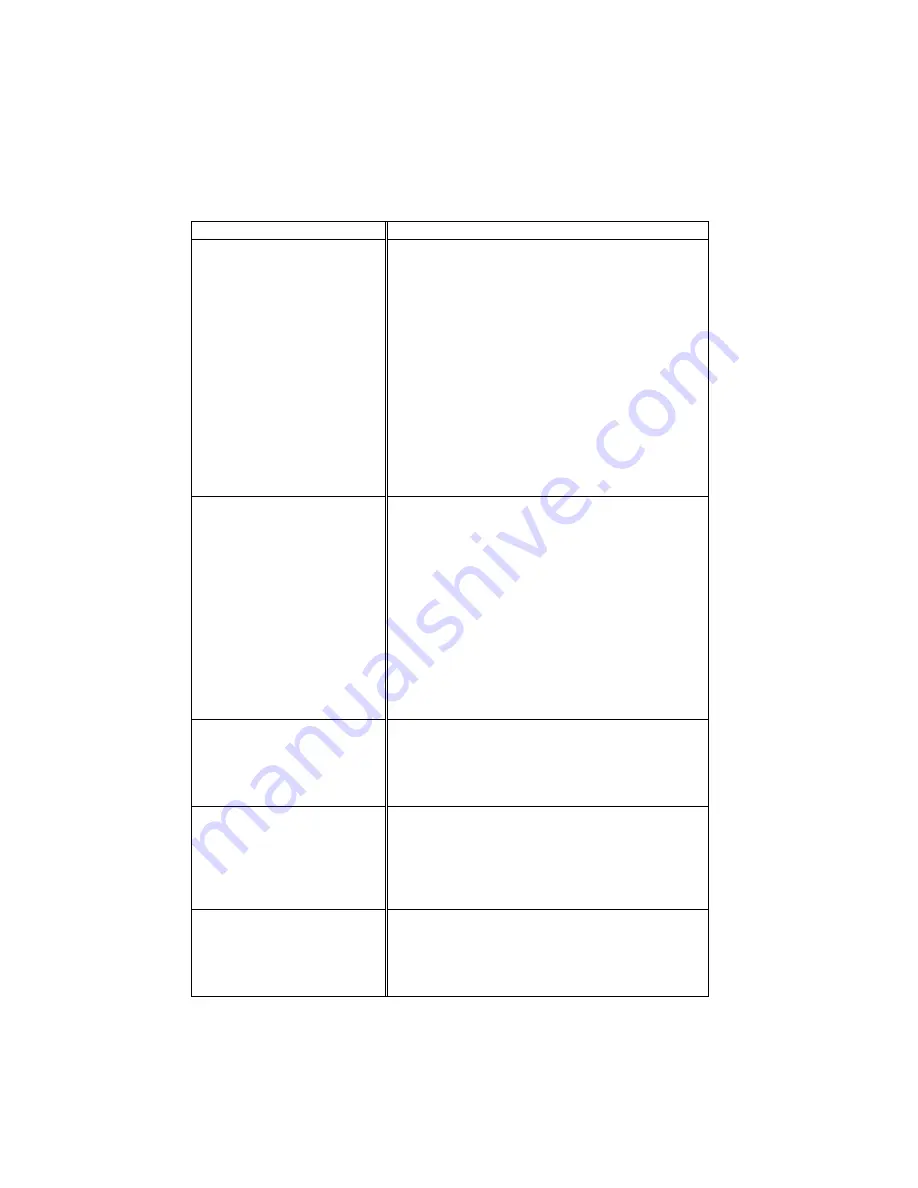
USER’S GUIDE
6–14
Printing
Question Recommendation
The printer prints unexpectedly
or it prints garbage.
Turn on and off the printer or reset the printer.
Make sure your application software is correctly
set up to use this printer by checking the printer
settings in your application software.
Check the printer emulation settings. If you can
use the supplied RPC program, use it to change
the settings as required. Also, you can print the
current setting list from the RPC program or
Printer Control Panel.
Make sure that the correct interface type and
settings are set up to match your computer. Be
sure to use the RS-422A serial interface for
Macintosh computers and the RS-232C serial
interface for PCs. Refer to
“SERIAL
INTERFACE BOARD RS100M”
in Chapter 4.
The printer cannot print full
pages of a document. An error
message “Print Overrun”
occurs.
The printer received a very complex print job and
could not process part of the page. This may be
solved by the following ways.
If you are using Windows 3.1/95/98 with the
supplied printer driver, change the following
settings in the driver and try again.
Graphics Mode
TrueType Mode
Use Printer TrueType Font
Set the page protection mode to "AUTO" or your
document size.
Reduce the print resolution or reduce the
complexity of your document and try again.
The printer prints the first
couple of pages correctly, then
some pages have text missing.
This is a problem usually relating to serial interface
settings. Your computer is not recognizing the
printer’s input buffer full signal. Causes could be
incorrect serial cable (incorrectly wired or too long)
or incorrect setting of your computer serial interface.
The printer cannot print full
pages of a document. A
"Memory Full" error message
occurs.
Some applications download several types and sizes
of fonts. This can use up your printer memory very
quickly. Set the Page Protection to AUTO, reduce the
number of font sizes within your application, reduce
the resolution, or purchase additional SIMM for the
printer.
My headers or footers appear
when I view my document on
screen but do not show up
when I print them.
Most laser printers have a restricted area that cannot
be printed on. Usually the first two lines and last two
lines of text cannot print (leaving 62 printable lines).
Adjust the top and bottom margins in your document
to allow for this.
Summary of Contents for HL-1070 - B/W Laser Printer
Page 1: ......
Page 20: ...II 4 Fig 2 4 ...
Page 24: ...II 8 1 3 5 DRAM Four 16Mbit DRAM x 16bit are used as the printer memory Fig 2 7 ...
Page 28: ...II 12 1 3 11 Engine I O Fig 2 14 and 2 15 show the engine interface circuit Fig 2 13 ...
Page 29: ...II 13 Fig 2 14 ...
Page 64: ...III 24 4 PACKING Fig 3 39 Documents Accessories Carton Pad Pad PE sheet Bag Pad Pad Carton ...
Page 96: ...CODE UK3958 000 B48K302 1CIR NAME A 3 Appendix 3 Main PCB Circuit Diagram 1 5 ...
Page 97: ...CODE UK3958 000 B48K302 1CIR NAME A 4 Appendix 4 Main PCB Circuit Diagram 2 5 ...
Page 98: ...CODE UK3958 000 B48K302 1CIR NAME A 5 Appendix 5 Main PCB Circuit Diagram 3 5 ...
Page 99: ...CODE UK3958 000 B48K302 1CIR NAME A 6 Appendix 6 Main PCB Circuit Diagram 4 5 ...
Page 100: ...Appendix 7 Main PCB Circuit Diagram 5 5 CODE UK3958 000 B48K302 1CIR NAME A 7 ...
Page 101: ...Appendix 8 Driver PCB Circuit Diagram CODE UK3634000 B48K280CIR NAME A 8 ...
Page 106: ...Appendix 13 SR PCB Circuit Diagram CODE UK3653000 B48K284CIR NAME A 13 ...
Page 107: ...Apr 98 54U011BE0 PARTS REFERENCE LIST MODEL HL 1070 R LASER PRINTER ...
Page 241: ...APPENDIX A 11 HP LaserJet 6P EPSON FX 850 IBM Proprinter XL EPSON FX 850 PC 850 ...
















































