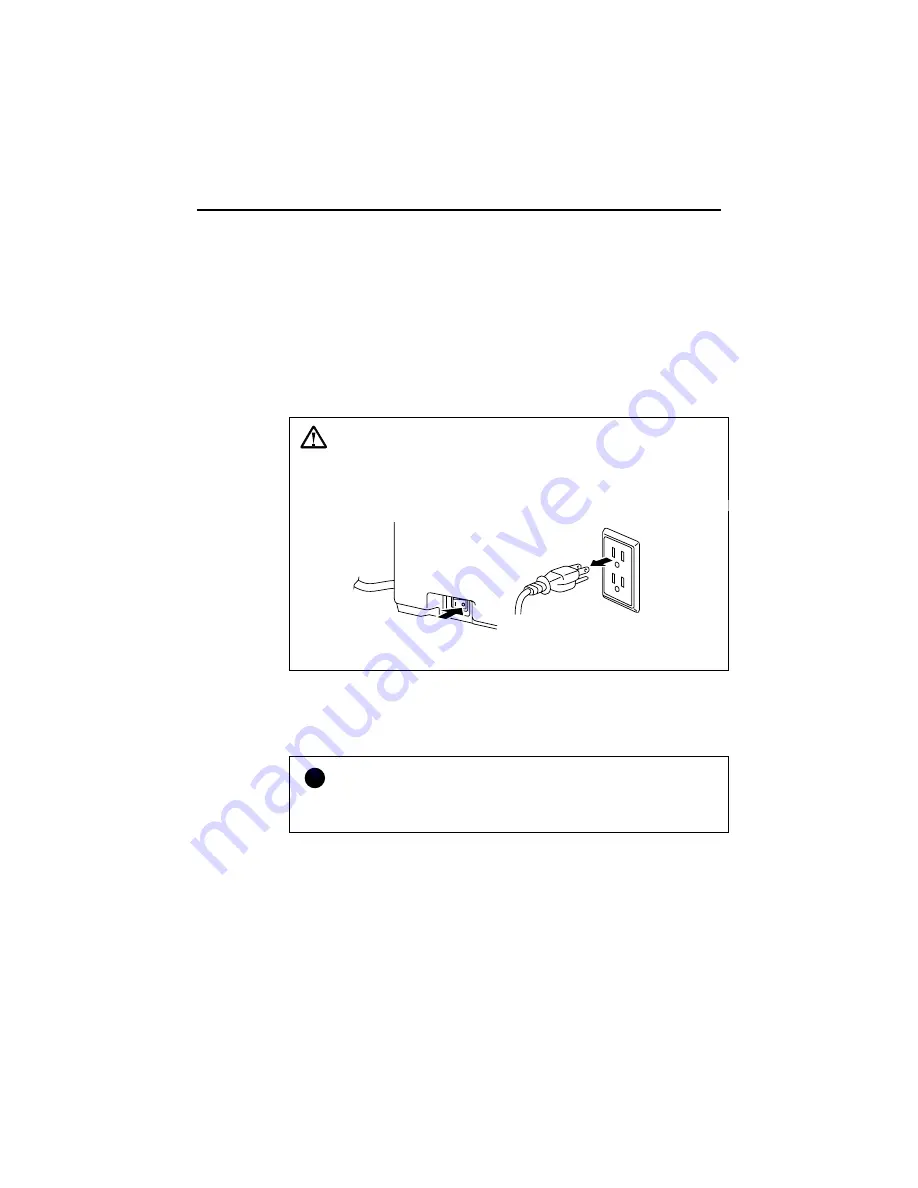
CHAPTER 5 MAINTENANCE
5–11
CLEANING THE PRINTER
Clean the printer exterior and interior periodically. If printed pages get
stained with toner, clean the printer interior and drum unit.
Cleaning the Printer Exterior
Clean the printer exterior as follows:
1. Turn off the power switch and unplug the power cord.
Warning
There are high voltage electrodes inside the printer. Before cleaning
the printer, make sure to turn off the power switch and unplug the
power cord from the power outlet
Fig. 5-19 Turning off the Switch and Unplugging
2. Remove the paper in the multi-purpose sheet feeders.
3. Use a damp cloth for cleaning.
!
Caution
Use water or neutral detergents for cleaning. Cleaning with volatile
liquids such as thinners or benzene will damage the surface of the printer.
4. Wipe dirt and dust away from the printer exterior and feeders with a
cloth.
5. Load paper into the multi-purpose sheet feeders, and plug in the
power cord.
Summary of Contents for HL-1070 - B/W Laser Printer
Page 1: ......
Page 20: ...II 4 Fig 2 4 ...
Page 24: ...II 8 1 3 5 DRAM Four 16Mbit DRAM x 16bit are used as the printer memory Fig 2 7 ...
Page 28: ...II 12 1 3 11 Engine I O Fig 2 14 and 2 15 show the engine interface circuit Fig 2 13 ...
Page 29: ...II 13 Fig 2 14 ...
Page 64: ...III 24 4 PACKING Fig 3 39 Documents Accessories Carton Pad Pad PE sheet Bag Pad Pad Carton ...
Page 96: ...CODE UK3958 000 B48K302 1CIR NAME A 3 Appendix 3 Main PCB Circuit Diagram 1 5 ...
Page 97: ...CODE UK3958 000 B48K302 1CIR NAME A 4 Appendix 4 Main PCB Circuit Diagram 2 5 ...
Page 98: ...CODE UK3958 000 B48K302 1CIR NAME A 5 Appendix 5 Main PCB Circuit Diagram 3 5 ...
Page 99: ...CODE UK3958 000 B48K302 1CIR NAME A 6 Appendix 6 Main PCB Circuit Diagram 4 5 ...
Page 100: ...Appendix 7 Main PCB Circuit Diagram 5 5 CODE UK3958 000 B48K302 1CIR NAME A 7 ...
Page 101: ...Appendix 8 Driver PCB Circuit Diagram CODE UK3634000 B48K280CIR NAME A 8 ...
Page 106: ...Appendix 13 SR PCB Circuit Diagram CODE UK3653000 B48K284CIR NAME A 13 ...
Page 107: ...Apr 98 54U011BE0 PARTS REFERENCE LIST MODEL HL 1070 R LASER PRINTER ...
Page 241: ...APPENDIX A 11 HP LaserJet 6P EPSON FX 850 IBM Proprinter XL EPSON FX 850 PC 850 ...
















































