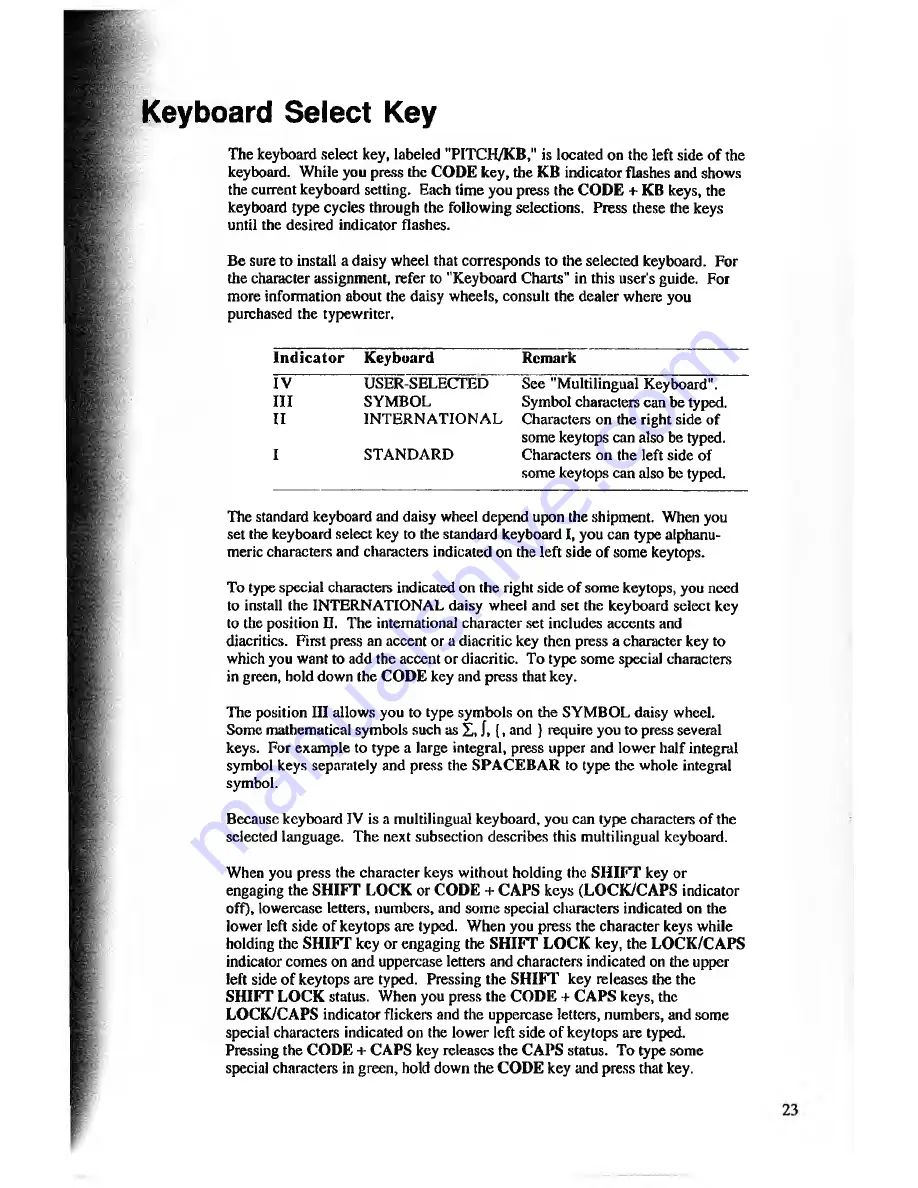
Keyboard Select Key
The keyboard select key, labeled "PITCH/KB," is located on the left side o f the
keyboard. While you press the
CODE
key, the KB indicator flashes and shows
the current keyboard setting. Each time you press the
CODE
+ KB keys, the
keyboard type cycles through the following selections. Press these the keys
until the desired indicator flashes.
Be sure to install a daisy wheel that corresponds to the selected keyboard. For
the character assignment, refer to "Keyboard Charts" in this user's guide. For
more information about the daisy wheels, consult the dealer where you
purchased the typewriter.
In d icator
Keyboard
Remark
IV
USER-SELECTED
See "Multilingual Keyboard".
III
SYMBOL
Symbol characters can be typed.
II
IN TERNATIONA L
Characters on the right side of
some keytops can also be typed.
I
STANDARD
Characters on the left side of
some keytops can also be typed.
The standard keyboard and daisy wheel depend upon the shipment. When you
set the keyboard select key to the standard keyboard 1, you can type alphanu
meric characters and characters indicated on the left side of some keytops.
To type special characters indicated on the right side of some keytops, you need
to install the INTERNATIONAL daisy wheel and set the keyboard select key
to the position II. The international character set includes accents and
diacritics. First press an accent or a diacritic key then press a character key to
which you want to add the accent or diacritic. To type some special characters
in green, hold down the
CODE
key and press that key.
The position III allows you to type symbols on the SYMBOL daisy wheel.
Some mathematical symbols such as Z, J, (, and } require you to press several
keys. For example to type a large integral, press upper and lower half integral
symbol keys separately and press the SPACEBAR to type the whole integral
symbol.
Because keyboard IV is a multilingual keyboard, you can type characters o f the
selected language. The next subsection describes this multilingual keyboard.
When you press the character keys without holding the
SHIFT
key or
engaging the
SHIFT LOCK
or
CODE + CAPS
keys
(LOCK/CAPS
indicator
off), lowercase letters, numbers, and some special characters indicated on the
lower left side o f keytops arc typed. When you press the character keys while
holding the
SHIFT
key or engaging the
SHIFT LOCK
key, the
LOCK/CAPS
indicator comes on and uppercase letters and characters indicated on the upper
left side of keytops are typed. Pressing the
SHIFT'
key releases the the
SHIFT LOCK
status. When you press the
CODE + CAPS
keys, the
LOCK/CAPS
indicator flickers and the uppercase letters, numbers, and some
special characters indicated on the lower left side o f keytops are typed.
Pressing the
CODE + CAPS
key releases the
CAPS
status. To type some
special characters in green, hold down the
CODE
key and press that key.






























