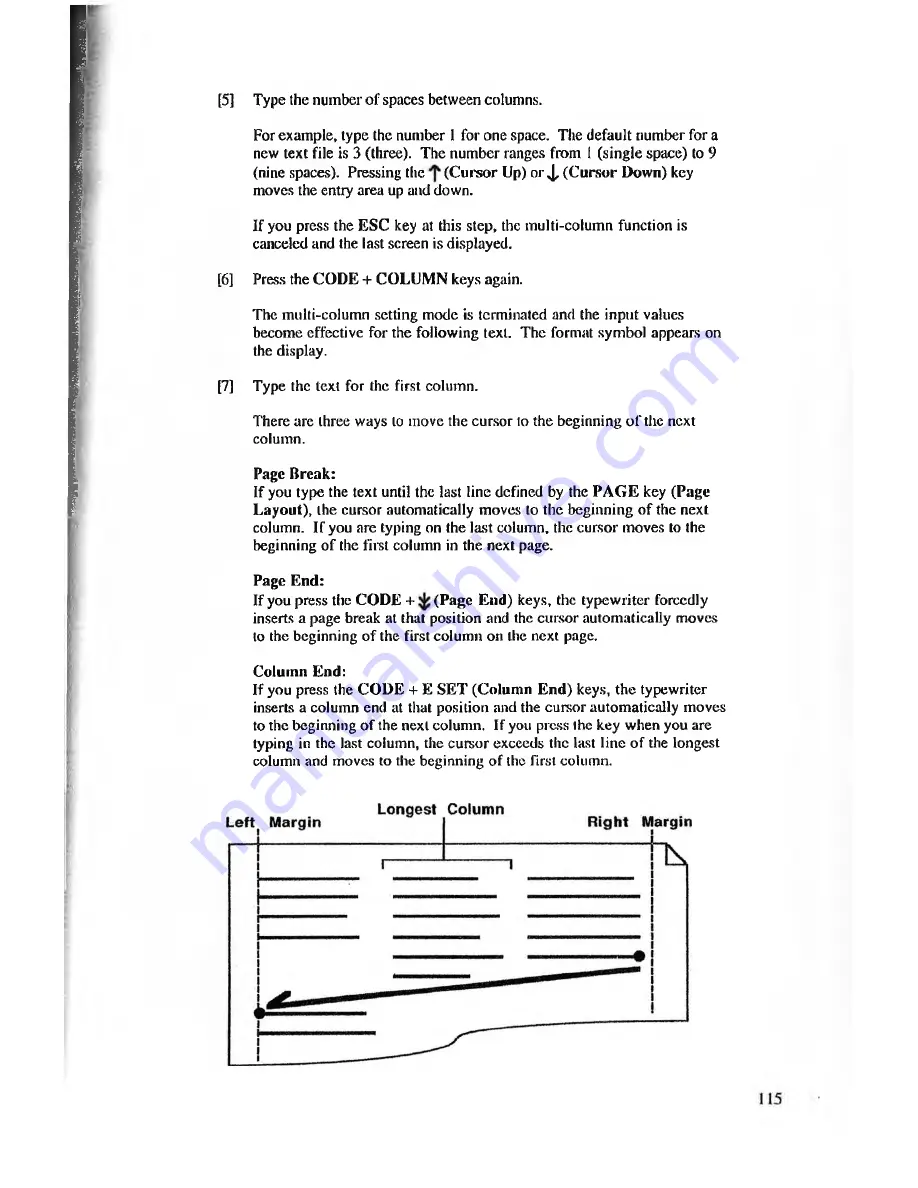
[5]
Type the number of spaces between columns.
For example, type the number 1 for one space. The default number for a
new text file is 3 (three). The number ranges from 1 (single space) to 9
(nine spaces). Pressing the
(C ursor Up) or J , (C ursor Down) key
moves the entry area up and down.
If you press the ESC key at this step, the multi-column function is
canceled and the last screen is displayed.
[6]
Press the CODE + COLUMN keys again.
The multi-column setting mode is terminated and the input values
become effective for the following text. The format symbol appears on
the display.
[7]
Type the text for the first column.
There are three ways to move the cursor to the beginning o f the next
column.
Page Break:
If you type the text until the last line defined by the PA G E key (Page
Layout), the cursor automatically moves to the beginning o f the next
column. If you are typing on the last column, the cursor moves to the
beginning o f the til's! column in the next page.
Page End:
If you press the CODE +
(Page End) keys, the typewriter forcedly
inserts a page break at that position and the cursor automatically moves
to the beginning of the first column on the next page.
Column End:
If you press the CO D E + E SET (Column E nd) keys, the typewriter
inserts a column end at that position and the cursor automatically moves
to the beginning o f the next column. If you press the key when you are
typing in the last column, the cursor exceeds the last line of the longest
column and moves to the beginning of the first column.






























