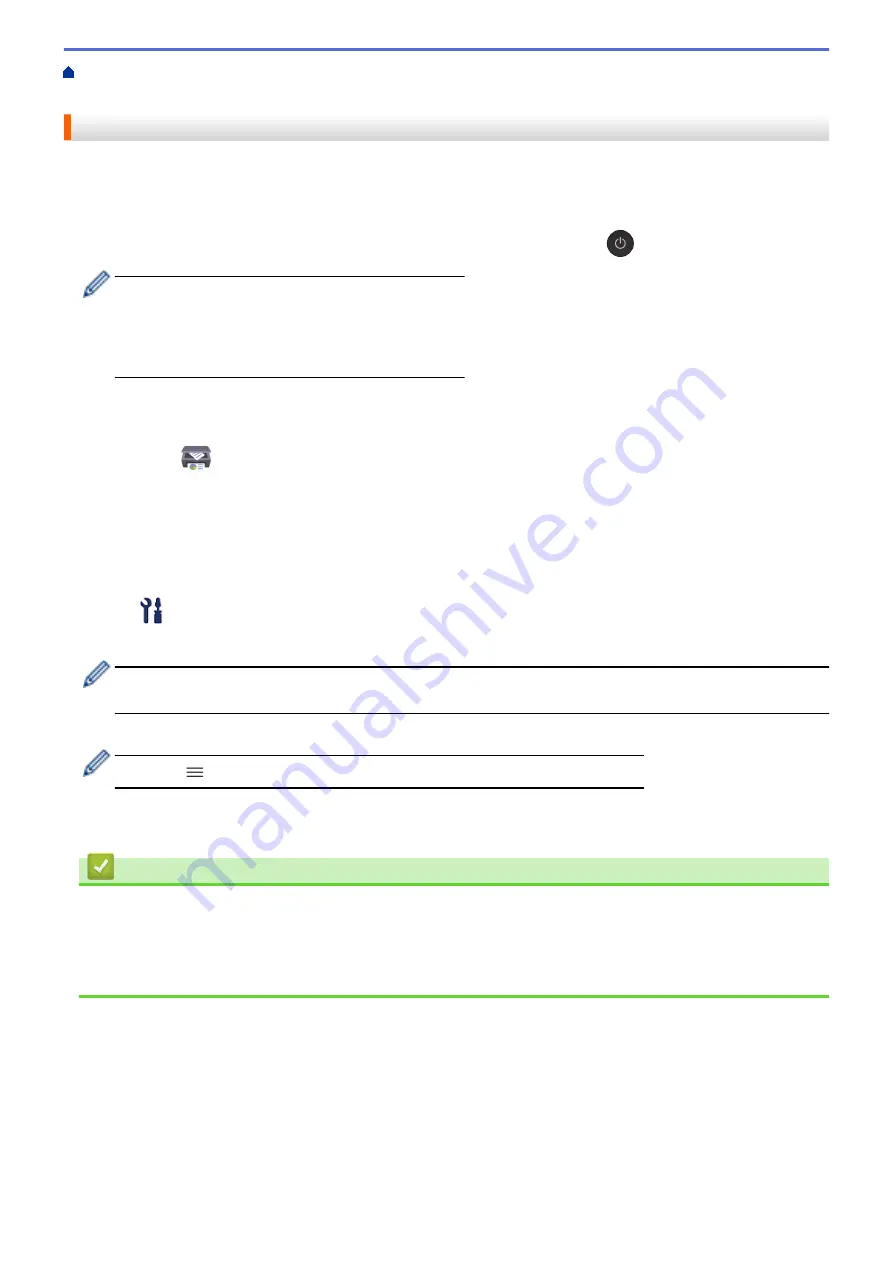
Change Machine Settings Using Web Based Management
> Set the Machine to Power Off Automatically
Set the Machine to Power Off Automatically
The Auto Power Off feature can reduce power consumption. Set the amount of time that the machine must be in
Sleep Mode before it automatically powers off. When this feature is set to off, you must power off the machine
manually.
To turn on the machine after the Auto Power Off feature has turned it Off, press
(
Stop
).
(DCP-T420W/DCP-T425W)
The machine does not power off automatically when:
•
The machine is connected to a wireless network.
•
Wi-Fi is set to On.
1. Start Brother iPrint&Scan.
•
Windows
Launch
(
Brother iPrint&Scan
).
•
Mac
In the
Finder
menu bar, click
Go
>
Applications
, and then double-click the iPrint&Scan icon.
The Brother iPrint&Scan screen appears.
2. If your Brother machine is not selected, click the
Select your Machine
button, and then select your model
name from the list. Click
OK
.
3. Click
(
Machine Settings
) to configure the settings.
4. If required, type the password in the
Login
field, and then click
Login
.
The default password to manage this machine’s settings is located on the back of the machine and marked
"
Pwd
".
5. Go to the navigation menu, and then click
General
>
Auto Power Off
.
Start from
, if the navigation menu is not shown on the left side of the screen.
6. Click the
Auto Power Off
drop-down list, and then select the option you want.
7. Click
Submit
.
Related Information
•
Related Topics:
•
•
220
Summary of Contents for DCP-T220
Page 17: ...Home Paper Handling Paper Handling Load Paper Load Documents 13 ...
Page 26: ...2 1 Related Information Load Paper in the Paper Tray 22 ...
Page 79: ...Related Topics Access Web Based Management 75 ...
Page 108: ... Make Page Layout Copies N in 1 or Poster 104 ...
Page 185: ...Related Information If You Are Having Difficulty with Your Machine s Network 181 ...
Page 215: ...5 9 Close the carton and tape it shut Related Information Routine Maintenance 211 ...
Page 237: ...ASA SAF GLF Version 0 ...




























