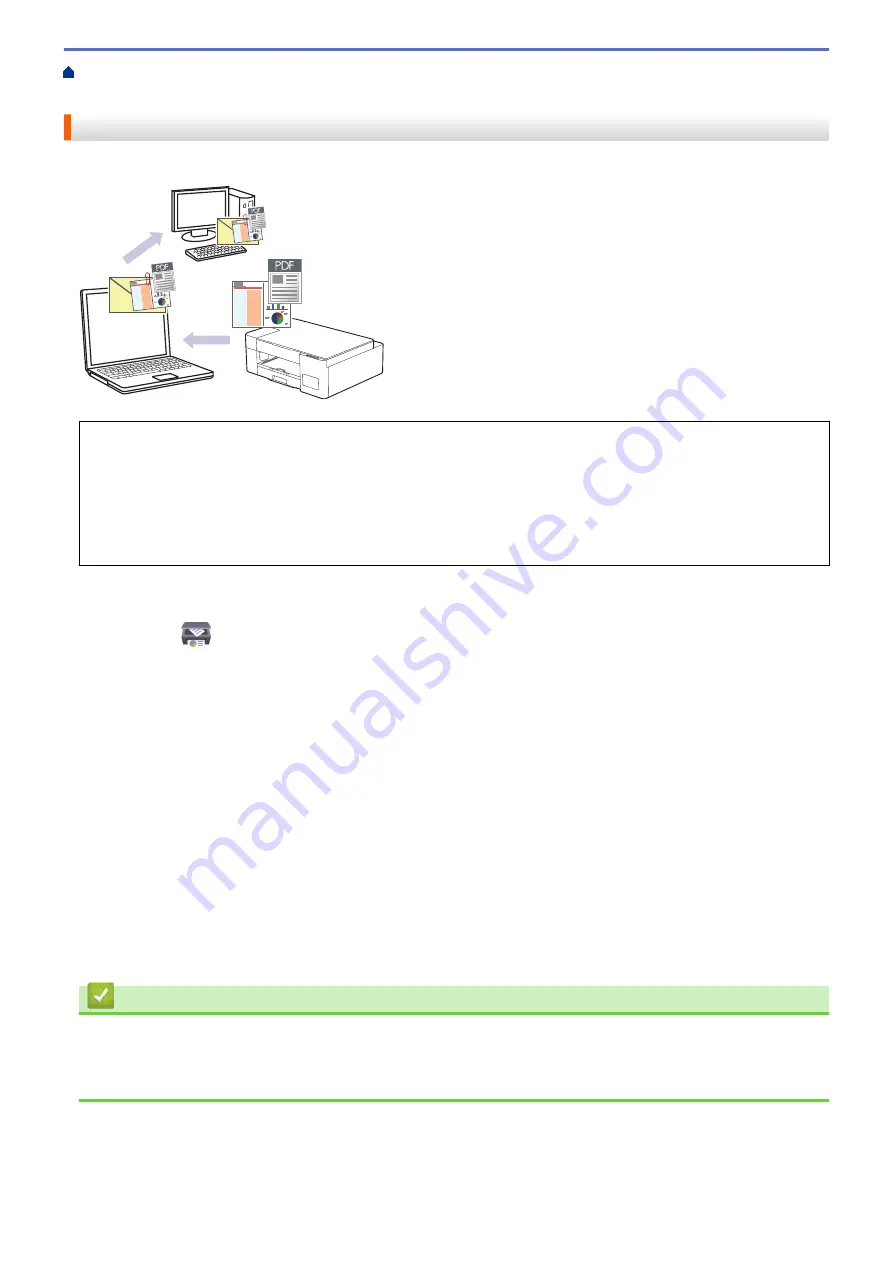
Scan Using the Buttons on Your Brother Machine
> Save Scanned Data as an Email
Attachment
Save Scanned Data as an Email Attachment
Send the scanned data from your machine to your email application as an attachment.
To scan to email using the machine's Scan Button, make sure you select one of these applications in Brother
iPrint&Scan:
•
Windows: Microsoft Outlook
•
Mac: Apple Mail
For other applications and Webmail services, use the Scan to Image or Scan to File feature to scan a
document, and then attach the scanned file to an email message.
1. Start Brother iPrint&Scan.
•
Windows
Launch
(
Brother iPrint&Scan
).
•
Mac
In the
Finder
menu bar, click
Go
>
Applications
, and then double-click the iPrint&Scan icon.
The Brother iPrint&Scan screen appears.
2. Click
Machine Scan Settings
.
3. Click
.
4. Configure the scan settings, and then click
OK
.
5. Do one of the following:
•
Windows
Click
Close
.
•
Mac
Click
OK
.
6. Load your document.
7. Press
Mono Start
and
Colour Start
simultaneously.
Related Information
•
Scan Using the Buttons on Your Brother Machine
Related Topics:
•
Scan Using the Buttons on Your Brother Machine
78
Summary of Contents for DCP-T220
Page 17: ...Home Paper Handling Paper Handling Load Paper Load Documents 13 ...
Page 26: ...2 1 Related Information Load Paper in the Paper Tray 22 ...
Page 79: ...Related Topics Access Web Based Management 75 ...
Page 108: ... Make Page Layout Copies N in 1 or Poster 104 ...
Page 185: ...Related Information If You Are Having Difficulty with Your Machine s Network 181 ...
Page 215: ...5 9 Close the carton and tape it shut Related Information Routine Maintenance 211 ...
Page 237: ...ASA SAF GLF Version 0 ...






























