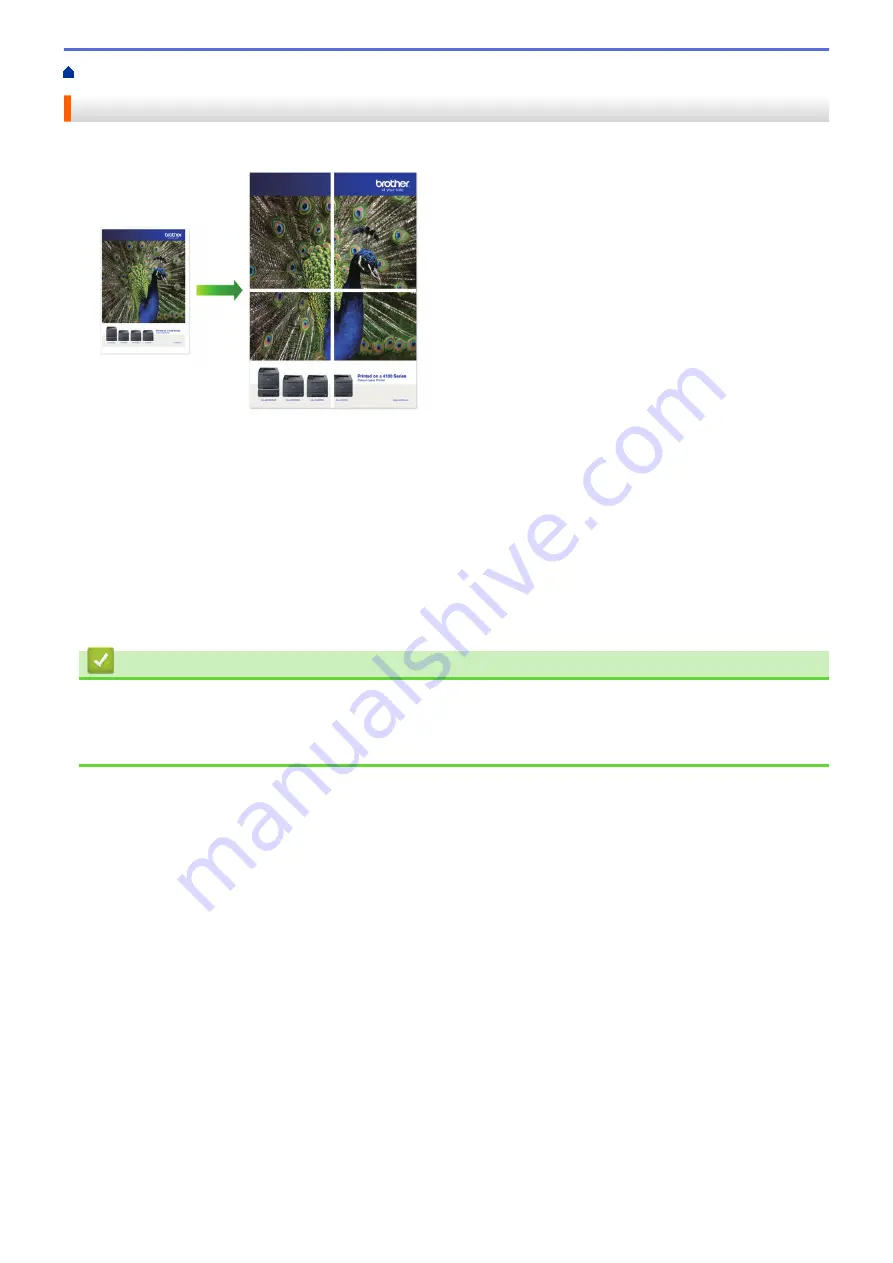
Print from Your Computer (Windows)
> Print as a Poster (Windows)
Print as a Poster (Windows)
Enlarge your print size and print the document in poster mode.
1. Select the print command in your application.
2. Select
Brother XXX-XXXX Printer
(where XXX-XXXX is the name of your model), and then click the printing
properties or preferences button.
The printer driver window appears.
3. Click the
Basic
tab.
4. Click the
Multiple Page
drop-down list, and then select the
1 in 2x2 Pages
or
1 in 3x3 Pages
option.
5. Change other printer settings, if needed.
6. Click
OK
.
7. Complete your print operation.
Related Information
•
Print from Your Computer (Windows)
Related Topics:
•
50
Summary of Contents for DCP-T220
Page 17: ...Home Paper Handling Paper Handling Load Paper Load Documents 13 ...
Page 26: ...2 1 Related Information Load Paper in the Paper Tray 22 ...
Page 79: ...Related Topics Access Web Based Management 75 ...
Page 108: ... Make Page Layout Copies N in 1 or Poster 104 ...
Page 185: ...Related Information If You Are Having Difficulty with Your Machine s Network 181 ...
Page 215: ...5 9 Close the carton and tape it shut Related Information Routine Maintenance 211 ...
Page 237: ...ASA SAF GLF Version 0 ...






























