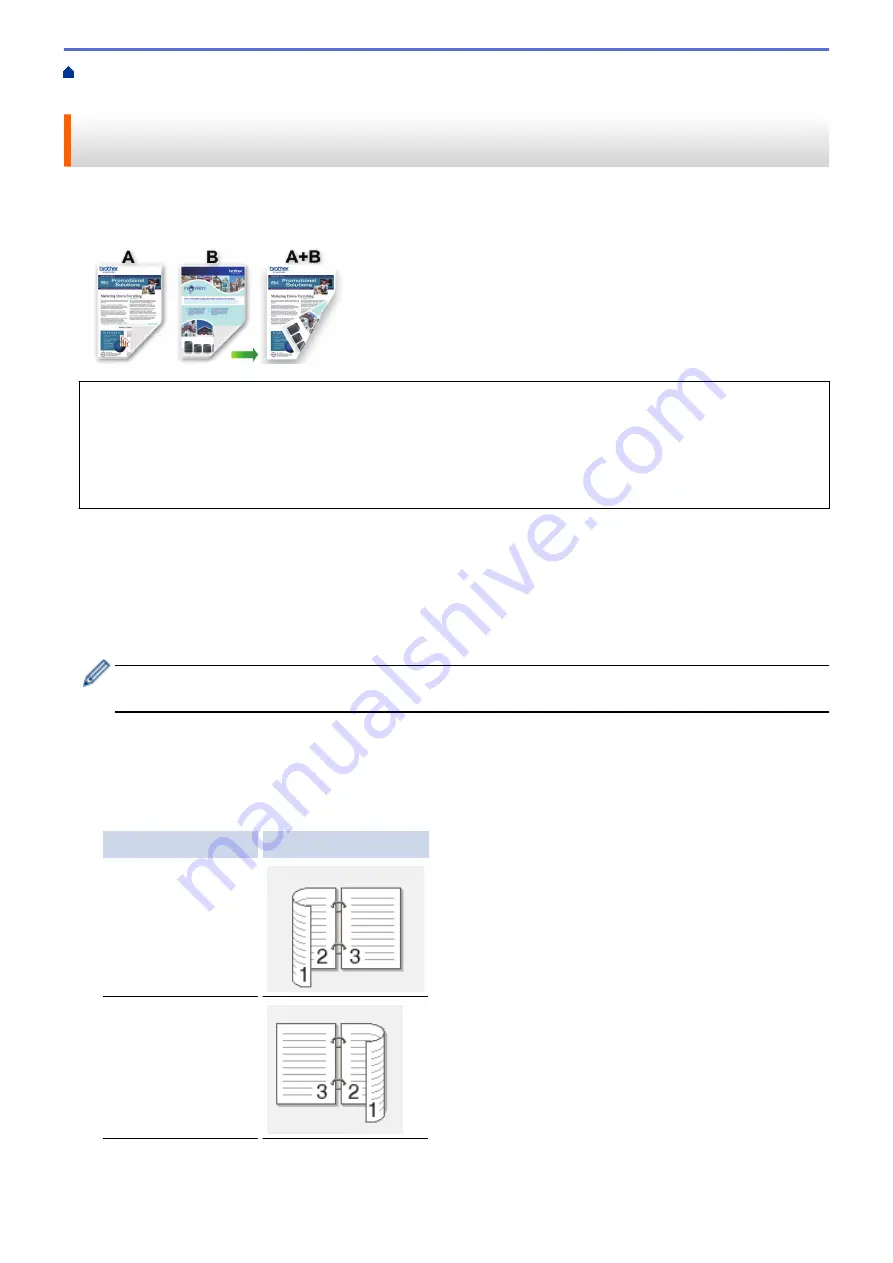
Print from Your Computer (Windows)
> Print on Both Sides of the Paper Manually (Manual
2-sided Printing) (Windows)
Print on Both Sides of the Paper Manually (Manual 2-sided Printing)
(Windows)
The machine prints all the odd-numbered pages on one side of the paper first. Then, a pop-up message on your
computer screen instructs you to reload the odd pages into the machine so it can print the even-numbered
pages.
•
Before reloading the paper, fan and straighten it to avoid paper jams.
•
Very thin or thick paper is not recommended.
•
If the paper is thin, it may wrinkle.
•
The 2-sided printing function may not be suitable for all types of documents and images. If you experience
repeat paper jams or poor print quality during 2-sided printing, we recommend using 1-sided printing.
1. Select the print command in your application.
2. Select
Brother XXX-XXXX Printer
(where XXX-XXXX is the name of your model), and then click the printing
properties or preferences button.
The printer driver window appears.
3. Click the
Basic
tab.
4. In the
Orientation
field, select the
Portrait
or
Landscape
option to set the orientation of your printout.
If your application contains a similar setting, we recommend that you set the orientation using the
application.
5. Click the
2-sided / Booklet
drop-down list, and then select
2-sided (Manual)
.
6. Click the
2-sided Settings
button.
7. Select one of the options from the
2-sided Type
menu.
When 2-sided is selected, four types of 2-sided binding are available for each orientation:
Option for Portrait
Description
Long Edge (Left)
Long Edge (Right)
51
Summary of Contents for DCP-T220
Page 17: ...Home Paper Handling Paper Handling Load Paper Load Documents 13 ...
Page 26: ...2 1 Related Information Load Paper in the Paper Tray 22 ...
Page 79: ...Related Topics Access Web Based Management 75 ...
Page 108: ... Make Page Layout Copies N in 1 or Poster 104 ...
Page 185: ...Related Information If You Are Having Difficulty with Your Machine s Network 181 ...
Page 215: ...5 9 Close the carton and tape it shut Related Information Routine Maintenance 211 ...
Page 237: ...ASA SAF GLF Version 0 ...






























