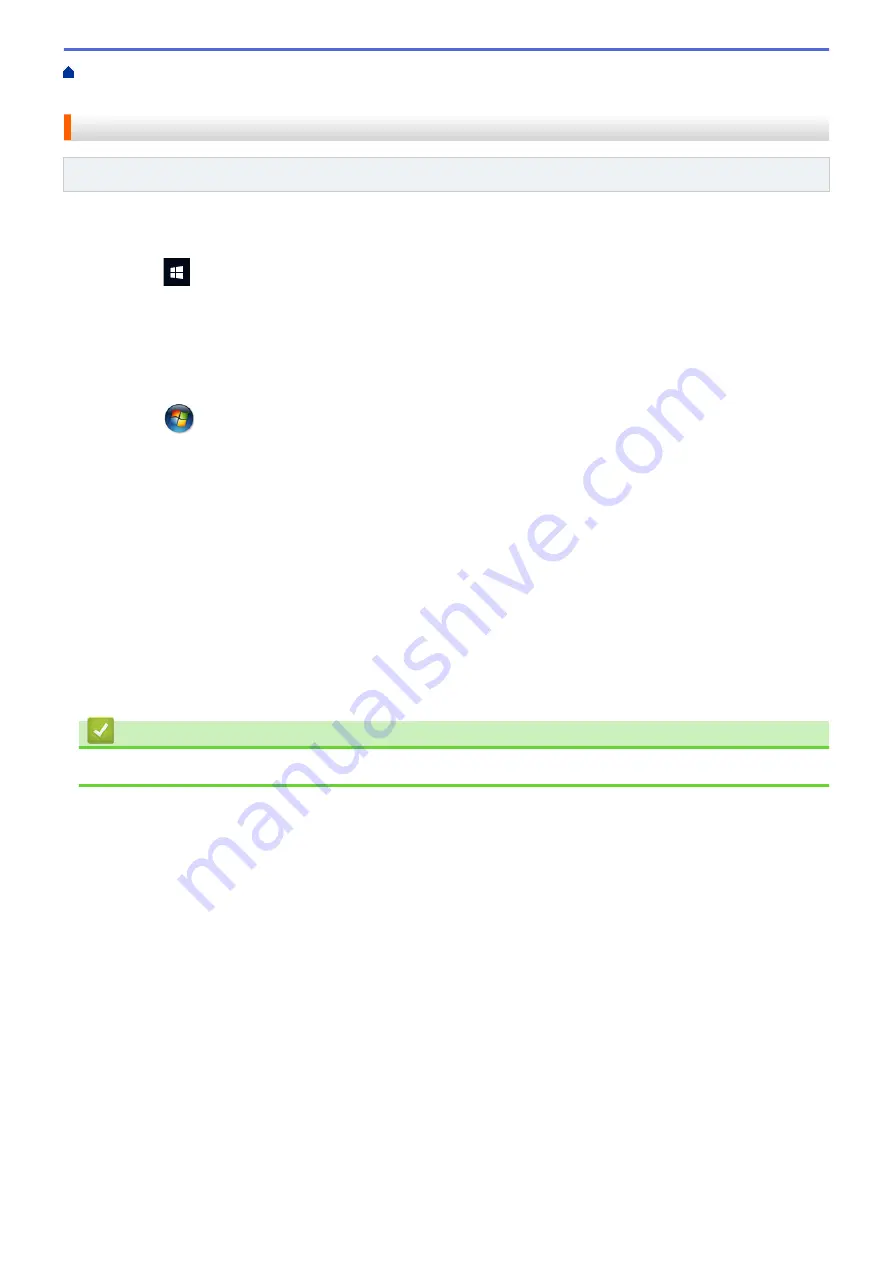
Scan Using the Buttons on Your Brother Machine
Web Services for Scanning on Your
Network (Windows 7, Windows 8.1, and Windows 10)
> Configure Scan Settings for Web Services
Configure Scan Settings for Web Services
Related Models
: DCP-T420W/DCP-T425W
1. Do one of the following:
•
Windows 10
Click
>
Windows System
>
Control Panel
. In the
Hardware and Sound
group, click
View devices
and printers
.
•
Windows 8.1
Move your mouse to the lower right corner of your desktop. When the menu bar appears, click
Settings
,
and then click
Control Panel
. In the
Hardware and Sound
group, click
View devices and printers
.
•
Windows 7
Click
(Start)
>
Devices and Printers
.
2. Right-click the machine icon, and then select
Scan profiles...
. The
Scan Profiles
dialog box appears.
3. Select the scan profile you want to use.
4. Make sure the scanner selected in the
Scanner
list is a machine that supports Web Services for scanning,
and then click the
Set as Default
button.
5. Click
Edit...
.
The
Edit Default Profile
dialog box appears.
6. Select the
Source
,
Paper size
,
Colour format
,
File type
,
Resolution (DPI)
,
Brightness
and
Contrast
settings.
7. Click the
Save Profile
button.
These settings will be applied when you scan using the Web Services protocol.
If you are requested to select a scanning application, select Windows Fax and Scan from the list.
Related Information
•
Web Services for Scanning on Your Network (Windows 7, Windows 8.1, and Windows 10)
82
Summary of Contents for DCP-T220
Page 17: ...Home Paper Handling Paper Handling Load Paper Load Documents 13 ...
Page 26: ...2 1 Related Information Load Paper in the Paper Tray 22 ...
Page 79: ...Related Topics Access Web Based Management 75 ...
Page 108: ... Make Page Layout Copies N in 1 or Poster 104 ...
Page 185: ...Related Information If You Are Having Difficulty with Your Machine s Network 181 ...
Page 215: ...5 9 Close the carton and tape it shut Related Information Routine Maintenance 211 ...
Page 237: ...ASA SAF GLF Version 0 ...






























