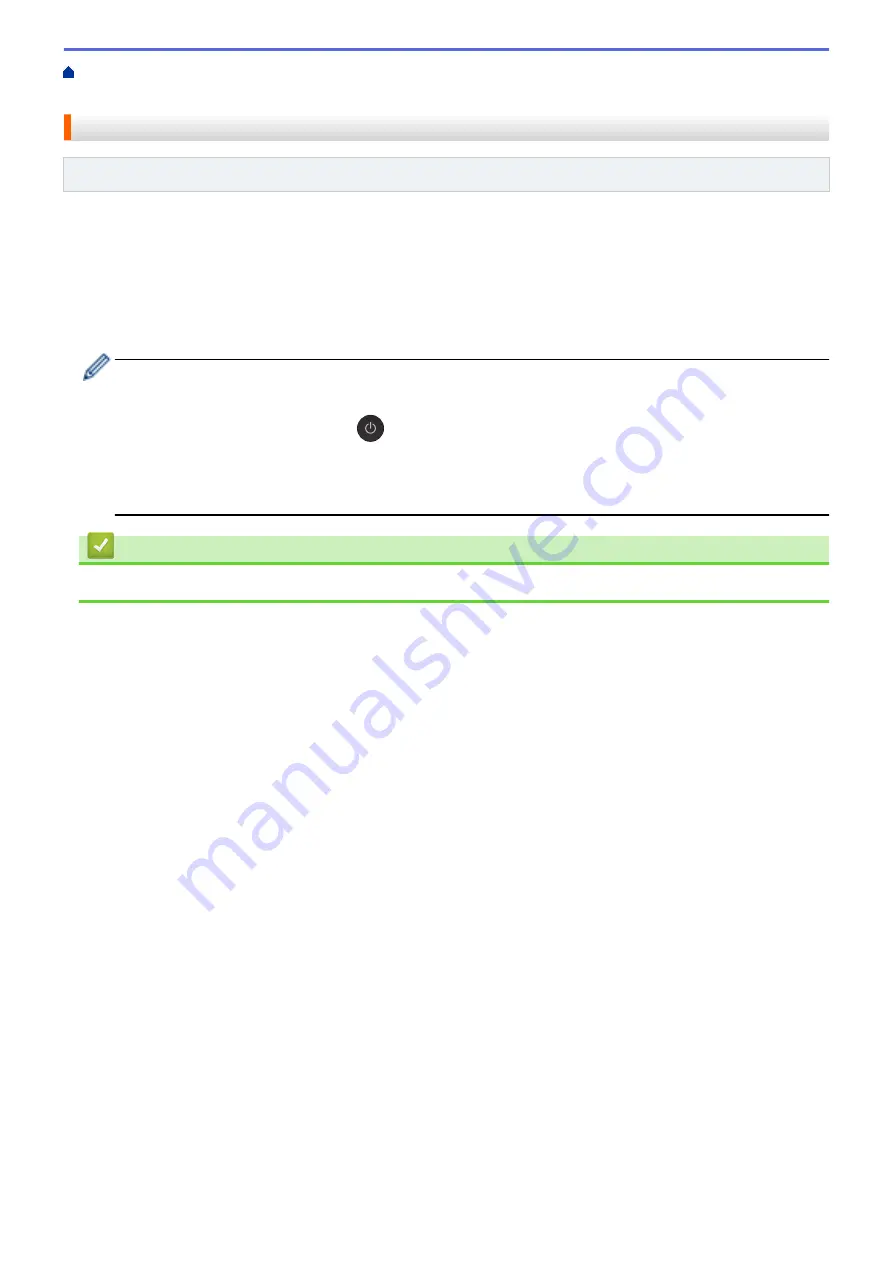
> Configure Your Wireless Direct
Network
Configure Your Wireless Direct Network
Related Models
: DCP-T420W/DCP-T425W
1. Press
WiFi Button/LED
and
Copy Shortcut
simultaneously.
Wireless Direct is enabled and the machine starts printing the Wireless Direct Information Sheet.
2. Activate the Wi-Fi function on your wireless device and search for your Brother machine.
3. Select your Brother machine's SSID (Network Name) on your wireless device (DIRECT-xxDCP-
xxxx_BRxxxx).
4. Enter the Network Key (Password) when prompted.
•
The SSID and Network Key are printed on the Wireless Direct Information Sheet.
•
To disable Wireless Direct:
a. Press
WiFi Button/LED
and
(
Stop
) simultaneously.
The
Power LED
,
Warning LED
, and
Ink LED
light up for one second, and then the
WiFi
Button/LED
starts blinking.
b. Press
Copy Shortcut
.
Related Information
•
119
Summary of Contents for DCP-T220
Page 17: ...Home Paper Handling Paper Handling Load Paper Load Documents 13 ...
Page 26: ...2 1 Related Information Load Paper in the Paper Tray 22 ...
Page 79: ...Related Topics Access Web Based Management 75 ...
Page 108: ... Make Page Layout Copies N in 1 or Poster 104 ...
Page 185: ...Related Information If You Are Having Difficulty with Your Machine s Network 181 ...
Page 215: ...5 9 Close the carton and tape it shut Related Information Routine Maintenance 211 ...
Page 237: ...ASA SAF GLF Version 0 ...






























