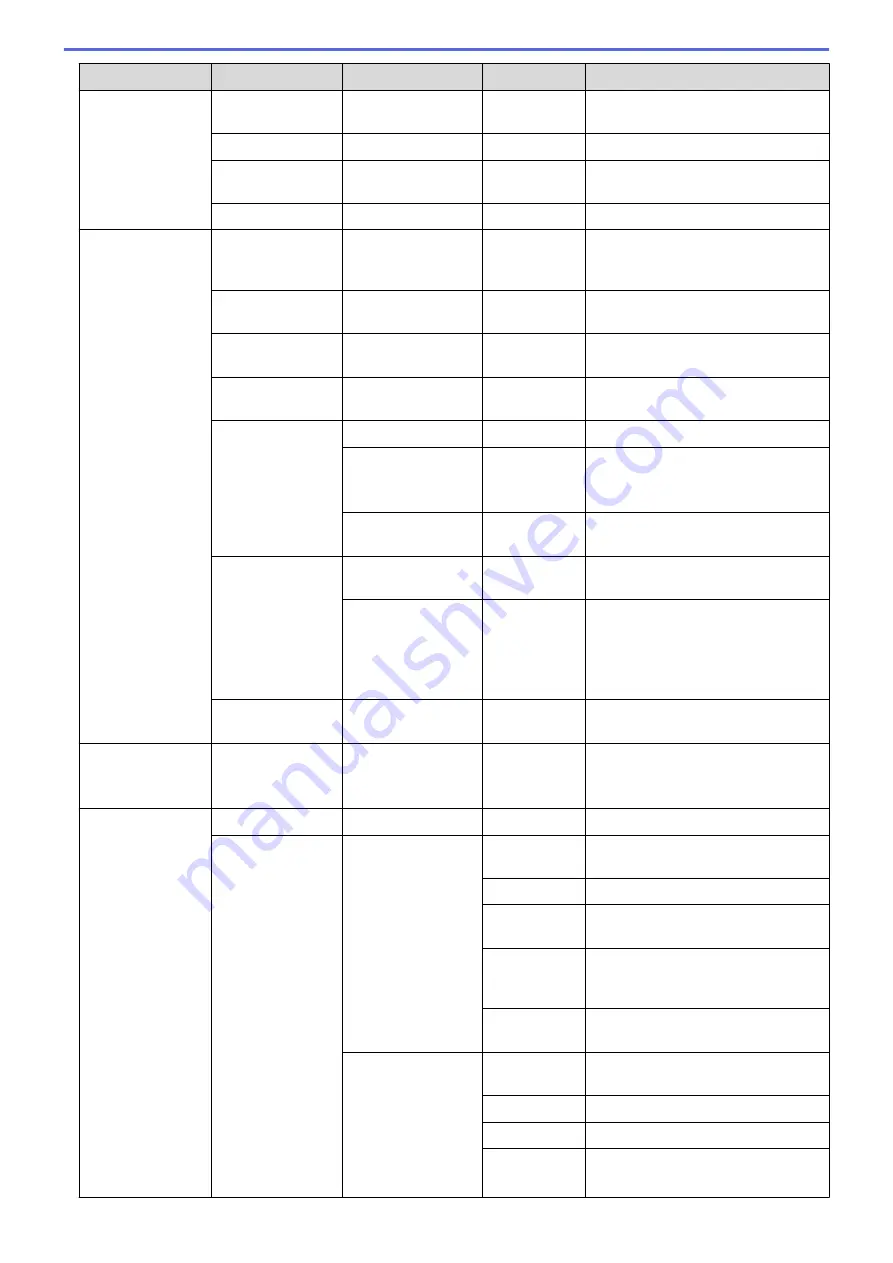
Level 3
Level 4
Level 5
Level 6
Descriptions
WLAN
(For wireless
network models)
WLAN Status
Comm. Mode
-
View the current Communication
Mode.
MAC Address
-
-
View the machine's MAC address.
Set to Default
-
-
Restore the wireless network
settings to the factory settings.
WLAN Enable
-
-
Turns the wireless interface on or off.
Wi-Fi Direct
(For wireless
network models)
Push Button
-
-
Configure your Wi-Fi Direct network
settings using the one-button push
method.
PIN Code
-
-
Configure your Wi-Fi Direct network
settings using WPS with a PIN code.
Manual
-
-
Configure your Wi-Fi Direct network
settings manually.
Group Owner
-
-
Set your machine as the Group
Owner.
Device
Information
Device Name
-
View your machine's device name.
SSID
-
View the Group Owner's SSID.
When the machine is not connected,
the LCD displays Not Connected.
IP Address
-
View your machine's current IP
Address.
Status
Information
Status
-
View the current Wi-Fi Direct
network status.
Signal
-
View the current Wi-Fi Direct
network signal strength.
When your machine acts as Group
Owner, the LCD always indicates a
strong signal.
I/F Enable
-
-
Turn the Wi-Fi Direct connection on
or off.
NFC
(Available only for
certain models)
-
-
-
Turn the NFC function on or off.
E-mail/IFAX
Mail Address
-
-
Enter the email address.
Setup Server
SMTP
Server
Enter the SMTP server name and
address.
Port
Enter the SMTP port number.
Auth. for
SMTP
Select the Security method for email
notification.
SSL/TLS
Send or receive an email via an
email server that requires secure
SSL/TLS communication.
Verify
Cert.
Verify the SMTP Server Certificate
automatically.
POP3/IMAP4
Protocol
Select the protocol for receiving an
email from the server.
Server
Enter the server name and address.
Port
Enter the port number.
Mailbox
Name
Enter the mailbox name.
(Up to 60 characters)
699
Summary of Contents for DCP-L8410CDW
Page 23: ...5 Press Backlight 6 Press Med 16 ...
Page 24: ...7 Press Related Information Introduction to Your Brother Machine 17 ...
Page 60: ...Related Information Print from Your Computer Windows Print Settings Windows 53 ...
Page 177: ...Related Information Scan Using Windows Photo Gallery or Windows Fax and Scan 170 ...
Page 205: ...Related Information Copy 198 ...
Page 220: ... Cancel a Broadcast in Progress 213 ...
Page 284: ...Home Fax PC FAX PC FAX PC FAX for Windows PC FAX for Macintosh 277 ...
Page 288: ...Related Information PC FAX Overview Windows 281 ...
Page 305: ...Related Information Run Brother s PC FAX Receive on Your Computer Windows 298 ...
Page 335: ... Wireless LAN Report Error Codes 328 ...
Page 348: ...341 ...
Page 363: ...If your machine displays press 8 Press Fax Start Related Information Relay Broadcast 356 ...
Page 388: ...Home Security Security Lock the Machine Settings Network Security Features 381 ...
Page 407: ...Related Information Use Active Directory Authentication 400 ...
Page 460: ...Related Information Configure an IPsec Template Using Web Based Management 453 ...
Page 468: ...461 ...
Page 497: ...Related Information Set Up Brother Web Connect Apply for Brother Web Connect Access 490 ...
Page 579: ...5 Put the paper tray firmly back in the machine Related Information Paper Jams 572 ...
Page 589: ... Clean the Paper Pick up Rollers Load and Print Using the Multi purpose Tray MP Tray 582 ...
Page 648: ...Related Information Clean the Machine Improve the Print Quality 641 ...
Page 764: ...Visit us on the World Wide Web www brother com UK Version 0 ...






























