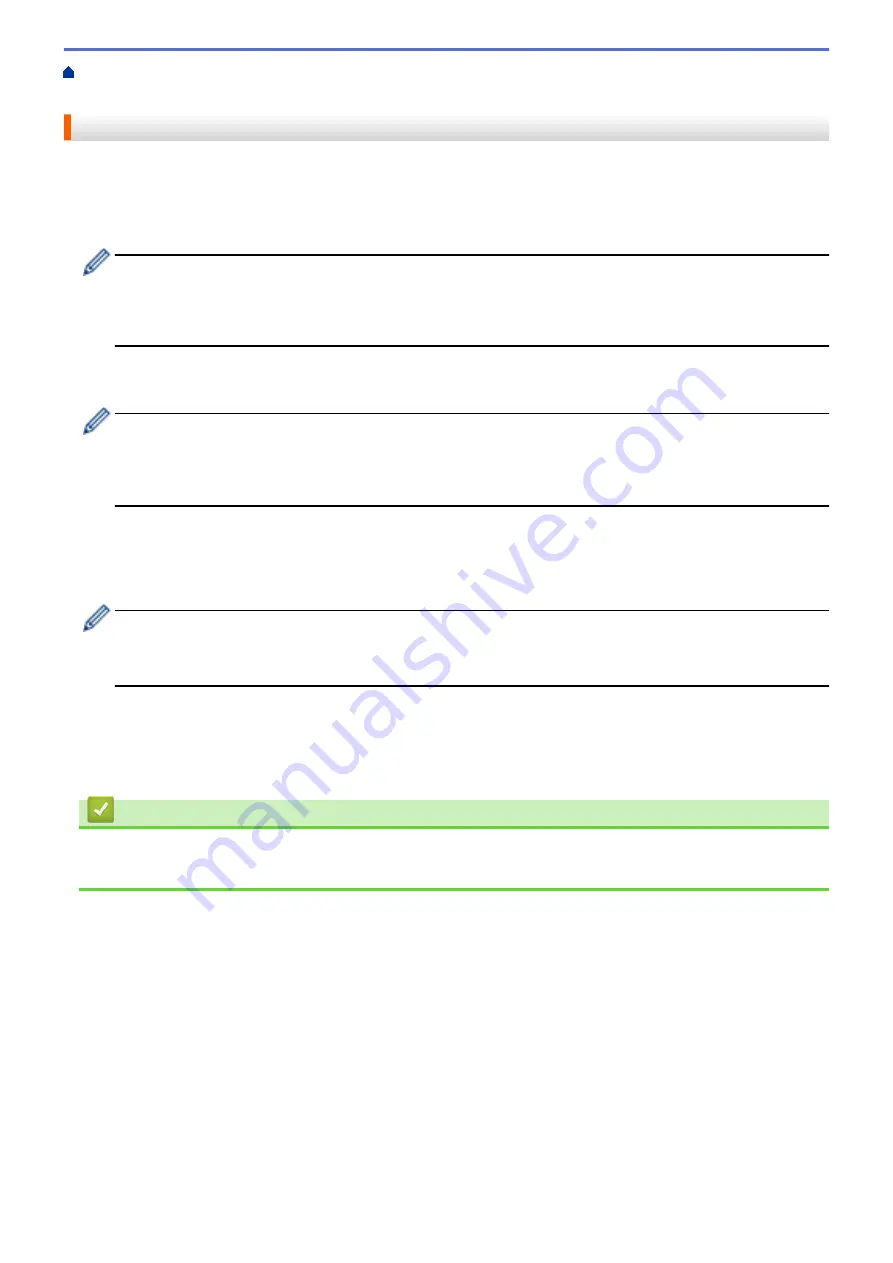
>
Download and Print Documents Using Brother
> Download and Print Using Web Services
Download and Print Using Web Services
For information on Brother CreativeCenter Templates, see
Related Information
.
1. Swipe to display the
[Web]
option.
2. Press
[Web]
.
•
If information regarding the Internet connection appears on the machine’s LCD, read the information
and press
[OK]
. If you want to display this information again, press
[Yes]
.
•
Occasionally, updates or announcements about Brother Web Connect's features will appear on the
LCD. Read the information, and then press
[OK]
.
3. Select the service that hosts the document you want to download and print.
4. Select your account name. If the PIN entry screen appears, enter the four-digit PIN and press
[OK]
.
•
To access the service as a guest user, select
[Use Service as a Guest User]
. When the
information regarding access as a guest user appears, press
[OK]
. Type the account name of the user
whose documents you want to download, and then press
[OK]
.
•
Depending on the service, you may have to select the account name from a list.
5. Press
[Download to Print]
.
6. Select the album you want. Some services do not require documents to be saved in albums. For documents
not saved in albums, select
[Show Unsorted Photos]
or
[Show Unsorted Files]
to select
documents. Other users’ documents cannot be downloaded if they are not saved in an album.
•
To download from Flickr
®
and Facebook, choose the album you want to download.
•
An album is a collection of images. The actual term may differ depending on the service you use. When
using Evernote
®
, you must select the notebook, and then select the note.
7. Select the thumbnail of the document you want to print. Confirm the document on the LCD and then press
[OK]
. Select additional documents to print (you can select up to 10 documents).
8. When finished, press
[OK]
.
9. Follow the on-screen instructions to complete this operation.
Related Information
•
Download and Print Documents Using Brother Web Connect
•
Download and Print Brother CreativeCenter Templates
494
Summary of Contents for DCP-L8410CDW
Page 23: ...5 Press Backlight 6 Press Med 16 ...
Page 24: ...7 Press Related Information Introduction to Your Brother Machine 17 ...
Page 60: ...Related Information Print from Your Computer Windows Print Settings Windows 53 ...
Page 177: ...Related Information Scan Using Windows Photo Gallery or Windows Fax and Scan 170 ...
Page 205: ...Related Information Copy 198 ...
Page 220: ... Cancel a Broadcast in Progress 213 ...
Page 284: ...Home Fax PC FAX PC FAX PC FAX for Windows PC FAX for Macintosh 277 ...
Page 288: ...Related Information PC FAX Overview Windows 281 ...
Page 305: ...Related Information Run Brother s PC FAX Receive on Your Computer Windows 298 ...
Page 335: ... Wireless LAN Report Error Codes 328 ...
Page 348: ...341 ...
Page 363: ...If your machine displays press 8 Press Fax Start Related Information Relay Broadcast 356 ...
Page 388: ...Home Security Security Lock the Machine Settings Network Security Features 381 ...
Page 407: ...Related Information Use Active Directory Authentication 400 ...
Page 460: ...Related Information Configure an IPsec Template Using Web Based Management 453 ...
Page 468: ...461 ...
Page 497: ...Related Information Set Up Brother Web Connect Apply for Brother Web Connect Access 490 ...
Page 579: ...5 Put the paper tray firmly back in the machine Related Information Paper Jams 572 ...
Page 589: ... Clean the Paper Pick up Rollers Load and Print Using the Multi purpose Tray MP Tray 582 ...
Page 648: ...Related Information Clean the Machine Improve the Print Quality 641 ...
Page 764: ...Visit us on the World Wide Web www brother com UK Version 0 ...






























