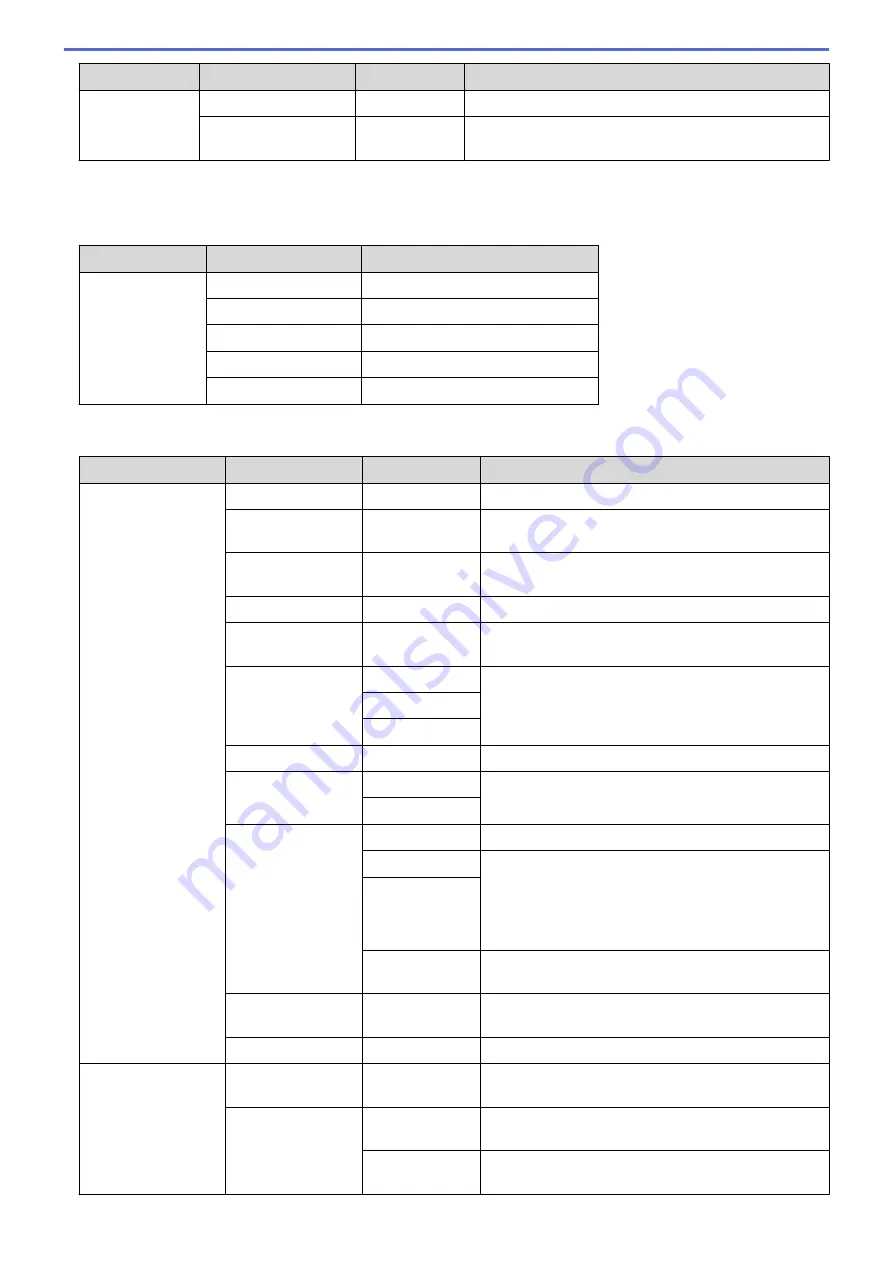
Level 3
Level 4
Level 5
Descriptions
Ecology
Quiet Mode
-
Decrease printing noise.
Auto Power Off
-
Set the number of hours that the machine will remain in
Deep Sleep Mode before going into Power Off Mode.
1
Available if the Optional Tray(s) is installed.
[All Settings]
>
[Shortcut Settings]
Level 3
Level 4
Descriptions
(Select a Shortcut)
Rename
Change the shortcut name.
Edit
Change the shortcut settings.
Delete
Delete the shortcut.
Register Card/NFC
Assign a Shortcut to an ID card.
Delete Card/NFC
Remove a Shortcut from an ID card.
[All Settings]
>
[Fax]
Level 3
Level 4
Level 5
Descriptions
Setup Receive
Receive Mode
-
Select the Receive Mode that best suits your needs.
Ring Delay
-
Set the number of rings before the machine answers
in Fax or Fax/Tel mode.
F/T Ring Time
-
Set the length of the pseudo/double-ring time in
Fax/Tel mode.
Fax Preview
-
View received faxes on the LCD.
Fax Detect
-
Receive fax messages automatically when you
answer a call and hear fax tones.
Remote Codes
Remote Codes
Answer calls at an extension or external telephone
and use codes to turn the Remote Codes on or off.
You can personalise the codes.
Act.Code
Deact.Code
Auto Reduction
-
Reduce the size of incoming faxes.
PC Fax Receive
On
Set the machine to send faxes to your computer.
You can turn on the Backup Print safety feature.
Off
Memory Receive
Off
-
Fax Forward
Set the machine to forward fax messages or to store
incoming faxes in the memory (so you can retrieve
them while you are away from your machine).
If you select Fax Forward, you can turn on the
Backup Print safety feature.
Fax Storage
Forward to
Cloud
Forward incoming faxes to the online service.
Fax Rx Stamp
-
Print the received time and date on the top of
received faxes.
2-sided
-
Print received faxes on both sides of the paper.
Setup Send
Batch TX
-
Combine delayed faxes to the same fax number at
the same time of day into one transmission.
Coverpage
Setting
Print Sample
Print a sample of the fax cover page. You can fill in
information and fax it with your document.
Coverpage
Note
Set up your own comments for the fax cover page.
695
Summary of Contents for DCP-L8410CDW
Page 23: ...5 Press Backlight 6 Press Med 16 ...
Page 24: ...7 Press Related Information Introduction to Your Brother Machine 17 ...
Page 60: ...Related Information Print from Your Computer Windows Print Settings Windows 53 ...
Page 177: ...Related Information Scan Using Windows Photo Gallery or Windows Fax and Scan 170 ...
Page 205: ...Related Information Copy 198 ...
Page 220: ... Cancel a Broadcast in Progress 213 ...
Page 284: ...Home Fax PC FAX PC FAX PC FAX for Windows PC FAX for Macintosh 277 ...
Page 288: ...Related Information PC FAX Overview Windows 281 ...
Page 305: ...Related Information Run Brother s PC FAX Receive on Your Computer Windows 298 ...
Page 335: ... Wireless LAN Report Error Codes 328 ...
Page 348: ...341 ...
Page 363: ...If your machine displays press 8 Press Fax Start Related Information Relay Broadcast 356 ...
Page 388: ...Home Security Security Lock the Machine Settings Network Security Features 381 ...
Page 407: ...Related Information Use Active Directory Authentication 400 ...
Page 460: ...Related Information Configure an IPsec Template Using Web Based Management 453 ...
Page 468: ...461 ...
Page 497: ...Related Information Set Up Brother Web Connect Apply for Brother Web Connect Access 490 ...
Page 579: ...5 Put the paper tray firmly back in the machine Related Information Paper Jams 572 ...
Page 589: ... Clean the Paper Pick up Rollers Load and Print Using the Multi purpose Tray MP Tray 582 ...
Page 648: ...Related Information Clean the Machine Improve the Print Quality 641 ...
Page 764: ...Visit us on the World Wide Web www brother com UK Version 0 ...






























