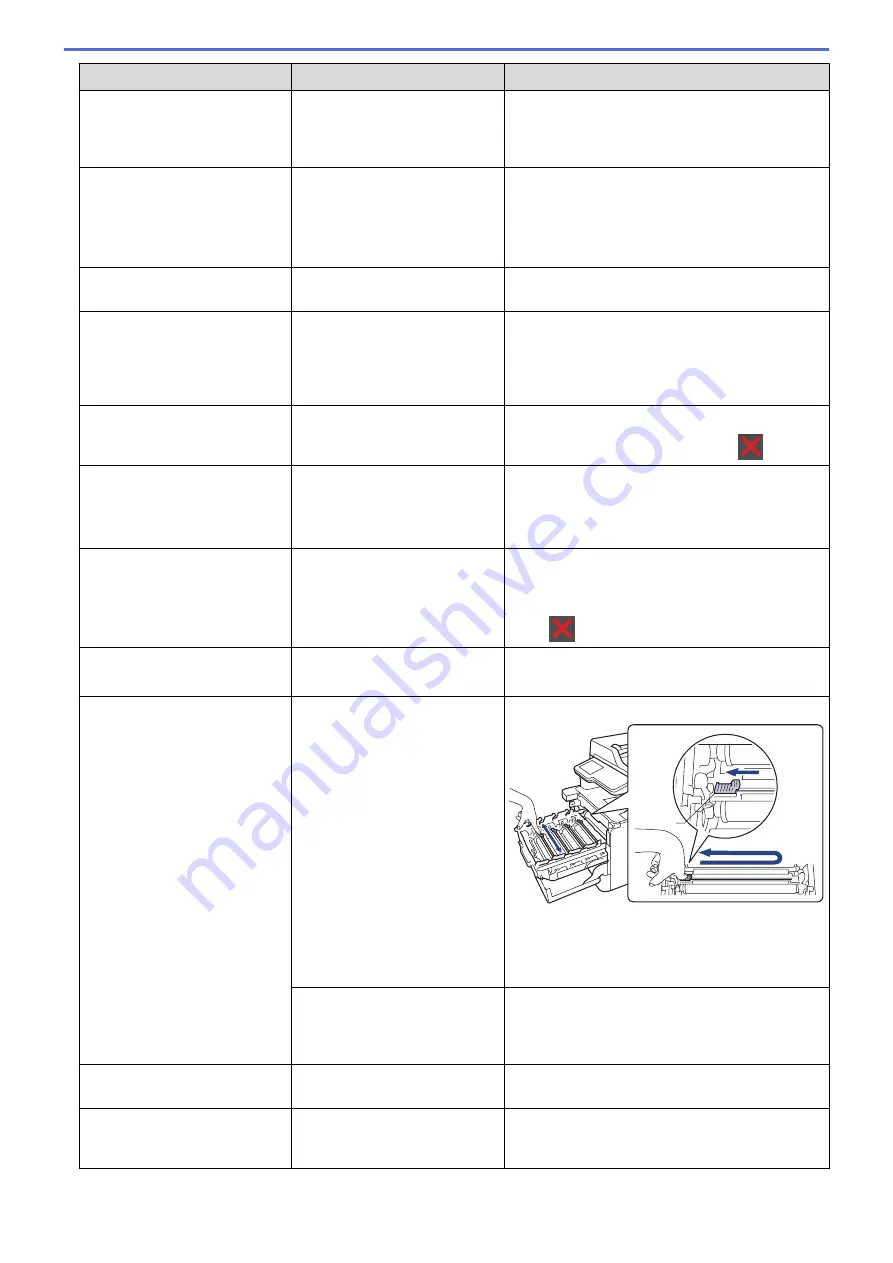
Error Message
Cause
Action
Condensation
Condensation may have formed
inside the machine after a room
temperature change.
Leave the machine turned on. Wait for 30 minutes
with the front cover in the open position. Then
turn off the machine and close the cover. Turn it
on again.
Cooling Down
The temperature of the inside of
the machine is too hot. The
machine pauses its current print
job and goes into cooling down
mode.
Wait until the machine has finished cooling down.
Make sure all vents on the machine are clear of
obstructions.
When the machine has cooled down, the machine
will resume printing.
Cover is Open
The front cover is not
completely closed.
Open and then firmly close the front cover of the
machine.
Cover is Open.
The fuser cover is not
completely closed or paper was
jammed in the back of the
machine when you turned on
the power.
Close the fuser cover located inside the back
cover of the machine.
Make sure paper is not jammed inside the back of
the machine, and then close the fuser cover.
Cover is Open.
The ADF cover is not
completely closed.
Close the ADF cover.
If the error message remains, press
.
Disconnected
The other person or other
person's fax machine stopped
the call.
Try to send or receive again.
If calls are stopped repeatedly and you are using
a VoIP (Voice over IP) system, try changing the
Compatibility to Basic (for VoIP).
Document Jam
The document was not inserted
or fed correctly, or the
document scanned from the
ADF was too long.
Remove the jammed paper from the ADF unit.
Clear any debris or scraps of paper from the ADF
unit paper path.
Press
.
Supplies
Drum End Soon
The drum unit is near the end of
its life.
Order a new drum unit before the LCD displays
Replace Drum
.
Drum !
The corona wires on the drum
unit must be cleaned.
Clean the corona wires on the drum unit.
1
See
Related Information
:
Clean the Corona
Wires
.
If the problem continues, replace the drum unit
with a new one.
The drum unit or the toner
cartridge and drum unit
assembly is not installed
correctly.
Remove the drum unit, remove the toner
cartridges from the drum unit, and put the toner
cartridges back into the drum unit. Reinstall the
drum unit in the machine.
Drum Stop
It is time to replace the drum
unit.
Replace the drum unit.
Jam 2-sided
The paper is jammed
underneath the paper tray or
the fuser unit.
Remove the paper tray or open the back cover to
pull out all jammed paper.
554
Summary of Contents for DCP-L8410CDW
Page 23: ...5 Press Backlight 6 Press Med 16 ...
Page 24: ...7 Press Related Information Introduction to Your Brother Machine 17 ...
Page 60: ...Related Information Print from Your Computer Windows Print Settings Windows 53 ...
Page 177: ...Related Information Scan Using Windows Photo Gallery or Windows Fax and Scan 170 ...
Page 205: ...Related Information Copy 198 ...
Page 220: ... Cancel a Broadcast in Progress 213 ...
Page 284: ...Home Fax PC FAX PC FAX PC FAX for Windows PC FAX for Macintosh 277 ...
Page 288: ...Related Information PC FAX Overview Windows 281 ...
Page 305: ...Related Information Run Brother s PC FAX Receive on Your Computer Windows 298 ...
Page 335: ... Wireless LAN Report Error Codes 328 ...
Page 348: ...341 ...
Page 363: ...If your machine displays press 8 Press Fax Start Related Information Relay Broadcast 356 ...
Page 388: ...Home Security Security Lock the Machine Settings Network Security Features 381 ...
Page 407: ...Related Information Use Active Directory Authentication 400 ...
Page 460: ...Related Information Configure an IPsec Template Using Web Based Management 453 ...
Page 468: ...461 ...
Page 497: ...Related Information Set Up Brother Web Connect Apply for Brother Web Connect Access 490 ...
Page 579: ...5 Put the paper tray firmly back in the machine Related Information Paper Jams 572 ...
Page 589: ... Clean the Paper Pick up Rollers Load and Print Using the Multi purpose Tray MP Tray 582 ...
Page 648: ...Related Information Clean the Machine Improve the Print Quality 641 ...
Page 764: ...Visit us on the World Wide Web www brother com UK Version 0 ...






























