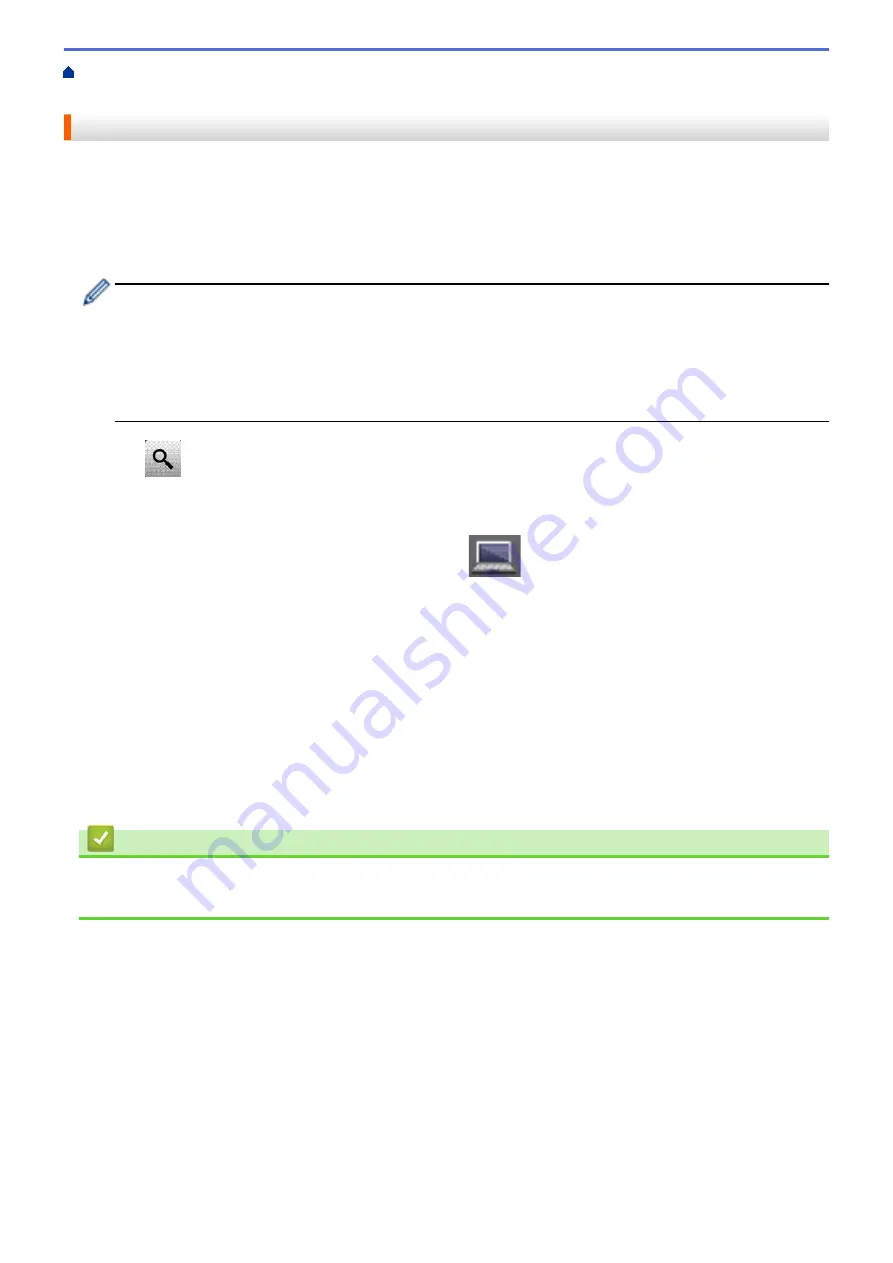
Configure and Operate LDAP Search
> Perform an
LDAP Search Using Your Machine's Control Panel
Perform an LDAP Search Using Your Machine's Control Panel
After you configure LDAP settings, you can use the LDAP search feature to find fax numbers or email addresses
to use for:
•
Sending a Fax (not available for DCP models)
•
Sending an Internet Fax (I-Fax) (not available for DCP models)
•
Scanning to Email Server
•
The LDAP feature supports LDAPv3.
•
The LDAP feature does not support SSL/TLS.
•
You may need to use Kerberos Authentication or Simple Authentication to connect to your LDAP server,
depending on the security policy set by your network administrator.
•
You must configure the SNTP protocol (network time server), or you must set the date, time and time
zone correctly on the control panel for Kerberos authentication.
1. Press
to search.
2. Enter the initial characters for your search using the LCD.
3. Press
[OK]
.
The LDAP search result will be shown on the LCD; the
icon appears before the fax number (local) or
the email (local) address book search results.
•
If there is no match on the server or the email (local) address book, the LCD displays
[Results cannot
be found.]
for about 60 seconds.
4. Swipe up or down or press
a
or
b
to display the name you want.
5. Press the name.
To view the details of the name, press
[Detail]
.
6. If the result includes more than one fax number or email address, the machine will prompt you to select just
one. Press
[Apply]
. Do one of the following:
•
If you are sending a fax or an I-Fax, press
[Fax Start]
.
•
If you are scanning to the Email Server, load your document, press
[Next]
, and then press
[Start]
.
Related Information
•
Configure and Operate LDAP Search
•
Synchronize Time with the SNTP Server Using Web Based Management
372
Summary of Contents for DCP-L8410CDW
Page 23: ...5 Press Backlight 6 Press Med 16 ...
Page 24: ...7 Press Related Information Introduction to Your Brother Machine 17 ...
Page 60: ...Related Information Print from Your Computer Windows Print Settings Windows 53 ...
Page 177: ...Related Information Scan Using Windows Photo Gallery or Windows Fax and Scan 170 ...
Page 205: ...Related Information Copy 198 ...
Page 220: ... Cancel a Broadcast in Progress 213 ...
Page 284: ...Home Fax PC FAX PC FAX PC FAX for Windows PC FAX for Macintosh 277 ...
Page 288: ...Related Information PC FAX Overview Windows 281 ...
Page 305: ...Related Information Run Brother s PC FAX Receive on Your Computer Windows 298 ...
Page 335: ... Wireless LAN Report Error Codes 328 ...
Page 348: ...341 ...
Page 363: ...If your machine displays press 8 Press Fax Start Related Information Relay Broadcast 356 ...
Page 388: ...Home Security Security Lock the Machine Settings Network Security Features 381 ...
Page 407: ...Related Information Use Active Directory Authentication 400 ...
Page 460: ...Related Information Configure an IPsec Template Using Web Based Management 453 ...
Page 468: ...461 ...
Page 497: ...Related Information Set Up Brother Web Connect Apply for Brother Web Connect Access 490 ...
Page 579: ...5 Put the paper tray firmly back in the machine Related Information Paper Jams 572 ...
Page 589: ... Clean the Paper Pick up Rollers Load and Print Using the Multi purpose Tray MP Tray 582 ...
Page 648: ...Related Information Clean the Machine Improve the Print Quality 641 ...
Page 764: ...Visit us on the World Wide Web www brother com UK Version 0 ...






























