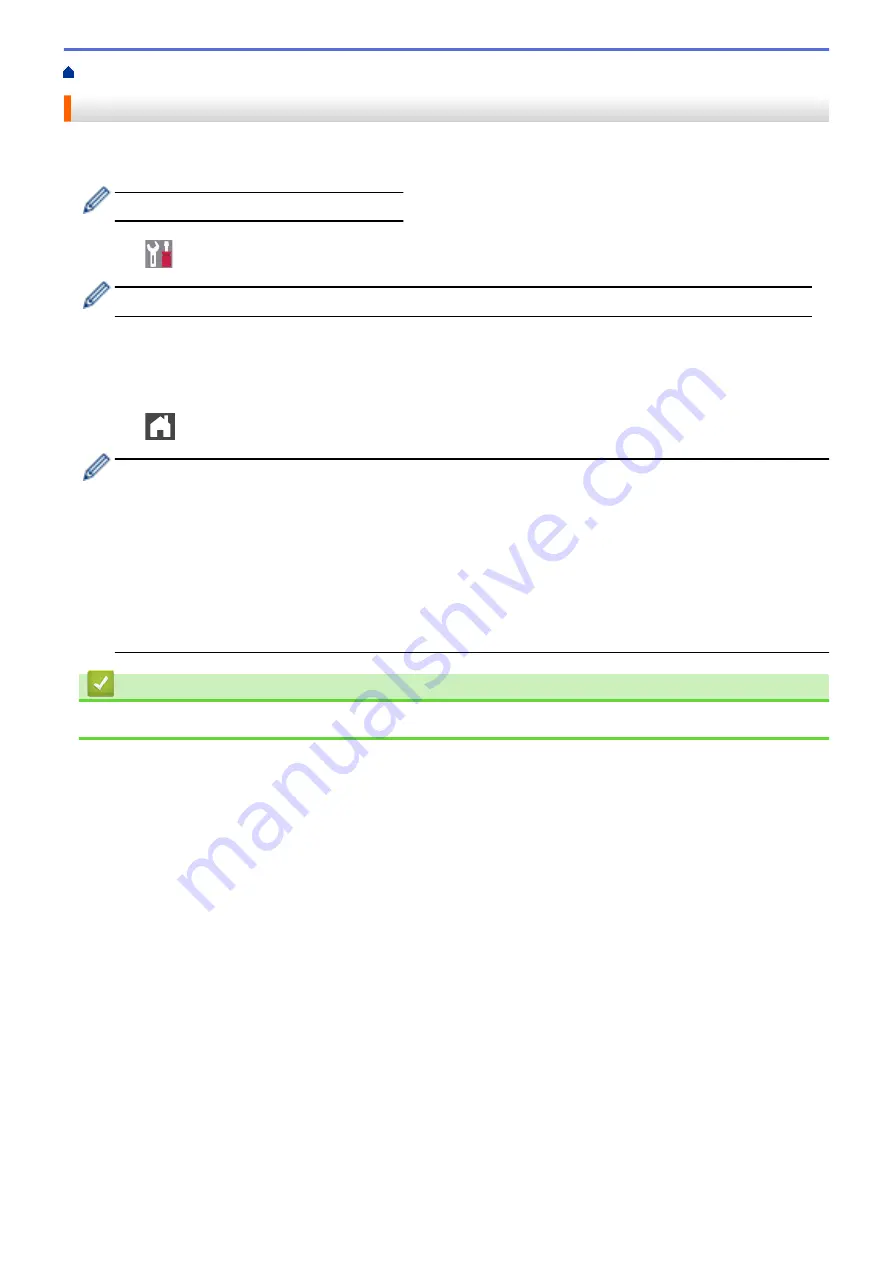
> Select the Tray to Be Used For Printing
Select the Tray to Be Used For Printing
Change the default tray the machine will use for printing copies, received faxes, and print jobs from your
computer.
DCP models do not support the fax feature.
1. Press
[Settings]
>
[All Settings]
>
[General Setup]
>
[Tray Setting]
.
If your machine displays the
[All Settings]
menu on the Home screen, skip the
[Settings]
menu.
2. Swipe up or down or press
a
or
b
to display the
[Tray Use: Copy]
,
[Tray Use: Fax]
, or
[Tray Use:
Print]
option, and then press the option you want.
3. Swipe up or down or press
a
or
b
to display the option you want, and then press it. For example, when you
select the
[MP>T1]
option, the machine pulls paper from the MP tray until it is empty, and then from Tray 1.
4. Press
.
•
When you make a copy using the ADF and give priority to multiple trays, the machine looks for the tray
with the most suitable paper and pulls paper from that tray.
•
When you make a copy using the scanner glass, your document is copied from the higher priority tray
even if more suitable paper is in another paper tray.
•
(MFC models) Use the following sizes of paper for printing faxes: Letter, A4, Legal, Folio or Mexico
Legal. When an appropriate size is not in any of the trays, the machine stores received faxes and
[Size Mismatch]
appears on the Touchscreen.
•
(MFC models) If the tray is out of paper and received faxes are in the machine’s memory,
[No Paper]
appears on the Touchscreen. Load paper in the empty tray.
Related Information
•
41
Summary of Contents for DCP-L8410CDW
Page 23: ...5 Press Backlight 6 Press Med 16 ...
Page 24: ...7 Press Related Information Introduction to Your Brother Machine 17 ...
Page 60: ...Related Information Print from Your Computer Windows Print Settings Windows 53 ...
Page 177: ...Related Information Scan Using Windows Photo Gallery or Windows Fax and Scan 170 ...
Page 205: ...Related Information Copy 198 ...
Page 220: ... Cancel a Broadcast in Progress 213 ...
Page 284: ...Home Fax PC FAX PC FAX PC FAX for Windows PC FAX for Macintosh 277 ...
Page 288: ...Related Information PC FAX Overview Windows 281 ...
Page 305: ...Related Information Run Brother s PC FAX Receive on Your Computer Windows 298 ...
Page 335: ... Wireless LAN Report Error Codes 328 ...
Page 348: ...341 ...
Page 363: ...If your machine displays press 8 Press Fax Start Related Information Relay Broadcast 356 ...
Page 388: ...Home Security Security Lock the Machine Settings Network Security Features 381 ...
Page 407: ...Related Information Use Active Directory Authentication 400 ...
Page 460: ...Related Information Configure an IPsec Template Using Web Based Management 453 ...
Page 468: ...461 ...
Page 497: ...Related Information Set Up Brother Web Connect Apply for Brother Web Connect Access 490 ...
Page 579: ...5 Put the paper tray firmly back in the machine Related Information Paper Jams 572 ...
Page 589: ... Clean the Paper Pick up Rollers Load and Print Using the Multi purpose Tray MP Tray 582 ...
Page 648: ...Related Information Clean the Machine Improve the Print Quality 641 ...
Page 764: ...Visit us on the World Wide Web www brother com UK Version 0 ...






























