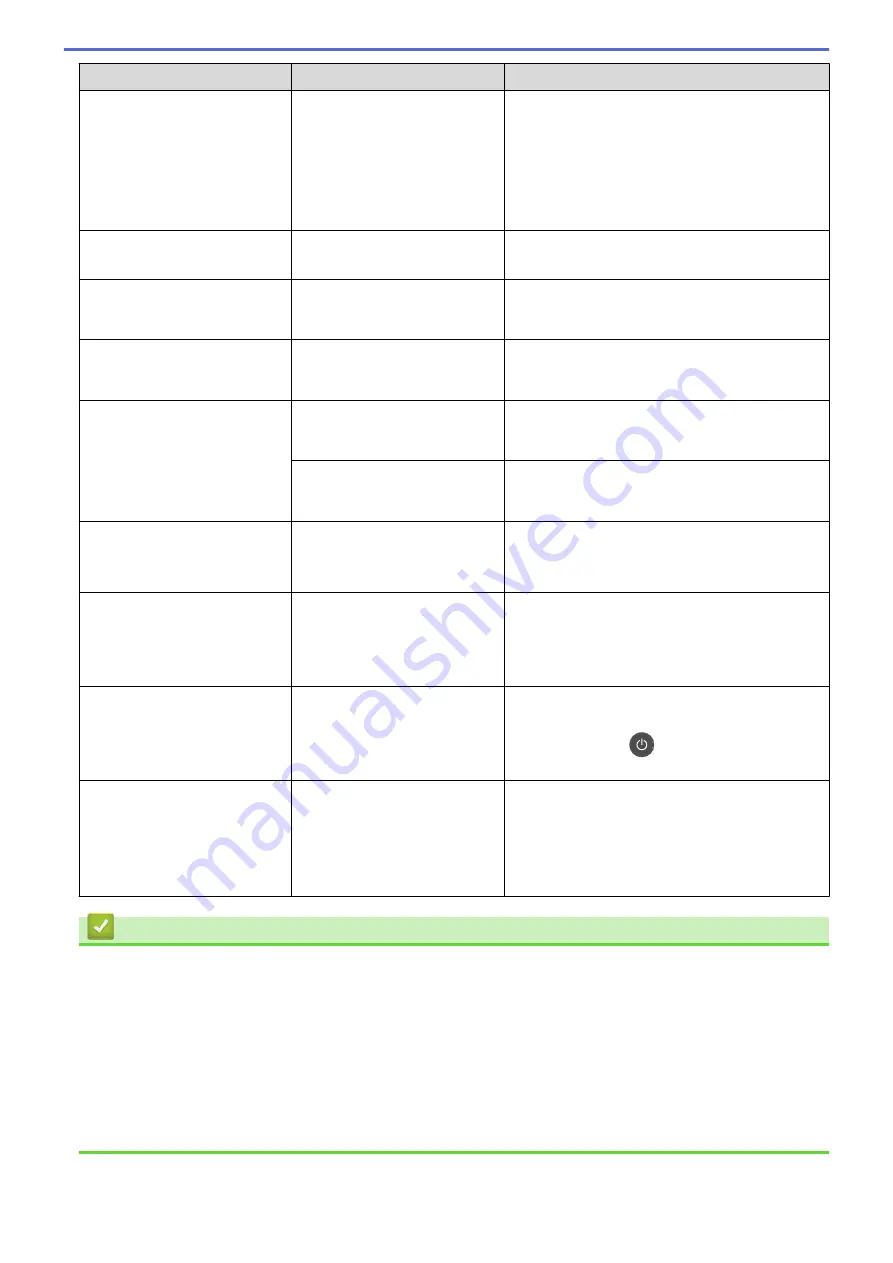
Error Message
Cause
Action
Supplies
Toner Low:
X
(X indicates the toner cartridge
or drum unit colour that is near
the end of its life. BK=Black,
C=Cyan, M=Magenta,
Y=Yellow.)
If the LCD displays this
message, you can still print.
The toner cartridge is near the
end of its life.
Order a new toner cartridge before the LCD
displays
Replace Toner
.
Supplies
WT Box End Soon
The waste toner box is almost
full.
Order a new waste toner box before the LCD
displays
Replace WT Box
.
Toner Error
One or more toner cartridges
are not installed or not installed
correctly.
Pull out the drum unit. Remove all the toner
cartridges, and then put them back into the drum
unit.
Too Many Trays
The number of installed
Optional Trays exceeds the
maximum number.
Reduce the number of Optional Trays.
Touchscreen
Initialisation Failed
The Touchscreen was pressed
before the power on
initialisation was completed.
Make sure nothing is touching the Touchscreen.
Debris may be stuck between
the lower part of the
Touchscreen and its frame.
Insert a piece of stiff paper between the lower part
of the Touchscreen and its frame and slide it back
and forth to push out any debris.
Tray 2 Error
Tray 3 Error
Tray 4 Error
The optional lower tray is not
installed correctly.
Reinstall the lower tray.
Unusable Device
A USB device or USB Flash
memory drive that is encrypted
or not supported has been
connected to the USB direct
interface.
Unplug the device from the USB direct interface.
Unusable Device
Remove the Device. Turn
the power off and back
on again.
A defective USB device or a
high power consumption USB
device has been connected to
the USB direct interface.
•
Unplug the device from the USB direct
interface.
•
Press and hold
to turn the machine off,
and then turn it on again.
Wrong Paper Size MP
Wrong Paper Size T1
Wrong Paper Size T2
Wrong Paper Size T3
Wrong Paper Size T4
The specified tray ran out of
paper during copying and the
machine could not feed the
same size paper from the next
priority tray.
Refill the paper in the paper tray.
Related Information
•
•
Transfer Your Faxes or Fax Journal Report
•
•
Load and Print Using the Paper Tray
•
Load and Print Using the Multi
•
•
•
Print a Fax Stored in the Machine's Memory
558
Summary of Contents for DCP-L8410CDW
Page 23: ...5 Press Backlight 6 Press Med 16 ...
Page 24: ...7 Press Related Information Introduction to Your Brother Machine 17 ...
Page 60: ...Related Information Print from Your Computer Windows Print Settings Windows 53 ...
Page 177: ...Related Information Scan Using Windows Photo Gallery or Windows Fax and Scan 170 ...
Page 205: ...Related Information Copy 198 ...
Page 220: ... Cancel a Broadcast in Progress 213 ...
Page 284: ...Home Fax PC FAX PC FAX PC FAX for Windows PC FAX for Macintosh 277 ...
Page 288: ...Related Information PC FAX Overview Windows 281 ...
Page 305: ...Related Information Run Brother s PC FAX Receive on Your Computer Windows 298 ...
Page 335: ... Wireless LAN Report Error Codes 328 ...
Page 348: ...341 ...
Page 363: ...If your machine displays press 8 Press Fax Start Related Information Relay Broadcast 356 ...
Page 388: ...Home Security Security Lock the Machine Settings Network Security Features 381 ...
Page 407: ...Related Information Use Active Directory Authentication 400 ...
Page 460: ...Related Information Configure an IPsec Template Using Web Based Management 453 ...
Page 468: ...461 ...
Page 497: ...Related Information Set Up Brother Web Connect Apply for Brother Web Connect Access 490 ...
Page 579: ...5 Put the paper tray firmly back in the machine Related Information Paper Jams 572 ...
Page 589: ... Clean the Paper Pick up Rollers Load and Print Using the Multi purpose Tray MP Tray 582 ...
Page 648: ...Related Information Clean the Machine Improve the Print Quality 641 ...
Page 764: ...Visit us on the World Wide Web www brother com UK Version 0 ...






























