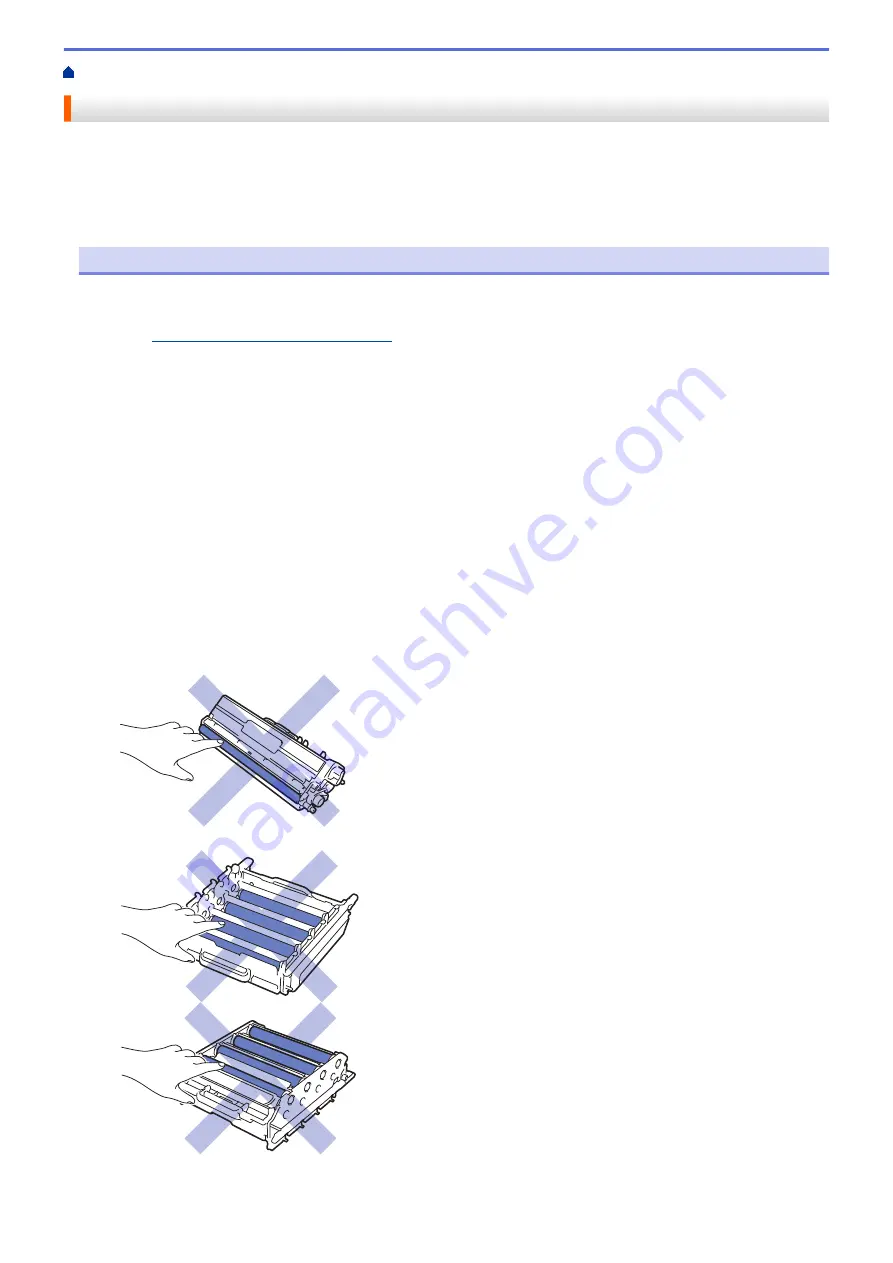
Replace Supplies
You must replace supplies when the machine indicates that the life of the supply is over.
Using non-Brother supplies may affect the print quality, hardware performance, and machine reliability. The toner
cartridge and drum unit are two separate supplies. Make sure both are installed as an assembly. The model
name of supplies may vary depending on the country.
NOTE
•
Be sure to seal up the used supplies tightly in a bag so that toner powder does not spill out of the
cartridge.
•
Visit
www.brother.com/original/index.html
for instructions on how to return your used supplies to the
Brother collection program. If you choose not to return your used supply, discard the used supply
according to local regulations, keeping it separate from domestic waste. If you have questions, contact
your local waste disposal office.
•
We recommend placing used and new supplies on a piece of paper to prevent accidentally spilling or
scattering the material inside.
•
If you use paper that is not a direct equivalent for the recommended print media, the life of supplies and
machine parts may be reduced.
•
The projected life for each of the toner cartridges is based on ISO/IEC 19798. Frequency of replacement
will vary depending on the print volume, percentage of coverage, types of media used, and powering
on/off the machine.
•
Frequency of replacing supplies except toner cartridges will vary depending on the print volume, types of
media used, and powering on/off the machine.
•
Handle the toner cartridge carefully. If toner scatters on your hands or clothes, immediately wipe or wash
it off with cold water.
•
To avoid print quality problems, DO NOT touch the shaded parts shown in the illustrations.
Toner cartridge
Drum unit
612
Summary of Contents for DCP-L8410CDW
Page 23: ...5 Press Backlight 6 Press Med 16 ...
Page 24: ...7 Press Related Information Introduction to Your Brother Machine 17 ...
Page 60: ...Related Information Print from Your Computer Windows Print Settings Windows 53 ...
Page 177: ...Related Information Scan Using Windows Photo Gallery or Windows Fax and Scan 170 ...
Page 205: ...Related Information Copy 198 ...
Page 220: ... Cancel a Broadcast in Progress 213 ...
Page 284: ...Home Fax PC FAX PC FAX PC FAX for Windows PC FAX for Macintosh 277 ...
Page 288: ...Related Information PC FAX Overview Windows 281 ...
Page 305: ...Related Information Run Brother s PC FAX Receive on Your Computer Windows 298 ...
Page 335: ... Wireless LAN Report Error Codes 328 ...
Page 348: ...341 ...
Page 363: ...If your machine displays press 8 Press Fax Start Related Information Relay Broadcast 356 ...
Page 388: ...Home Security Security Lock the Machine Settings Network Security Features 381 ...
Page 407: ...Related Information Use Active Directory Authentication 400 ...
Page 460: ...Related Information Configure an IPsec Template Using Web Based Management 453 ...
Page 468: ...461 ...
Page 497: ...Related Information Set Up Brother Web Connect Apply for Brother Web Connect Access 490 ...
Page 579: ...5 Put the paper tray firmly back in the machine Related Information Paper Jams 572 ...
Page 589: ... Clean the Paper Pick up Rollers Load and Print Using the Multi purpose Tray MP Tray 582 ...
Page 648: ...Related Information Clean the Machine Improve the Print Quality 641 ...
Page 764: ...Visit us on the World Wide Web www brother com UK Version 0 ...






























