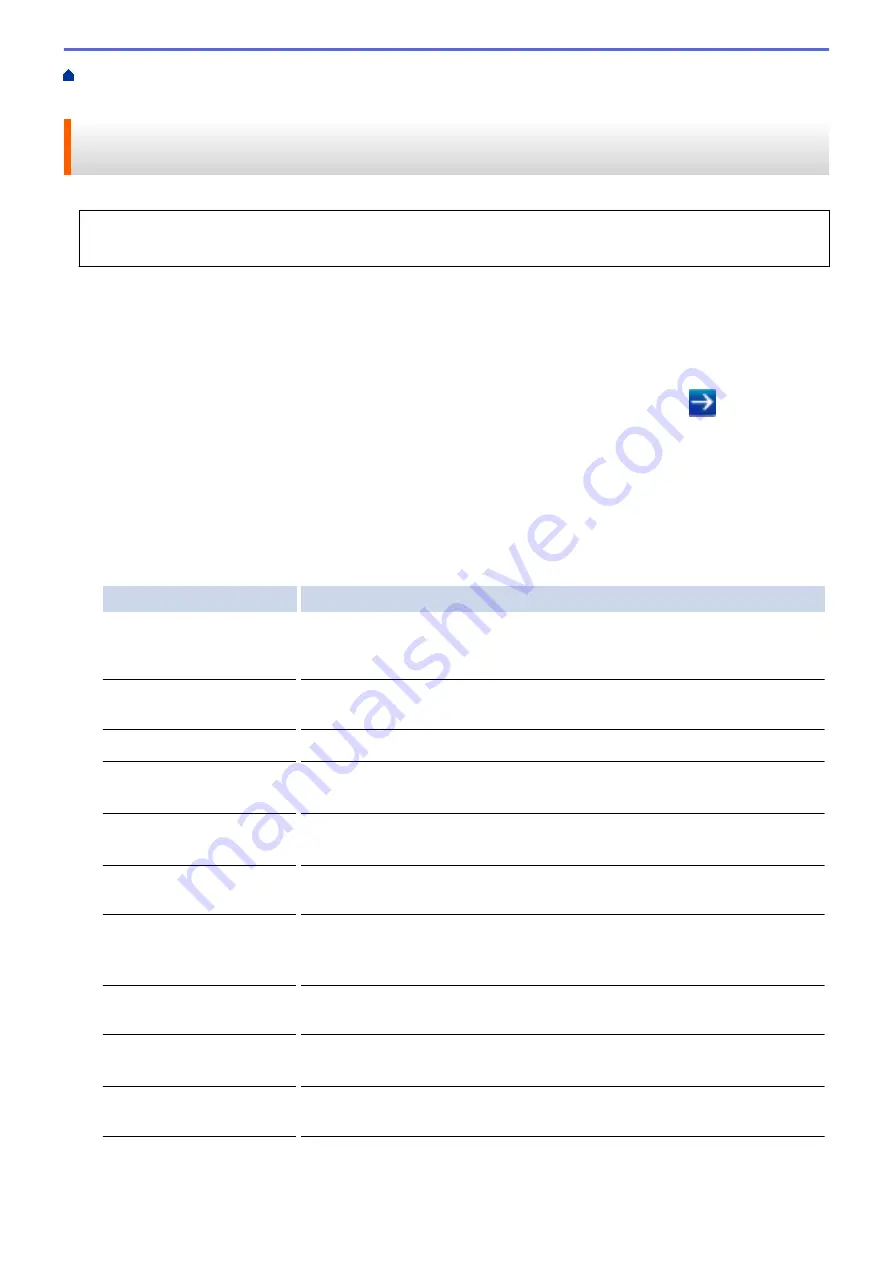
Directory
®
Authentication Using Web Based Management
Configure Active Directory
®
Authentication Using Web Based
Management
Active Directory
®
authentication supports Kerberos authentication and NTLMv2 authentication. You must
configure the SNTP protocol (network time server) and DNS server configuration for authentication.
1. Start your web browser.
2. Type "http://machine's IP address" in your browser's address bar (where "machine's IP address" is the
machine's IP address).
For example:
http://192.168.1.2
3. No password is required by default. Type a password if you have set one, and then click
.
4. Click the
Administrator
tab.
5. Click the
User Restriction Function
menu in the left navigation bar.
6. Select
Active Directory Authentication
.
7. Click
Submit
.
8. Select
Active Directory Authentication
in the left navigation bar.
9. Configure the following settings:
Option
Description
Storage PC Print Data
Select this option to store incoming print data. After you log on to the
machine, your PC print jobs will be printed automatically. This feature is
available only for print data created by a Brother native printer driver.
Storage Fax RX Data
Select this option to store incoming fax data. You can print all incoming fax
data after you log on to the machine.
Remember User ID
Select this option to save your User ID.
Active Directory Server
Address
Type the IP address or the server name (for example: ad.example.com) of
the Active Directory
®
Server.
Active Directory Domain
Name
Type the Active Directory
®
domain name.
Protocol & Authentication
Method
Select the protocol and authentication method.
Get Mail Address
Select this option to obtain logged on user's email address from the Active
Directory
®
server.(available only for
LDAP + kerberos
authentication
method)
Get User's Home
Directory
Select this option to obtain your home directory as the Scan to Network
destination. (available only for
LDAP + kerberos
authentication method)
LDAP Server Port
Type the port number to connect the Active Directory
®
server via LDAP
(available only for
LDAP + kerberos
authentication method).
LDAP Search Root
Type the LDAP search root (available only for
LDAP + kerberos
authentication method).
10. Click
Submit
.
399
Summary of Contents for DCP-L8410CDW
Page 23: ...5 Press Backlight 6 Press Med 16 ...
Page 24: ...7 Press Related Information Introduction to Your Brother Machine 17 ...
Page 60: ...Related Information Print from Your Computer Windows Print Settings Windows 53 ...
Page 177: ...Related Information Scan Using Windows Photo Gallery or Windows Fax and Scan 170 ...
Page 205: ...Related Information Copy 198 ...
Page 220: ... Cancel a Broadcast in Progress 213 ...
Page 284: ...Home Fax PC FAX PC FAX PC FAX for Windows PC FAX for Macintosh 277 ...
Page 288: ...Related Information PC FAX Overview Windows 281 ...
Page 305: ...Related Information Run Brother s PC FAX Receive on Your Computer Windows 298 ...
Page 335: ... Wireless LAN Report Error Codes 328 ...
Page 348: ...341 ...
Page 363: ...If your machine displays press 8 Press Fax Start Related Information Relay Broadcast 356 ...
Page 388: ...Home Security Security Lock the Machine Settings Network Security Features 381 ...
Page 407: ...Related Information Use Active Directory Authentication 400 ...
Page 460: ...Related Information Configure an IPsec Template Using Web Based Management 453 ...
Page 468: ...461 ...
Page 497: ...Related Information Set Up Brother Web Connect Apply for Brother Web Connect Access 490 ...
Page 579: ...5 Put the paper tray firmly back in the machine Related Information Paper Jams 572 ...
Page 589: ... Clean the Paper Pick up Rollers Load and Print Using the Multi purpose Tray MP Tray 582 ...
Page 648: ...Related Information Clean the Machine Improve the Print Quality 641 ...
Page 764: ...Visit us on the World Wide Web www brother com UK Version 0 ...






























