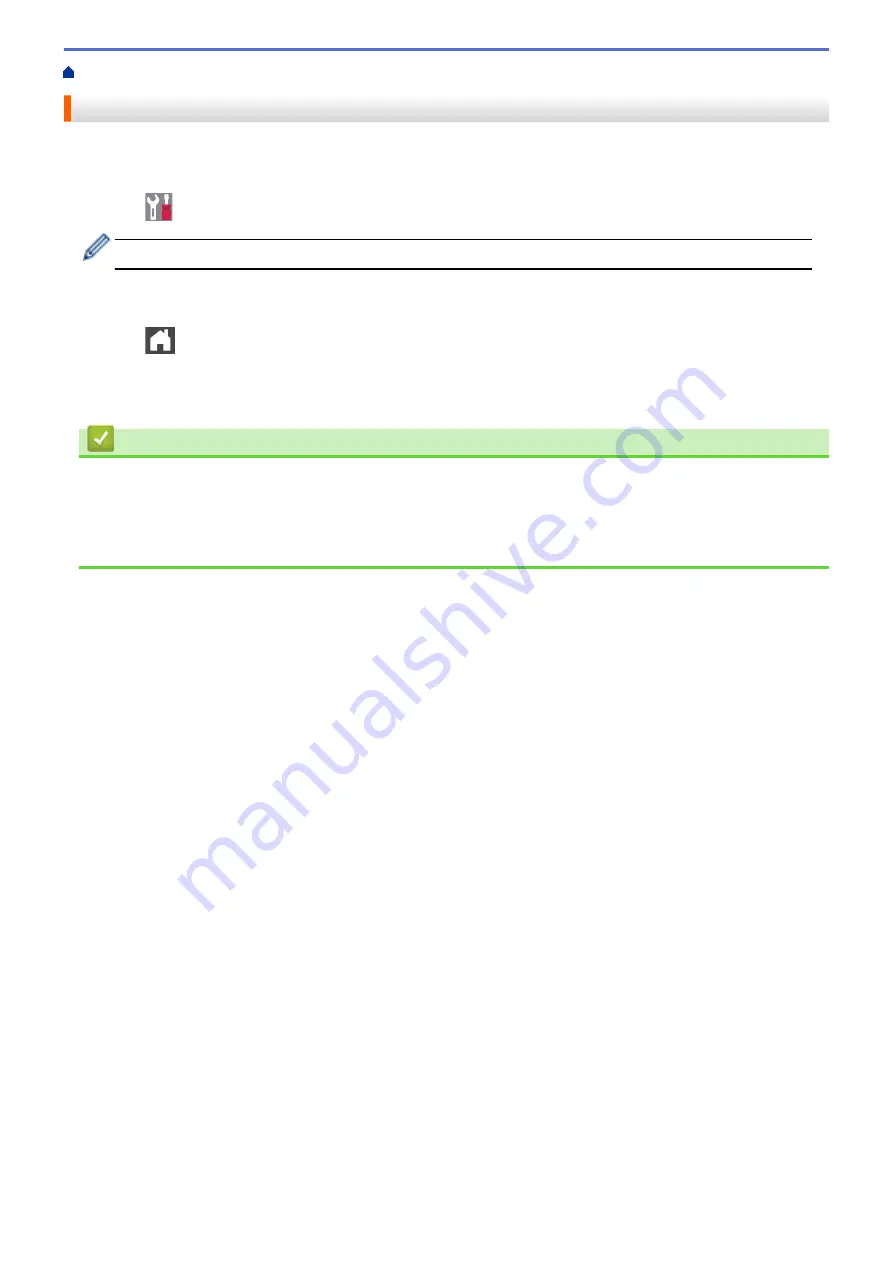
> Print the WLAN Report
Print the WLAN Report
The WLAN Report reflects your machine's wireless status. If the wireless connection fails, check the error code
on the printed report.
1. Press
[Settings]
>
[All Settings]
>
[Print Reports]
>
[WLAN Report]
.
If your machine displays the
[All Settings]
menu on the Home screen, skip the
[Settings]
menu.
2. Press
[Yes]
.
The machine will print the WLAN Report.
3. Press
.
If the WLAN Report does not print, check your machine for errors. If there are no visible errors, wait for one
minute and then try to print the report again.
Related Information
•
•
Wireless LAN Report Error Codes
•
My Brother Machine Cannot Print, Scan, or PC-FAX Receive over the Network
•
I Want to Check that My Network Devices are Working Correctly
367
Summary of Contents for DCP-L8410CDW
Page 23: ...5 Press Backlight 6 Press Med 16 ...
Page 24: ...7 Press Related Information Introduction to Your Brother Machine 17 ...
Page 60: ...Related Information Print from Your Computer Windows Print Settings Windows 53 ...
Page 177: ...Related Information Scan Using Windows Photo Gallery or Windows Fax and Scan 170 ...
Page 205: ...Related Information Copy 198 ...
Page 220: ... Cancel a Broadcast in Progress 213 ...
Page 284: ...Home Fax PC FAX PC FAX PC FAX for Windows PC FAX for Macintosh 277 ...
Page 288: ...Related Information PC FAX Overview Windows 281 ...
Page 305: ...Related Information Run Brother s PC FAX Receive on Your Computer Windows 298 ...
Page 335: ... Wireless LAN Report Error Codes 328 ...
Page 348: ...341 ...
Page 363: ...If your machine displays press 8 Press Fax Start Related Information Relay Broadcast 356 ...
Page 388: ...Home Security Security Lock the Machine Settings Network Security Features 381 ...
Page 407: ...Related Information Use Active Directory Authentication 400 ...
Page 460: ...Related Information Configure an IPsec Template Using Web Based Management 453 ...
Page 468: ...461 ...
Page 497: ...Related Information Set Up Brother Web Connect Apply for Brother Web Connect Access 490 ...
Page 579: ...5 Put the paper tray firmly back in the machine Related Information Paper Jams 572 ...
Page 589: ... Clean the Paper Pick up Rollers Load and Print Using the Multi purpose Tray MP Tray 582 ...
Page 648: ...Related Information Clean the Machine Improve the Print Quality 641 ...
Page 764: ...Visit us on the World Wide Web www brother com UK Version 0 ...






























