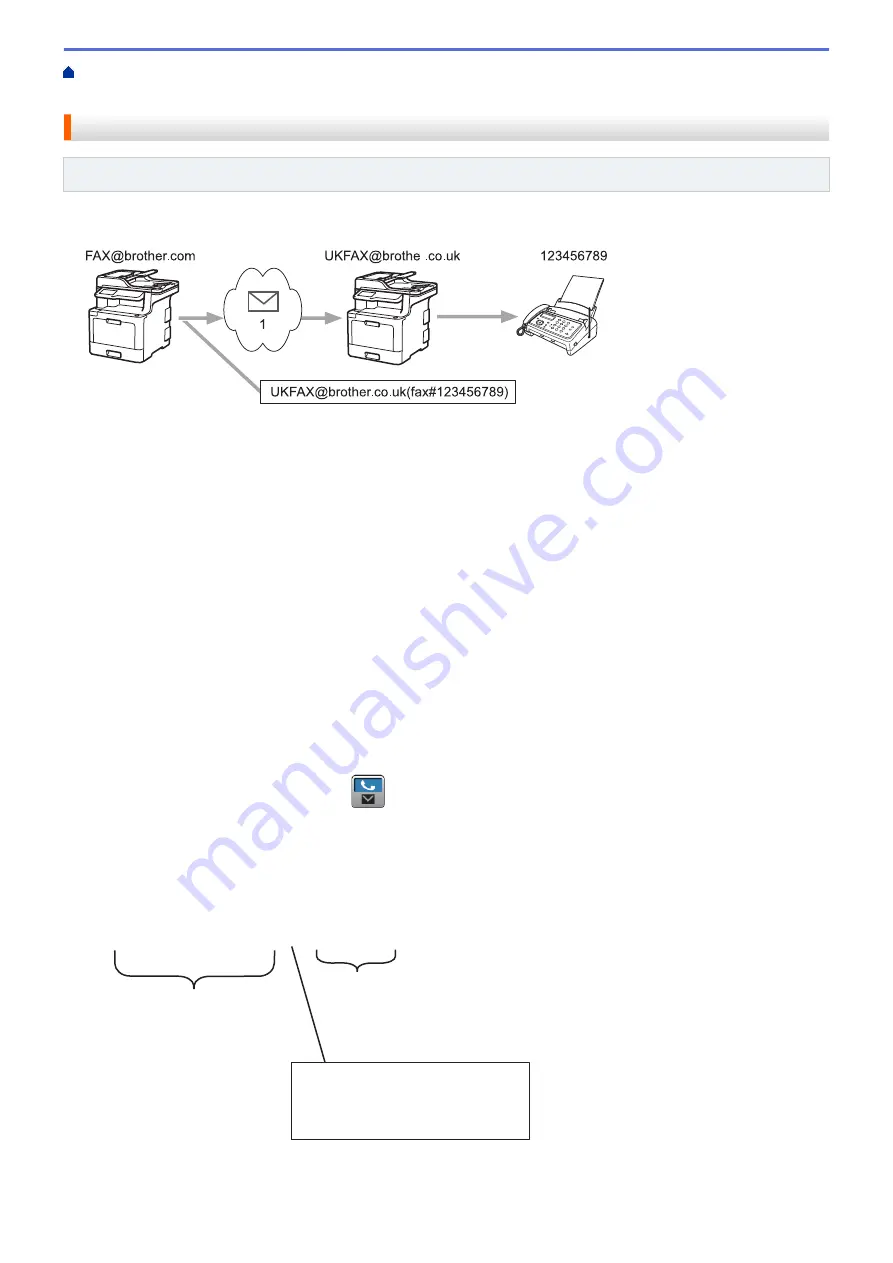
Configure the Brother Machine for Email or Internet Fax
> Relay Broadcast from Your Brother Machine
Relay Broadcast from Your Brother Machine
Related Models
: MFC-L8690CDW/MFC-L8900CDW/MFC-L9570CDW
Use the Relay Broadcast Function to send email from your machine to a conventional fax machine.
123456789
1
[email protected](fax#123456789)
r
1. The Internet
In this example, your machine's email address is [email protected] and you want to send a document from your
machine to a standard fax machine in England with the email address [email protected], and you want your
machine to send the document using a conventional telephone line.
1. Load your document.
2. Do one of the following:
•
If Fax Preview is set to
[Off]
, press
[Fax]
.
•
If Fax Preview is set to
[On]
, press
[Fax]
, and then press
[Sending Faxes]
.
3. Press
[Options]
.
4. Swipe up or down or press
a
or
b
to display the
[Broadcasting]
option.
5. Press
[Broadcasting]
.
6. Press
[Add Number]
.
7. You can add email addresses to the broadcast in the following ways:
•
Press
[Add Number]
and press
, enter the email address and press
[OK]
.
•
Press
[Add from Address book]
. Press the check box of the email address you want to add to the
broadcast. After you have selected all the email addresses you want, press
[OK]
.
•
Press
[Search in Address book]
. Enter the name and press
[OK]
. The search results will be
displayed. Press the name and then press the email address you want to add to the broadcast.
The following is an example of how to enter the email address and phone number:
[email protected](fax#123456789)
E-mail address
Fax Phone Number
The word "fax#" must be
included with the phone
number inside the parenthesis.
After you have entered all of the fax numbers, press
[OK]
.
355
Summary of Contents for DCP-L8410CDW
Page 23: ...5 Press Backlight 6 Press Med 16 ...
Page 24: ...7 Press Related Information Introduction to Your Brother Machine 17 ...
Page 60: ...Related Information Print from Your Computer Windows Print Settings Windows 53 ...
Page 177: ...Related Information Scan Using Windows Photo Gallery or Windows Fax and Scan 170 ...
Page 205: ...Related Information Copy 198 ...
Page 220: ... Cancel a Broadcast in Progress 213 ...
Page 284: ...Home Fax PC FAX PC FAX PC FAX for Windows PC FAX for Macintosh 277 ...
Page 288: ...Related Information PC FAX Overview Windows 281 ...
Page 305: ...Related Information Run Brother s PC FAX Receive on Your Computer Windows 298 ...
Page 335: ... Wireless LAN Report Error Codes 328 ...
Page 348: ...341 ...
Page 363: ...If your machine displays press 8 Press Fax Start Related Information Relay Broadcast 356 ...
Page 388: ...Home Security Security Lock the Machine Settings Network Security Features 381 ...
Page 407: ...Related Information Use Active Directory Authentication 400 ...
Page 460: ...Related Information Configure an IPsec Template Using Web Based Management 453 ...
Page 468: ...461 ...
Page 497: ...Related Information Set Up Brother Web Connect Apply for Brother Web Connect Access 490 ...
Page 579: ...5 Put the paper tray firmly back in the machine Related Information Paper Jams 572 ...
Page 589: ... Clean the Paper Pick up Rollers Load and Print Using the Multi purpose Tray MP Tray 582 ...
Page 648: ...Related Information Clean the Machine Improve the Print Quality 641 ...
Page 764: ...Visit us on the World Wide Web www brother com UK Version 0 ...






























