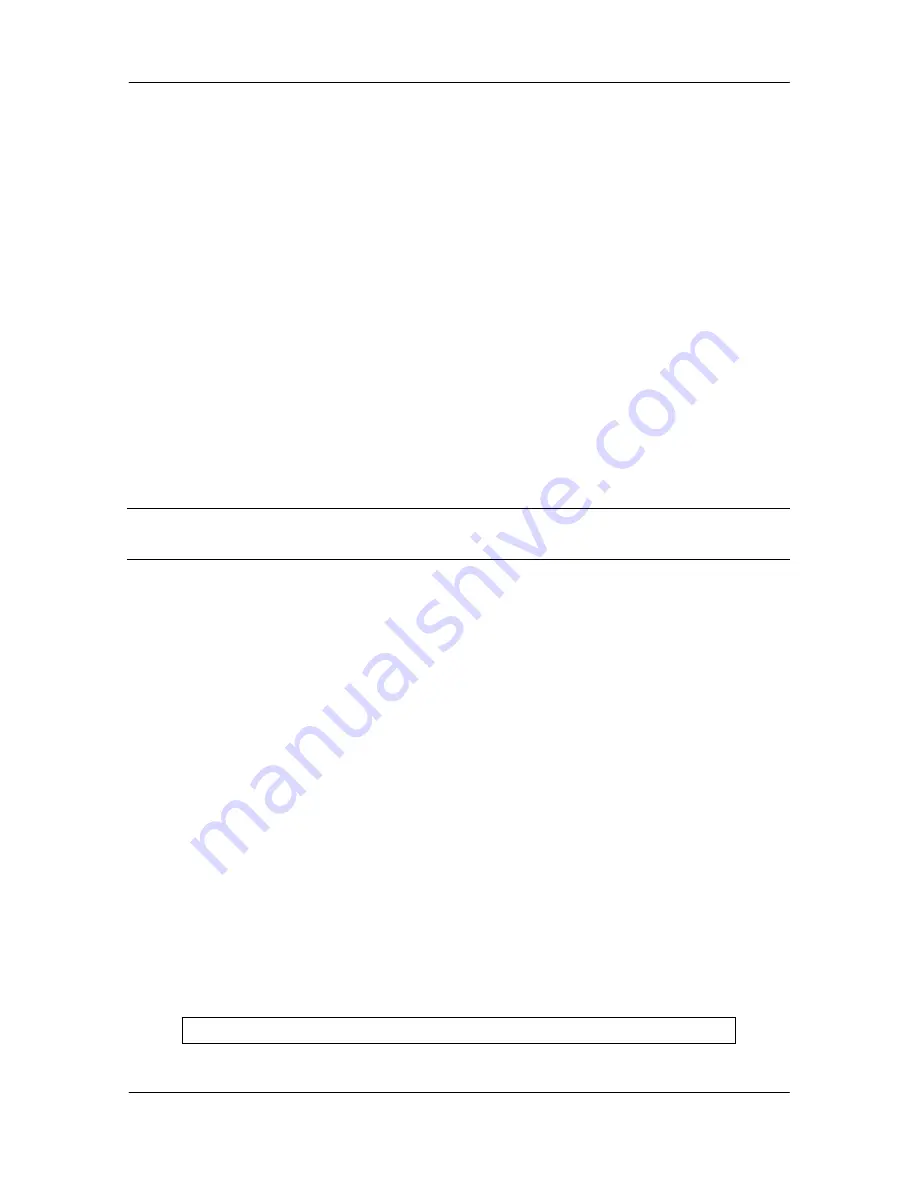
FXS Gateway Overview
- 64 -
21.3.2
Application Mode Configuration
It is including Basic mode, such as Gatekeeper and Peer-to-Peer, and Advanced
mode, such as Hotline mode and IP-Sharing mode. It will be detailed in the next
Chapter.
21.3.3
Saving Your Configuration
Save the change of configurations for Gateway and apply the new configurations
by rebooting the device.
Step 1.
Confirm the changed configurations, input [commit] and press [enter] key to
save it.
Step 2.
Input [reboot] then press [enter] key to restart Gateway.
Step 3.
After around 40 seconds, Gateway will take effect in new configurations.
These commands save all system configuration into nonvolatile memory.
Nonvolatile memory refers to the Gateway storage that remains even if the Gateway
power is turned of. Run Time (memory) is lost when the Gateway power is turned off.
You must use the command to save any configuration that you make, otherwise the
Gateway will return to its default setting when it is restarted.
Do not turn off your Gateway or remove the Gateway
while saving your configuration.
21.4 Application modes
This Chapter will introduce the four application modes users often use.
Particularly the Proxy/Gateway and Peer-to-Peer mode are the basic application mode.
User would like to set as advanced application mode, such as PPPoE Mode and
Behind IP-Sharing mode, please refer to the basic application mode for more
information.
21.4.1
Proxy mode
Proxy mode means that there will be an intermediate Proxy Server between FXS
Gateway and the remote entity. While operating at this mode, FXS Gateway will first
register to the Proxy Server located at the ISP side. For the following operation, it
sends the INVITE message to the Proxy Server once you initiate a session. Then the
Proxy server will forward the INVITE message to the right place. And the Response
message from the remote entity will be forwarded back to you via Proxy server.
Step 1.
If you have one or more accounts included user name and password, you
need to configure the accounts using “security” command. For detail, please refer
to Chapter 19.7.13 [security] command.
An example is demonstrated below:
usr/config$ security –line 1 –name 12345 –password 12345
Note:






























