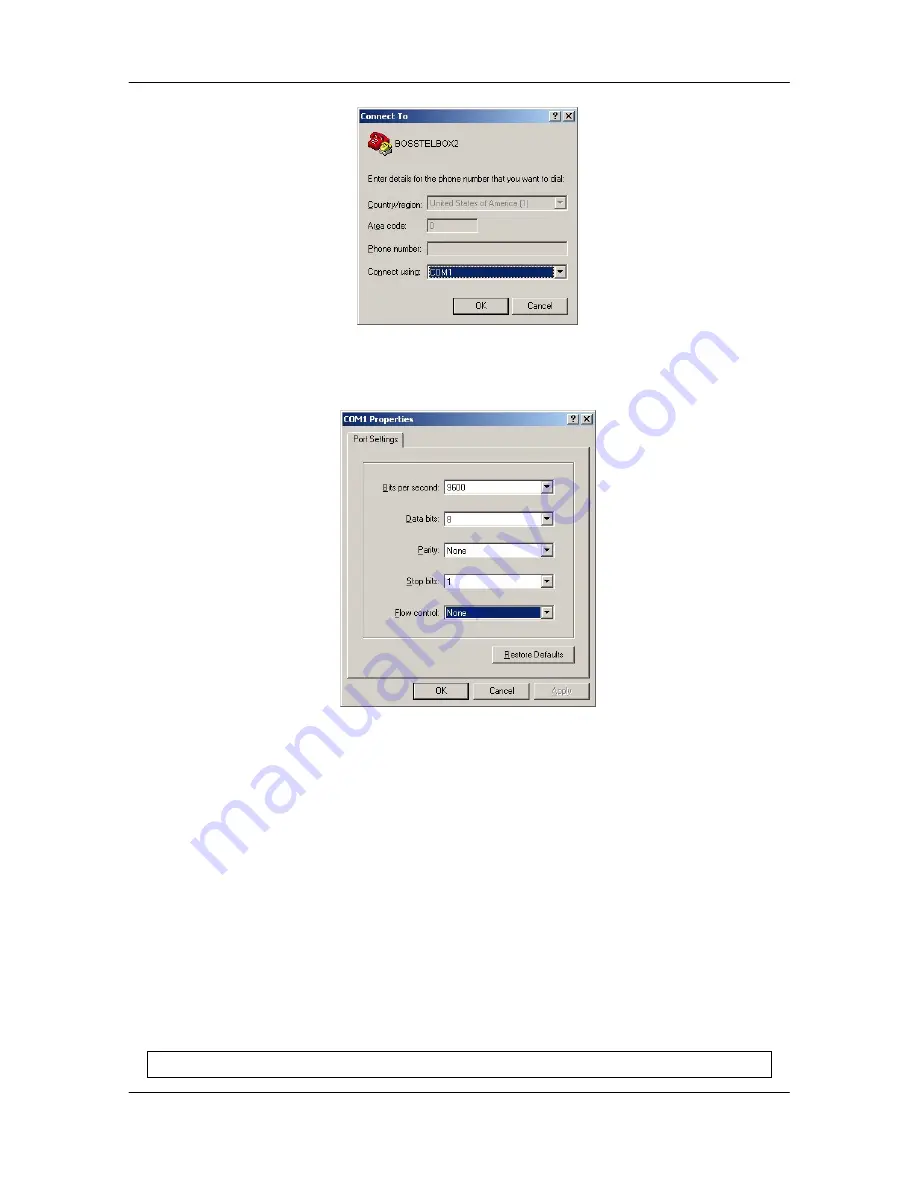
FXS Gateway Overview
- 61 -
Figure 21-3 Connect To
Step 4.
Configure the COM Port Properties as following: Bits per second: 9600, Flow
control: None, Press [OK] button, and then start to configure Gateway.
Figure 21-4 Com Properties
21.2 Power On Your Gateway
At this point, you should have connected the console port, the LAN Port, the WAN
port and the power port to the appropriate devices or lines. Plug the power adapter into
a wall outlet. The Power LED should be on. The [Status LED] will come on after the
system tests are complete. The WAN LED and one of the LAN LED come on
immediately after the [Status LED]
come on, if connections have been made to the
LAN and WAN ports.
Initial Screen
When you power on your Gateway it performs server internal tests as well as line
initialization.
After the tests, the Gateway asks you to enter the Login, as shown.
Attached TCP/IP interface to cpm unit 0






























