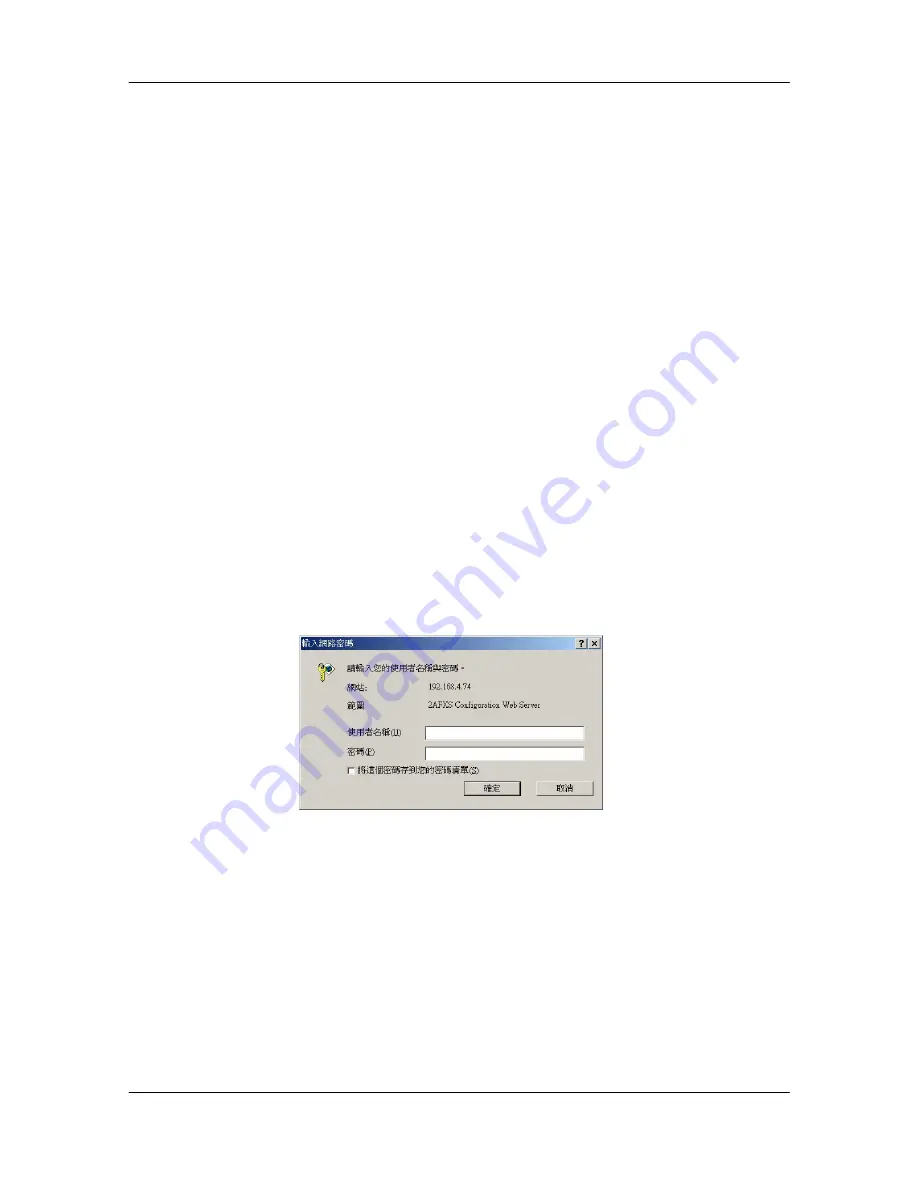
FXS Gateway Overview
- 12 -
Chapter 2
Web Configuration with FXS Introduction
This Chapter describes how to login into the WEB and navigate through it.
2.1
Web Configuration with FXS Overview
The embedded web configuration allows you to use a web browser to manage the
FXS Gateway.
2.2
Accessing the Web Configuration
You will need a computer with and Ethernet 10BaseT, 100Base-TX Network Interface
Card (NIC). Connect to the LAN port in the FXS.
Use Internet Explorer 5.5 and later or Netscape Navigator 6 and later versions.
Use the following instructions to login on to the web configuration.
2.3
Login and welcome screen
Step 1.
Start your web browser.
Step 2.
Launch your web browser and enter [10.1.1.3] (the default IP address of the
FXS Gateway) in the
Location
or
Address
field. Press
Enter.
Step 3.
The
Password
screen now appears. Please type [
root
] in the user name
field, (it may display automatically for you) and your password (default [Null]) in
the password field.
Step 4.
Click
OK.
Figure 2-1 Login Screen
Step 5.
After a successful login, you will see the welcome screen show next.
2.4
Welcome Screen
This is the web configuration welcome screen. Click a link on the navigation panel
to go to the corresponding screen.






























