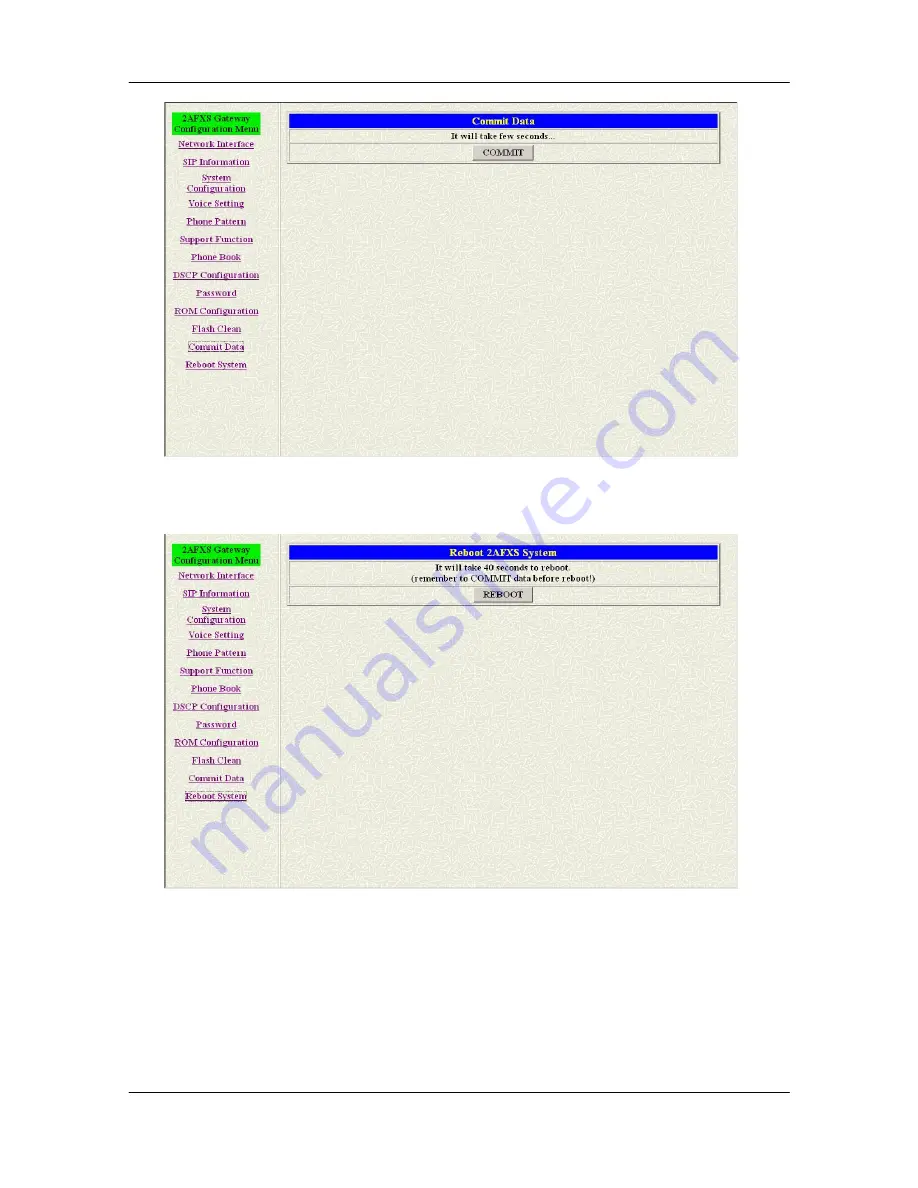
FXS Gateway Overview
- 17 -
Figure 3-2 Commit Configuration Data
Step 3.
Click [Reboot System] on the navigation panel. In the FXS Gateway screen,
click the [Reboot] button. It will take 40 seconds to reboot.
Figure 3-3 Reboot FXS System
Step 4.
Close the current browser windows and launch your web browser again.
Enter the new IP address in the Location or Address field.
3.4
DHCP mode
Step 1.
Configure the FXS Gateway IP mode to DHCP Mode. Click [Network
Interface] on the navigation panel. In the Network Interface screen, enable the
DHCP function if you are using the cable modem or DHCP server and click the






























