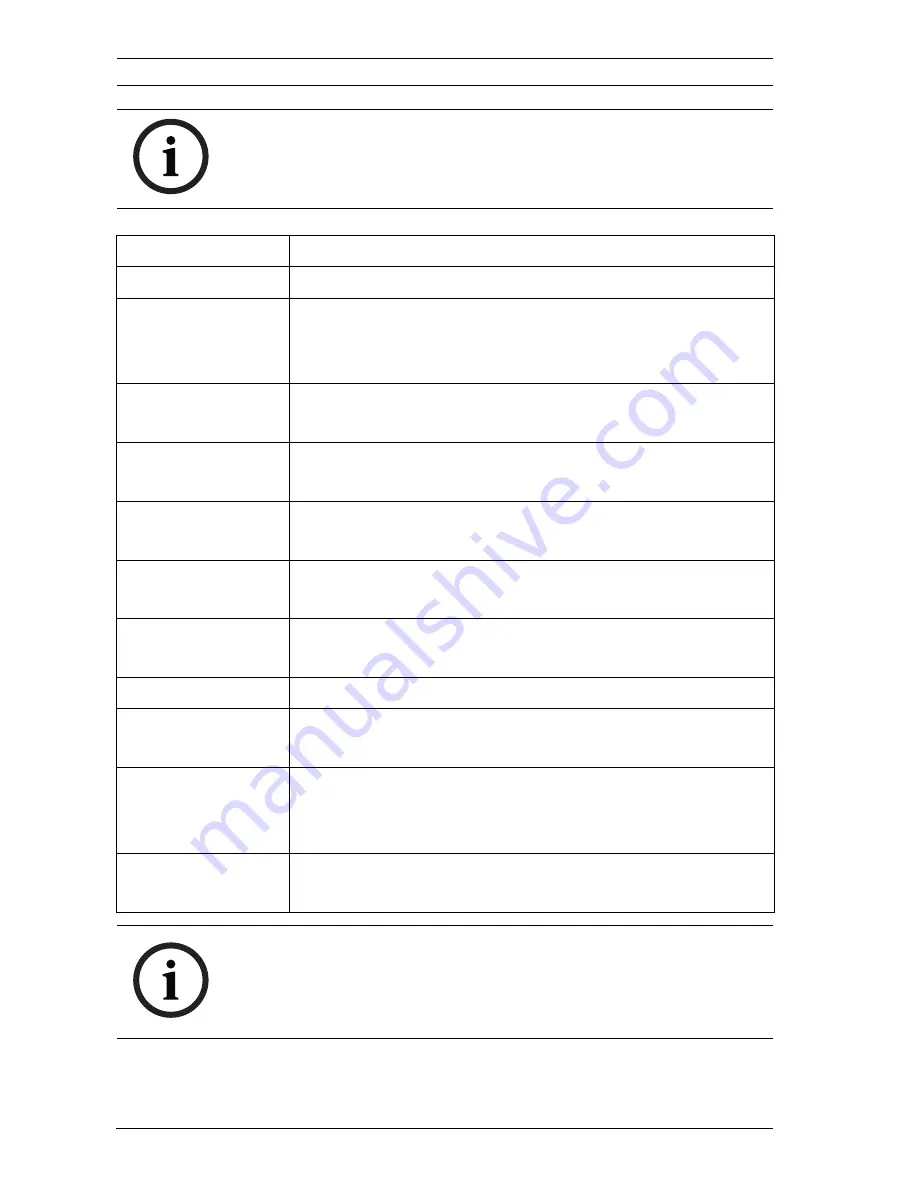
110
en | Pelco On-Screen Menus
AutoDome Easy II
F.01U.164.478 | 2.0 | 2010.02
Installation Manual
Bosch Security Systems, Inc.
NOTICE!
Use Zoom to select the
Exit
item from anywhere in a menu.
Menu
Description
Exit
Exits the menu.
Command Lock
(locked)
Allows or prohibits accessing locked commands. (If
password is set, you are prompted to enter the
password.
Bosch Menu
(locked)
Accesses the full AutoDome Easy II configuration menu
and all AutoDome Easy II settings.
Camera Setup
Accesses the White Balance and Night Mode camera
settings.
PTZ Setup
Accesses the tours, tour periods, scan speed, edit
presets, limit stops, recording, and AutoPivot settings.
Edit Password
(locked)
Changes the password.
FastAddress
(locked)
Sets or changes a camera address.
Software Version
Displays the current software versions.
Ack and Reset
Alarms
Acknowledges and resets active alarms.
Restore All
Settings
(locked)
Restores all settings to their original default setting.
Reset All Memory
(locked)
Clears all settings, including scene shots, tours, and
recordings stored in the AutoDome Easy II memory.
NOTICE!
After a period of 4.5 minutes of inactivity, the OSD menu times-
out and exits without warning. Some unsaved settings can be
lost!






























