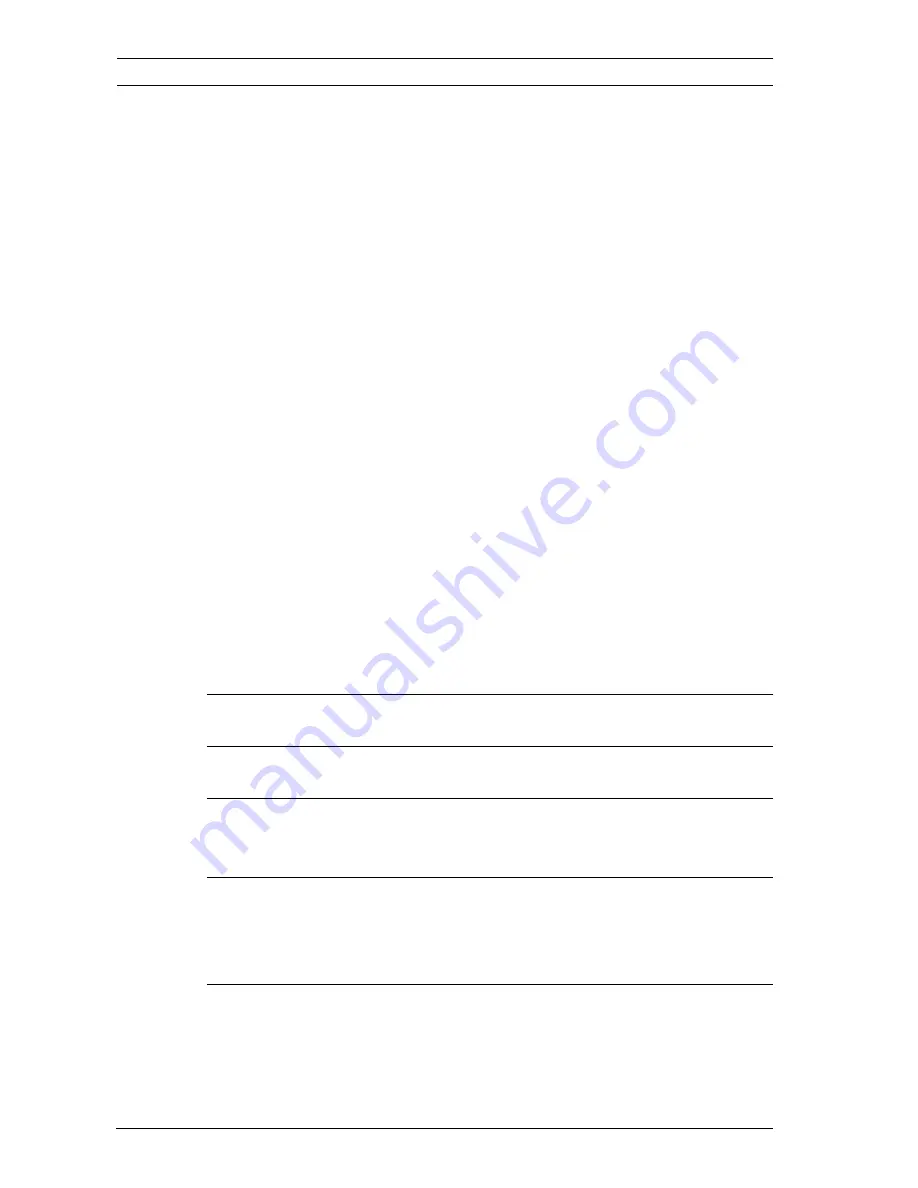
6
en | Table of Contents
HD Conference Dome
F.01U.265.806 | 1.0 | 2012.03
Installation Manual
Bosch Security Systems, Inc.
12.36
Recording Status
121
12.37
Advanced Mode: Alarm
121
12.38
Alarm Connections
121
12.39
VCA
125
12.40
Audio Alarm
131
12.41
Alarm E-Mail
132
12.42
Alarm Task Editor
134
12.43
Alarm Rules
134
12.44
Advanced Mode: Interfaces
135
12.45
Alarm Inputs
135
12.46
Relay
136
12.47
Advanced Mode: Network
137
12.48
Network Access
137
12.49
Advanced
141
12.50
Multicast
144
12.51
FTP Posting
145
12.52
Encryption
146
12.53
Advanced Mode: Service
147
12.54
Maintenance
147
12.55
Licenses
149
12.56
System Overview
149
13
Keyboard Commands by Number
150
14
Preventive Maintenance
151
15
Troubleshooting 152
15.1
HD Conference Dome Operation and Control
153
16
BVIP Firmware Updates
154
16.1
Upgrading the HD Conference Dome
154
16.2
Beginning the Firmware Update Process
155
Index
156







































