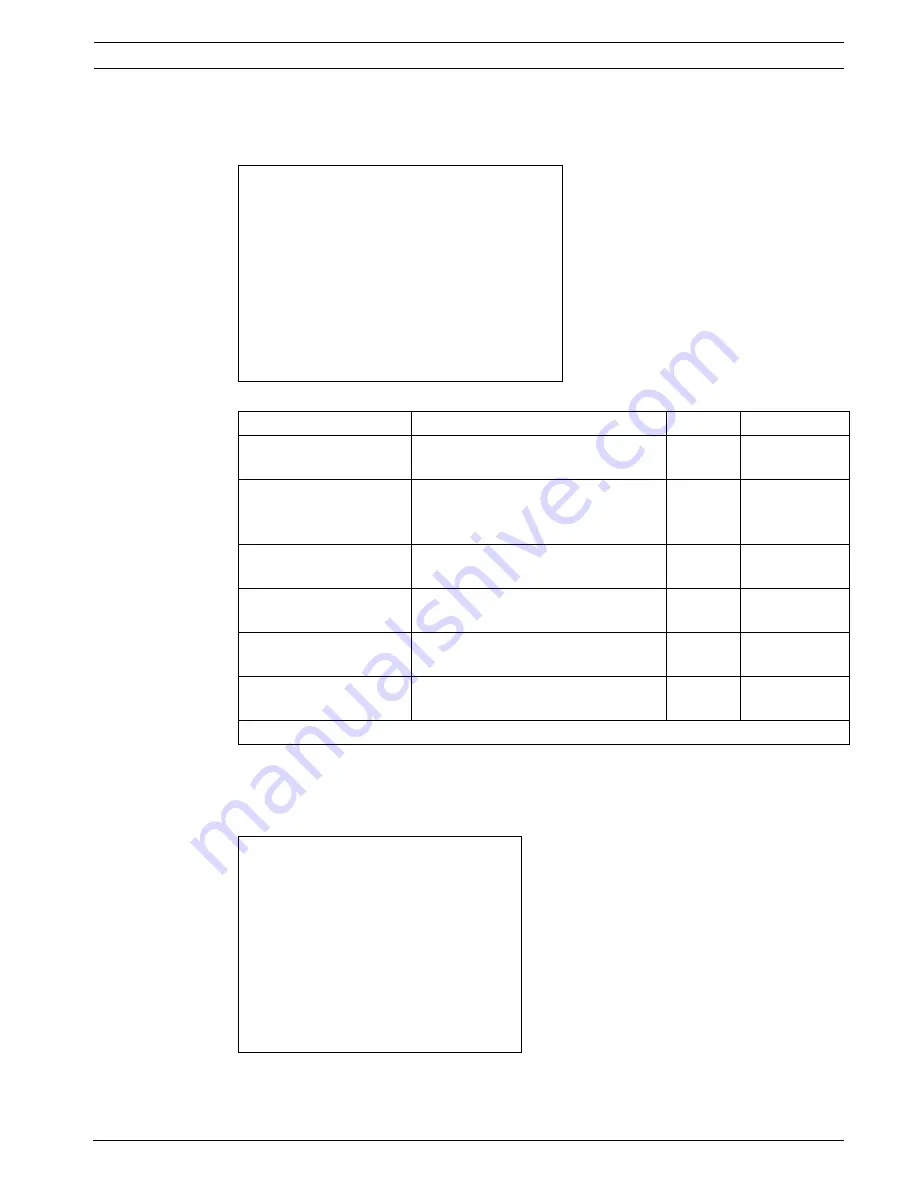
High-speed Positioning System
Configuring the System | en
49
Bosch Security Systems, Inc.
Installation Manual
F.01U.164.491 | 2.0 | 2010.03
Special Preset Parameters
The
Special Preset Parameters
menu can be used to make parameter settings. Increase the
default value to increase the speed between presets or the scan speed.
Table 8.5
Special Preset Parameters
Home Position
The
Home Position
menu is one of the 250 presets which can be defined as a preset position.
Please note that through the normal Set Shot Command, only 99 presets can be stored. Use
this menu for presets 100 to 250.
SPECIAL PRESET PARAMETER MENU
> 1 - PRESET SPEED REF.
: 20.0
2 - SCAN SPEED
: 20.0
3 - TILT SPEED REDUCTION
: 100
6 - PRESET DWELL TIME
:00005
7 - FORCE PRST DW.TIME
:NO
8 - FORCE PRST SPEED
:NO
Feature
Description
Default
Options
PRESET SPEED REF.
Default value whenever a preset
position is stored.
20.0
0.1 to 100.0*
SCAN SPEED
Reference speed used when a preset
position is recalled by the shot
command.
20.0
0.1 to 100.0*
TILT SPEED REDUCTION
Tilt speed reducing factor with
respect to pan speed.
100.0
0.1 to 100.0
PRESET DWELL TIME
Time in seconds to dwell at preset
position.
00005
00001 to
01000
FORCE PRST DW.TIME
Forces the default dwell time value
for all presets.
NO
YES, NO
FORCE PRST SPEED
Forces the default speed value for all
presets.
NO
YES, NO
Note: *IR models are limited to 40 deg/s on pan
MENU HOME
> 1 - HOME POSITION
: 00001
2 - REACHED SPEED
: 20.0
















































