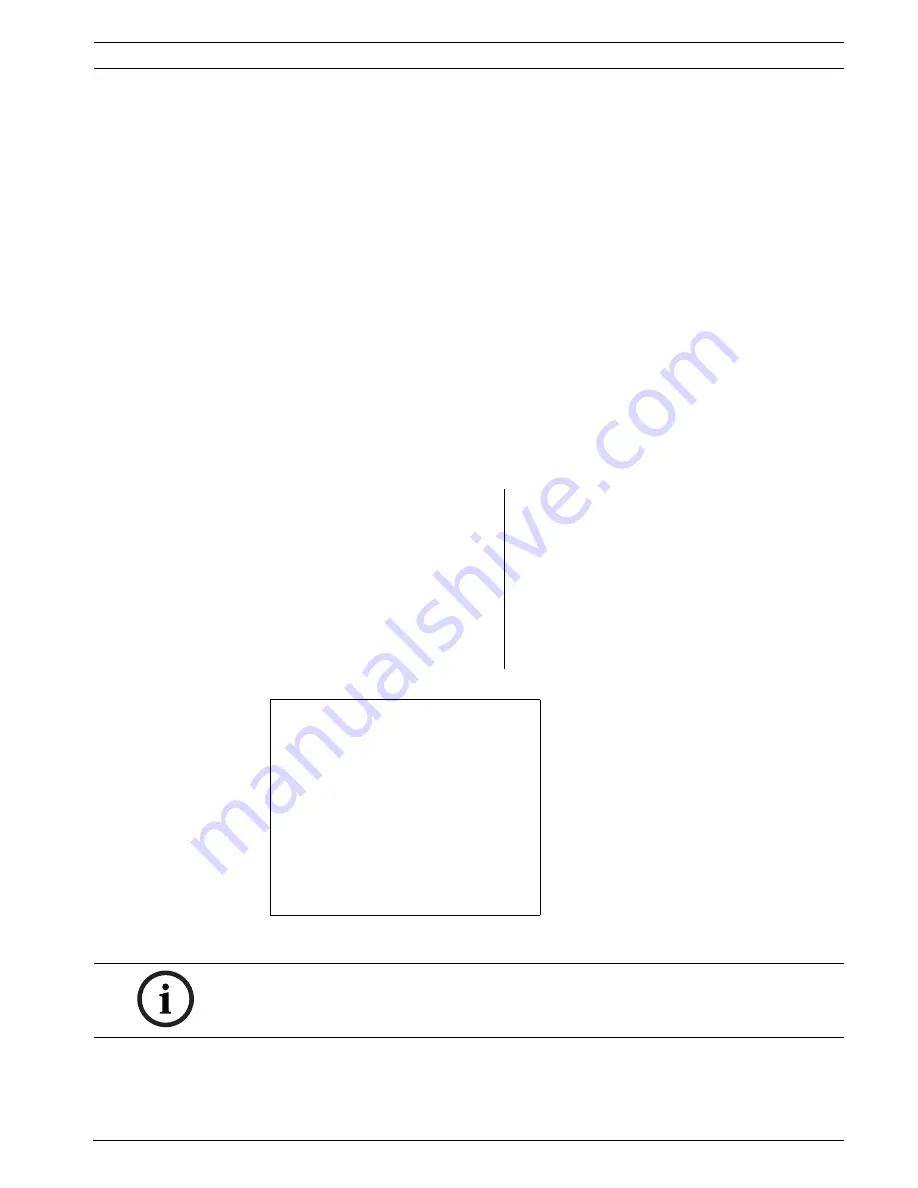
High-speed Positioning System
On-screen Display (OSD) | en
39
Bosch Security Systems, Inc.
Installation Manual
F.01U.164.491 | 2.0 | 2010.03
7
On-screen Display (OSD)
During normal UPH operation, it is possible to activate the on-screen menu in order to set the
advanced functions using the corresponding key/s.
Each on-screen display (OSD) shows a list of parameters or submenus that can be selected by
the operator. For example, to access the main menu in the High Speed Pan/Tilt, click
AUX -
ON - 200
then
Enter
. If the camera is a Dinion
XF
option, then the Dinion
XF
’s main menu can be
accessed by clicking
AUX - ON - 46
, then
Enter
. The Dinion
XF
’s Installer menu can be accessed
by clicking
AUX - ON - 801
then
Enter
.
1.
To scroll through the parameters, move the cursor by operating the joystick up and
down.
–
To scroll through the parameters, move the cursor by operating the joystick up or
down.
–
The cursor is indicated by the “”” symbol at the beginning of a line, i.e. on the left
side of the screen/monitor.
2.
The “>” symbol at the end of a line, i.e. on the on the right of the screen/monitor,
indicates the presence of a submenu. To enter the submenu, confirm the menu item by
pressing the
Focus Near
or
Far
key.
3.
To exit the submenu, press
Iris Open or Iris Close
button.
Table 7.1
Accessing the Main Menu - AUX On 200
Table 7.2
Accessing the DinionXF camera Setup Menu - AUX On 46 (screen may differ depending on
the camera type)
MAIN MENU
1 - LANGUAGE
>
> 2 - DISPLAY SETUP
>
3 - MOTION PARAMETERS
>
4 - CAMERA PARAMETERS
>
5 - LOAD DEFAULT CONFIG
>
6 - SETUP INFO
>
MODE
ALC
2
ENHANCE
COLOR
BLC
OFF
VMD
OSD
MODE ID
TRAFFIC
DEFAULTS
EXIT
NOTICE!
Based on the model you are using, on-screen menus may vary slightly.






























