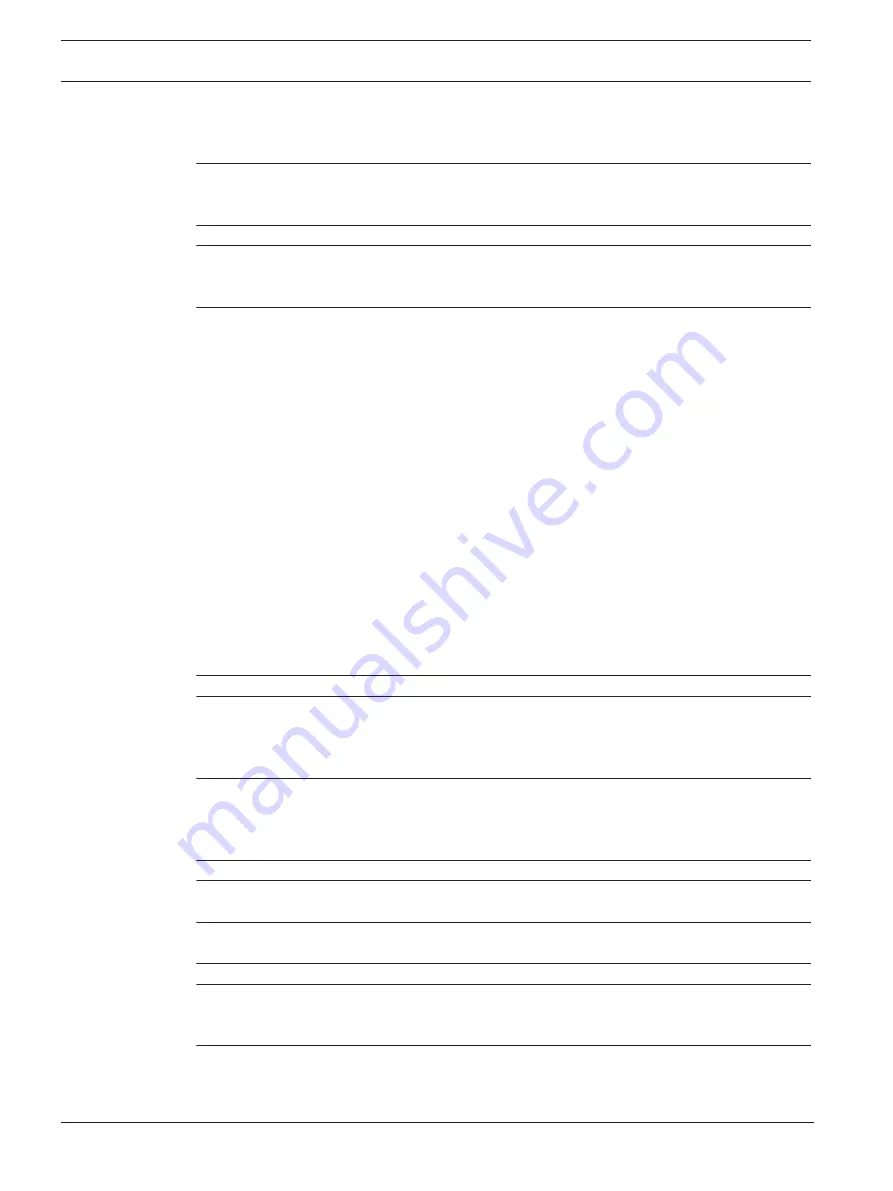
4
en | Table of contents
CIP5000 series storage
2019-10 | V01 | F.01U.380.030
User manual
Bosch Security Systems B.V.
Add or delete activity schedules
View or modify an existing activity schedule
Restore factory default settings
Disk arrays and logical drives
Summary of Contents for CIP-5316-JBOD
Page 1: ...CIP5000 series storage CIP 5316W 00N CIP 5424W 00N CIP 5316 JBOD en User manual ...
Page 2: ......
Page 67: ......





































