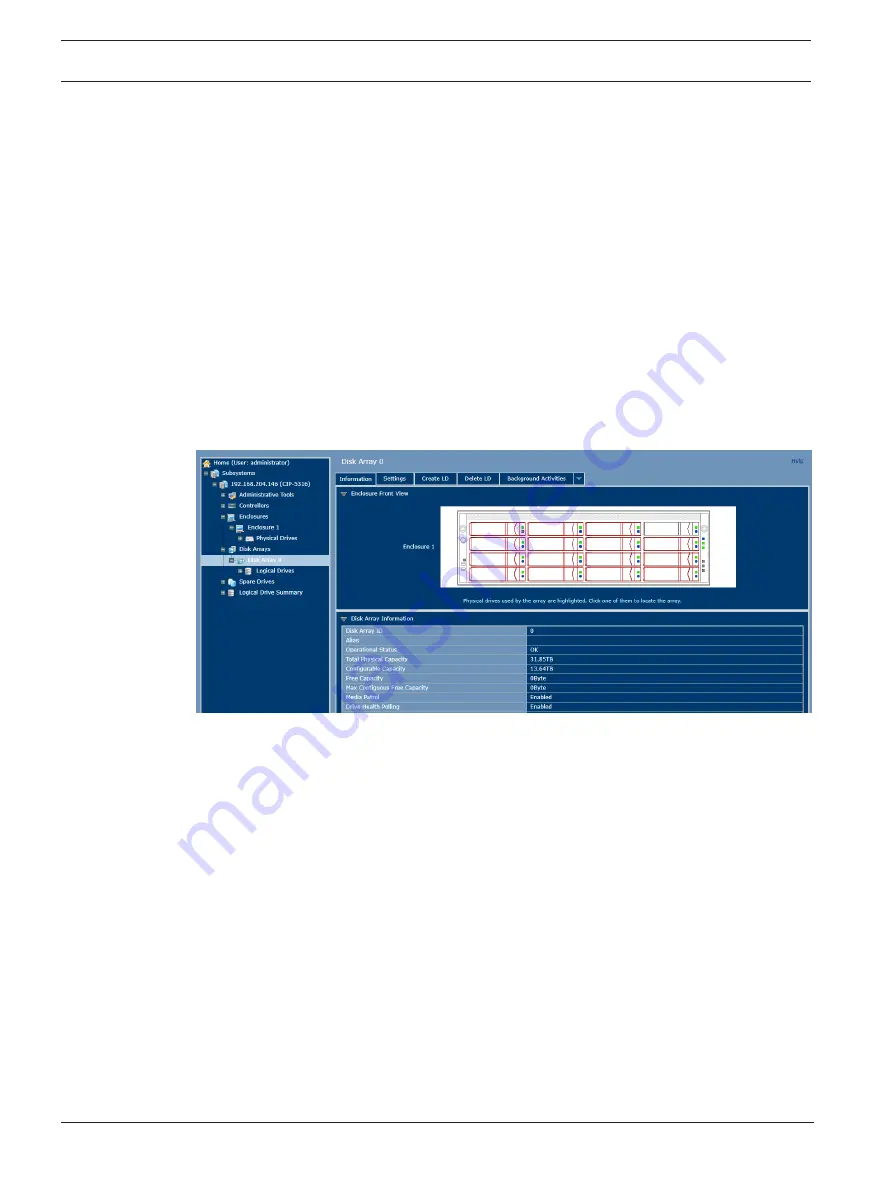
54
en | Disk arrays and logical drives
CIP5000 series storage
2019-10 | V01 | F.01U.380.030
User manual
Bosch Security Systems B.V.
17
Disk arrays and logical drives
Use Disk Arrays menu to create and manage disk arrays and logical.
Use Array Configuration menu to view the disk array list, and to create or delete disk arrays on
the enclosure. Expand the disk array icon in the tree view to view the menu links for the
existing array. Each array icon can be expanded again to view logical drive icons, and can be
extended to view each logical drive icon.
For detailed description of how to create disk arrays and logical drives using the Management
GUI, refer to the quick installation guide.
Use the top-level Disk Arrays menu to view the disk array list, to delete existing arrays, and to
create new disk arrays using the Automatic, Express, or Advanced disk array creation menu.
Note that there must be physical drives available in order to create menu for any disk arrays.
To view information for existing disk arrays, click on the icon in the tree view or click on the
array name in the disk array list. Use the individual array menu to create or delete logical
drives, to change settings (Alias and start/ stop PDM, Media Patrol and Power Management)
for disk arrays, or to initiate background activities, including PDM, Rebuild, and Transition.
Individual disk arrays information menu
Information in the Disk Array menu includes:
–
Disk Array ID [#]
–
Alias
–
Operational Status (see below)
–
Total Physical Capacity
–
Configurable Capacity
–
Free Capacity [Bytes]
–
Max Contiguous Free Capacity [Bytes]
–
Media Patrol [Enabled/Disabled]
–
Drive Health Polling
–
Power Management [Enabled/Disabled]
–
Number of Physical Drives
–
Number of Logical Drives
–
Available RAID Levels
Other lists in this menu:
–
Physical Drives in the Disk Array
–
Logical Drives in the Disk Array
–
Available Spare Drives to the Disk Array
Summary of Contents for CIP-5316-JBOD
Page 1: ...CIP5000 series storage CIP 5316W 00N CIP 5424W 00N CIP 5316 JBOD en User manual ...
Page 2: ......
Page 67: ......















































