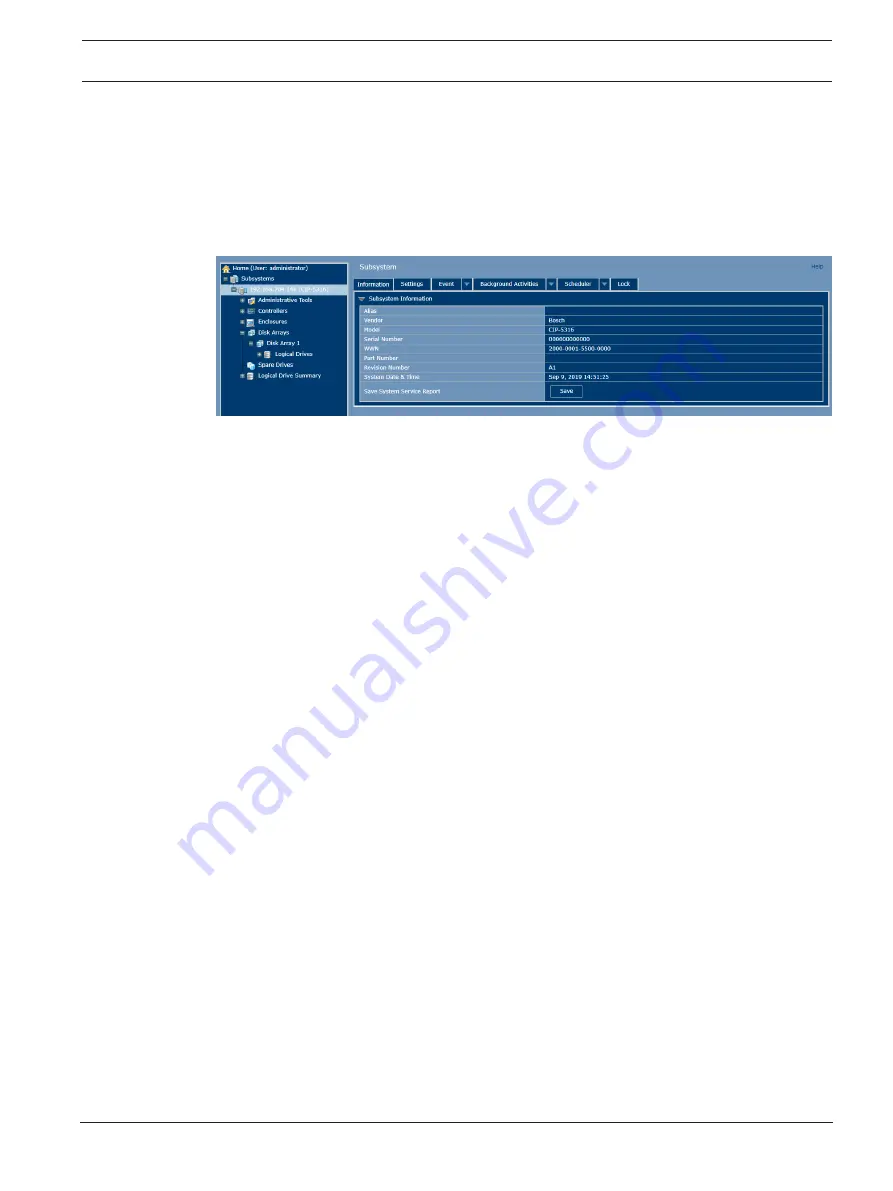
CIP5000 series storage
Troubleshooting | en
63
Bosch Security Systems B.V.
User manual
2019-10 | V01 | F.01U.380.030
21.3
How to save a service report
A service report is a detailed report that contains the configuration and status of all
components in the RAID system. A support technician or field engineer may request a service
report for diagnosis and troubleshooting.
Subsystem information
To save a system configuration file:
1.
Click the Subsystem icon (IP address and device name) in the tree view to open the
Subsystem information display.
2.
Click the
Save
button in the Save System Service Report row of the information display.
–
Information for the report is collected and compiled. This can take a few minutes,
depending on the size of your RAID system.
3.
Locate the path where you want to save the file on the host PC, and click the
Save
button
in the pop-up menu.
–
The report is saved as a compressed HTML file on your host PC.
4.
Double-click the downloaded file to extract it.
5.
Double-click the report to open it in your default browser.
Once you have created a service report file, you can email it to your technical support
representative.
The Service Report includes the following topics:
–
About - Report utility
–
BBM Info - Bad Block Manager
–
BGA Summary - Status and settings
–
Buzzer Info
–
Controller Info
–
Disk Array Info
–
Disk Array Dump info
–
Disk Array Verbose Info
–
Enclosure Info
–
Error Table Info
–
Event Info - NVRAM
–
Event Info - Runtime
–
LogDrive Info - Basic logical drive information
–
LogDrive Dump Info - Diagnostic information
–
Logical Drive Verbose Info - Full logical drive information
–
Network Info - Virtual port
–
Phydriv Info - Basic physical drive information
–
Phydriv Verbose Info - Full physical drive
–
SWMGT Info - Software management
Summary of Contents for CIP-5316-JBOD
Page 1: ...CIP5000 series storage CIP 5316W 00N CIP 5424W 00N CIP 5316 JBOD en User manual ...
Page 2: ......
Page 67: ......




















