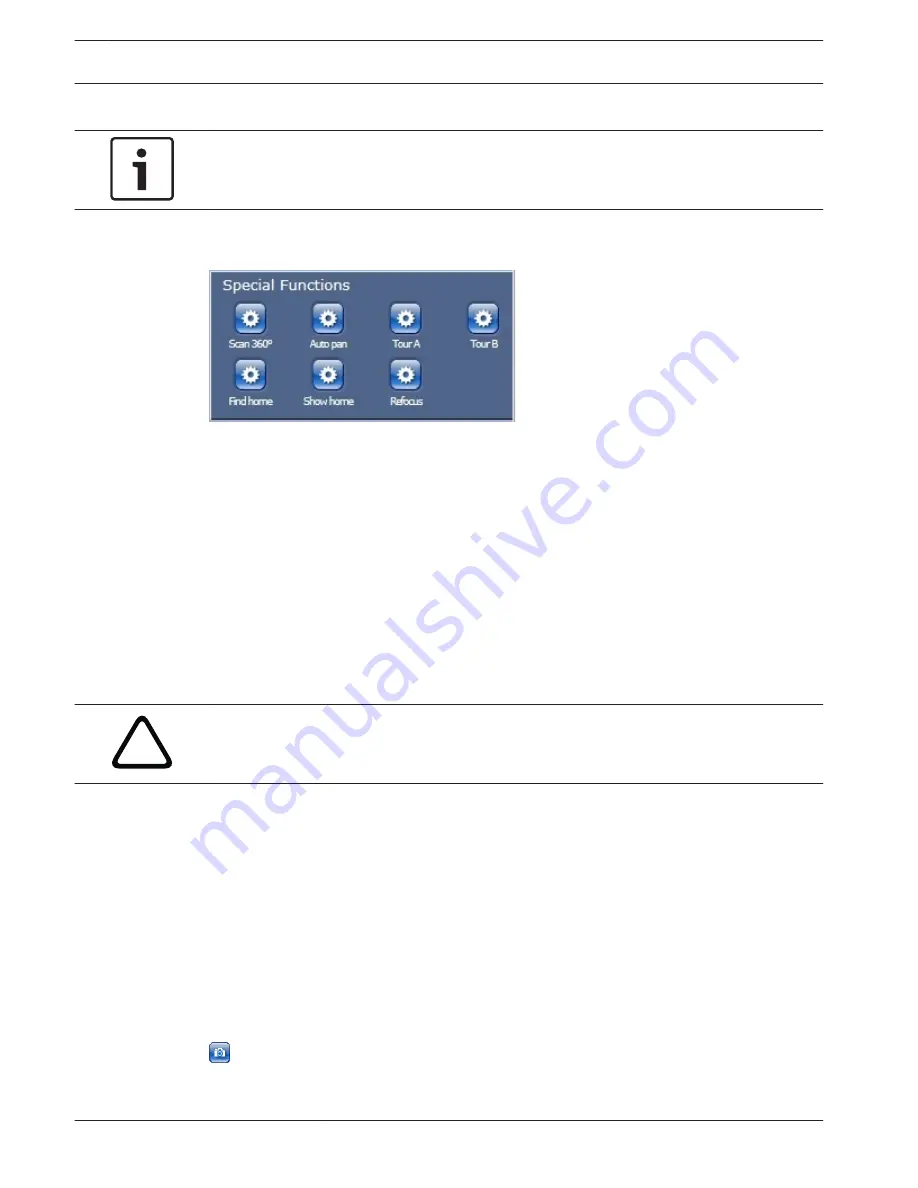
2.
Click the Show scene button.
Notice!
For more information about the camera settings and controls, click the Help on this page?
link to open the online help.
LIVE page Special Functions
The camera offers special command buttons on the LIVE page.
Scan 360°
Click this button to start a continuous 360° pan. To stop the continuous pan, click a
directional control in the View Control tab.
Autopan
Click this button to pan the camera between user-defined limits. To set the left and right pan
limits, refer to PTZ Settings in the Operator Manual. To stop the continuous pan, click a
directional control in the View Control tab.
Tour A / Tour B
Click one of these buttons to start the playback of a recorded (guard) tour. A Recorded Tour
saves all manual camera movements made during the recording, including its rate of pan, tilt
and zoom speeds and other lens setting changes. To program a recorded tour, refer to PTZ
Settings. To stop a tour, click a directional control in the View Control tab.
!
Warning!
Save presets using One Push (“Spot Focus“). Refer to Lens Settings, page 103.
Find home
Click the Find home button to recalibrate the home position for the camera.
Show home
Click the Show home button to display the current home position.
Refocus
Click the Refocus button to issue the One Push focus command. One Push activates the Auto
Focus feature after the camera stops moving.
Saving Snapshots
You can save individual images from the video sequence currently shown on the LIVE page in
JPEG format on your computer's hard drive. The icon for recording single images is only visible
if the unit is configured to enable this process.
4
Click the icon. The storage location depends on the configuration of the camera.
136 en | Operation
AUTODOME 7000
2014.04 | 2.0 | F.01U.283.679
Operation Manual
Bosch Security Systems, Inc.
















































