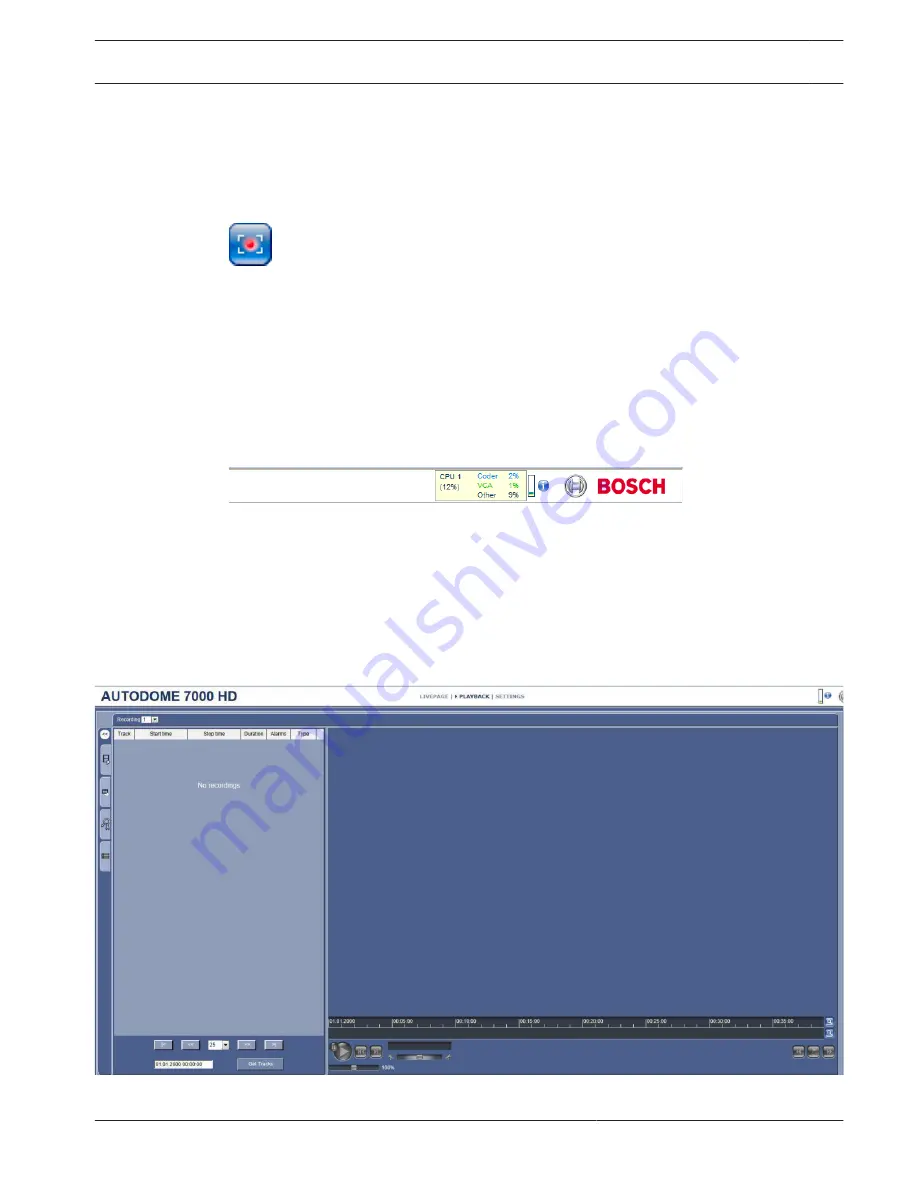
Recording Video Sequences
You can save sections of the video sequence currently shown on the LIVE page on your
computer's hard drive. The icon for recording video sequences is only visible if the unit is
configured to enable this process.
4
Click the icon to start recording. The storage location depends on the configuration of the
camera. A red dot in the icon indicates that recording is in progress.
1.
Click the icon again to stop recording.
2.
To change the storage location for the recorded video, select Advanced Mode >
Recording > Storage Management from the SETTINGS page.
Image Resolution
Sequences are saved at the resolution that has been preset in the configuration for the
encoder (see Basic Mode: Network, page 85).
Processor Load
If the camera is accessed via the Web browser, you will see the processor load indicator in the
top left of the window next to the manufacturer's logo.
You can obtain additional information to help when you troubleshoot or fine-tune the unit. The
values indicate the proportions of the individual functions on the encoder load, shown as
percentages.
4
Move the cursor over the graphic indicator. Some additional numerical values are also
displayed.
Accessing Recorded Video from the Recordings Page / PLAYBACK
Click Recordings to access the Recordings page from the LIVE page or SETTINGS page (the
Recordings link is only visible if a storage medium has been selected).
Figure 16.2: Playback page
AUTODOME 7000
Operation | en 137
Bosch Security Systems, Inc.
Operation Manual
2014.04 | 2.0 | F.01U.283.679






























