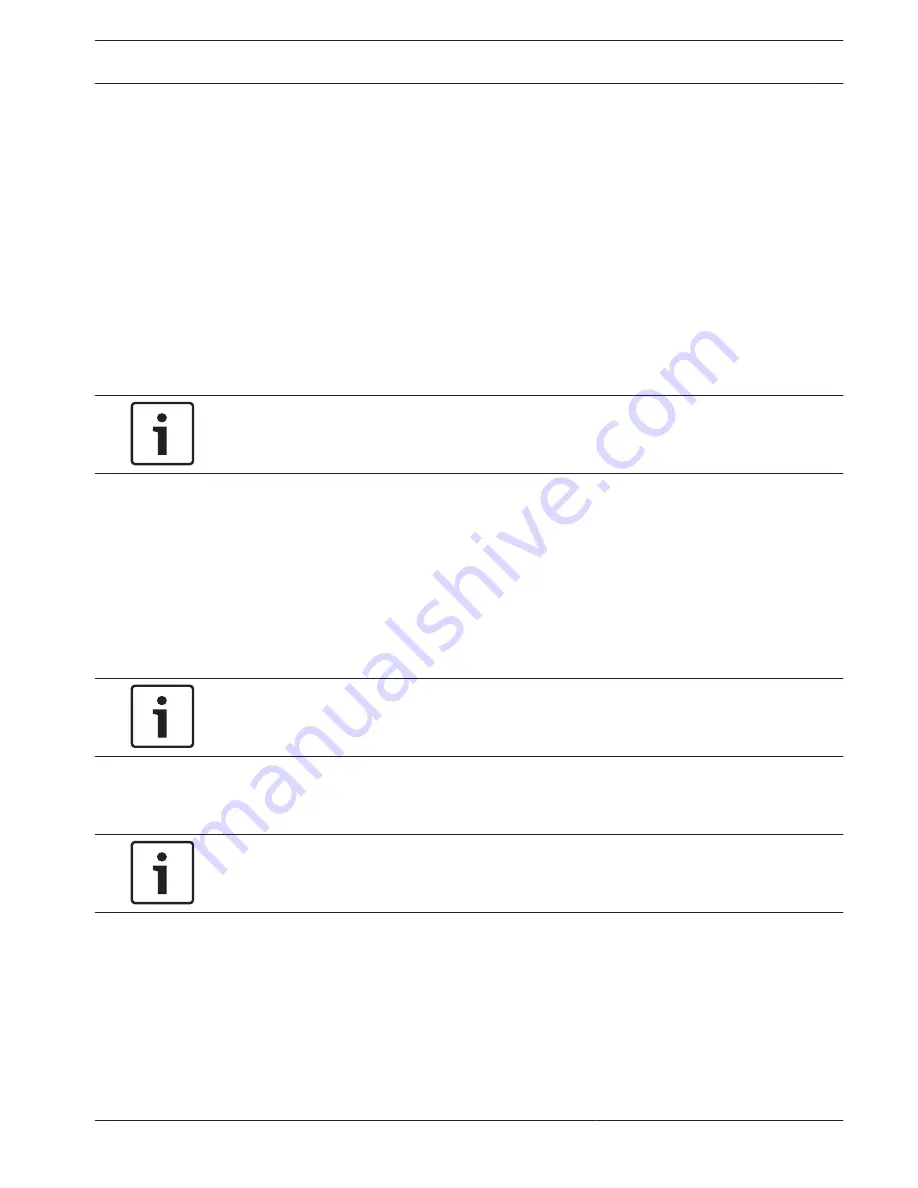
Configuring the Camera
To operate the camera in your network, you must assign a valid network IP address to it. If
your network has a DHCP server, the IP address of the camera defaults to the first address
available. If your network does not have a DHCP server, the default IP address of the camera is
192.168.0.1. You may need to change this address if it conflicts with another device on your
network. Refer to Basic Mode: Network, page 85 for more information.
To configure the camera properly for your network, you need the following information:
–
Unit IP address: An identifier for the camera on a TCP/IP network. For example,
140.10.2.110 is a valid syntax for an IP address.
–
Subnet mask: A mask used to determine what subnet an IP address belongs to.
–
Gateway IP address: A node on a network that serves as an entrance to another network.
–
Port: An endpoint to a logical connection in TCP/IP and UDP networks. The port number
identifies the use of the port for use through a firewall connection.
Notice!
Ensure that the network parameters of your cameras are available before you begin
configuration.
The camera defaults are as follows:
–
IP Address: 192.168.0.1 or first available address (see above)
–
Subnet Mask: 255.255.255.0
–
Gateway IP Address: 0.0.0.0
The following sections provide instructions about installing the software necessary to view
images over an IP connection, configuring the IP network settings and accessing the camera
images from a Web browser.
The camera has a default IP address of 192.168.0.1. To change the IP address or any network
settings, you can use the Configuration Manager software or the 7000 Series server.
Notice!
Contact your local network administrator for a valid IP address, Subnet Mask, and a Gateway
IP Address.
Using the Configuration Manager
Configuration Manager is an optional network utility provided on the Bosch Security Systems
Web site. Use the Configuration Manager Manual to make any configuration changes.
Notice!
Depending on the PC network security settings, the user may need to add the new IP address
to the browser’s trusted sites list for the controls to operate.
Using the 7000 Series Web Server
To configure the camera using the 7000 Series server, do the following:
1.
Set the IP address on the PC to 192.168.0.10 to ensure that the PC and the camera are
on the same Subnet.
2.
Launch your web browser (such as Microsoft Internet Explorer) and navigate to the
following URL: http://192.168.0.1
The web browser opens the LIVE page for the device; a security warning message is
displayed.
3.
Check the Always Trust Box, and then click YES.
12.2
AUTODOME 7000
Configuration | en
81
Bosch Security Systems, Inc.
Operation Manual
2014.04 | 2.0 | F.01U.283.679






























