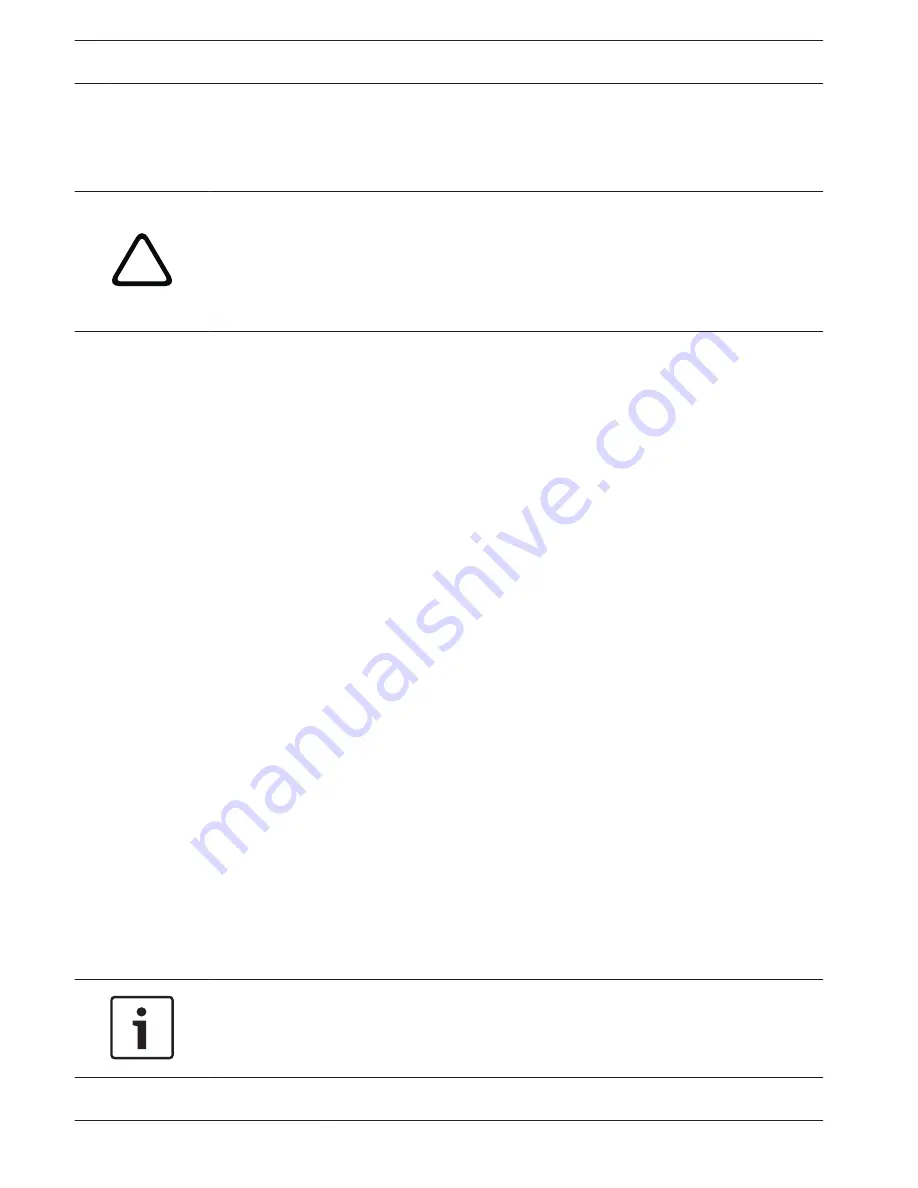
–
At least one sensor field must be activated.
–
The individual parameters must be configured to suit the operating environment and the
desired responses.
–
The sensitivity must be set to a value greater than zero.
!
Caution!
Reflections of light (off glass surfaces, etc.), switching lights on or off or changes in the light
level caused by cloud movement on a sunny day can trigger unintended responses from the
motion detector and generate false alarms. Run a series of tests at different times of the day
and night to ensure that the video sensor is operating as intended.
For indoor surveillance, ensure constant lighting of the areas during the day and at night.
Sensitivity ( only)
The basic sensitivity of the motion detector can be adjusted for the environmental conditions
to which the camera is subject.
The sensor reacts to variations in the brightness of the video image. The darker the
observation area, the higher the value that must be selected.
Minimum object size ( only)
You can specify the number of sensor fields that a moving object must cover to generate an
alarm. This is to prevent objects that are too small from triggering an alarm.
A minimum value of 4 is recommended. This value corresponds to four sensor fields.
Debounce time 1 s ( only)
The debounce time is intended to prevent very brief alarm events from triggering individual
alarms. If the Debounce time 1 s option is activated, an alarm event must last at least one
second to trigger an alarm.
Select Area ( only)
The areas of the image to be monitored by the motion detector can be selected. The video
image is subdivided into 858 square fields. Each of these fields can be activated or
deactivated individually. If you wish to exclude particular regions of the camera's field of view
from monitoring due to continuous movement (by a tree in the wind, etc.), the relevant fields
can be deactivated.
4
Click Select Area to configure the sensor fields. A new window will open.
1.
If necessary, click Clear All first to clear the current selection (fields marked yellow).
2.
Left-click the fields to be activated. Activated fields are marked yellow.
3.
If necessary, click Select All to select the entire video frame for monitoring.
4.
Right-click any fields you wish to deactivate.
5.
Click OK to save the configuration.
6.
Click the close button X in the window title bar to close the window without saving the
changes.
Tamper detection
You can reveal the tampering of cameras and video cables by means of various options. Run a
series of tests at different times of the day and night to ensure that the video sensor is
operating as intended.
Notice!
The options for tamper detection can only be set for fixed cameras. Dome cameras or other
motorized cameras cannot be protected in this manner as the movement of the camera itself
causes changes in the video image that are too great.
116 en | Configuration via IP, Advanced Mode
AUTODOME 7000
2014.04 | 2.0 | F.01U.283.679
Operation Manual
Bosch Security Systems, Inc.
















































