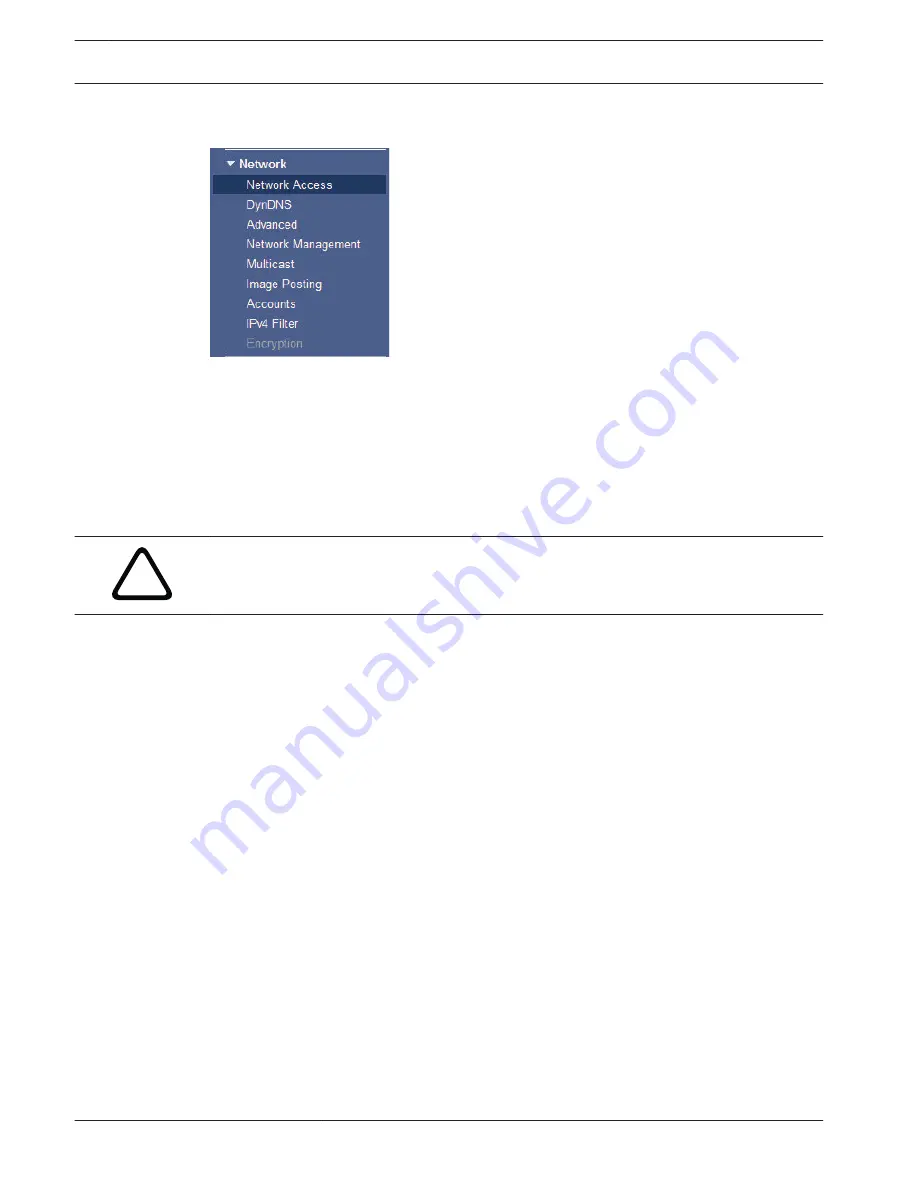
Advanced Mode: Network
Network Access
The settings on this page are used to integrate the camera into an existing network.
Some changes only take effect after the unit is rebooted. In this case, the Set button changes
to Set and Reboot.
1.
Make the desired changes.
2.
Click the Set and Reboot button. The camera reboots and the changed settings are
activated.
!
Caution!
If you change the IP address, subnet mask or gateway address, the camera is only available
under the new addresses after the reboot.
Automatic IP assignment
If a DHCP server is employed in the network for the dynamic assignment of IP addresses, you
can activate acceptance of IP addresses automatically assigned to the camera.
Certain applications (Bosch Video Management System, Archive Player, Configuration
Manager) use the IP address for the unique assignment of the unit. If you use these
applications, the DHCP server must support the fixed assignment between IP address and
MAC address, and must be appropriately set up so that, once an IP address is assigned, it is
retained each time the system is rebooted.
IPv4
Fill in the 3 fields in this section of the screen.
IP address
Enter the desired IP address for the camera in this field. The IP address must be valid for the
network.
Subnet mask
Enter the appropriate subnet mask for the selected IP address here.
Gateway address
If you want the unit to establish a connection to a remote location in a different subnet, enter
the IP address of the gateway here. Otherwise leave the box blank (0.0.0.0).
IPv6
Consult with the network administrator before making changes to this section.
IP address
Enter the desired IP address for the camera in this field. The IP address must be valid for the
network. A typical IPv6 address may resemble the following example:
2001:db8: :52:1:1
14.41
14.42
122 en | Configuration via IP, Advanced Mode
AUTODOME 7000
2014.04 | 2.0 | F.01U.283.679
Operation Manual
Bosch Security Systems, Inc.






























