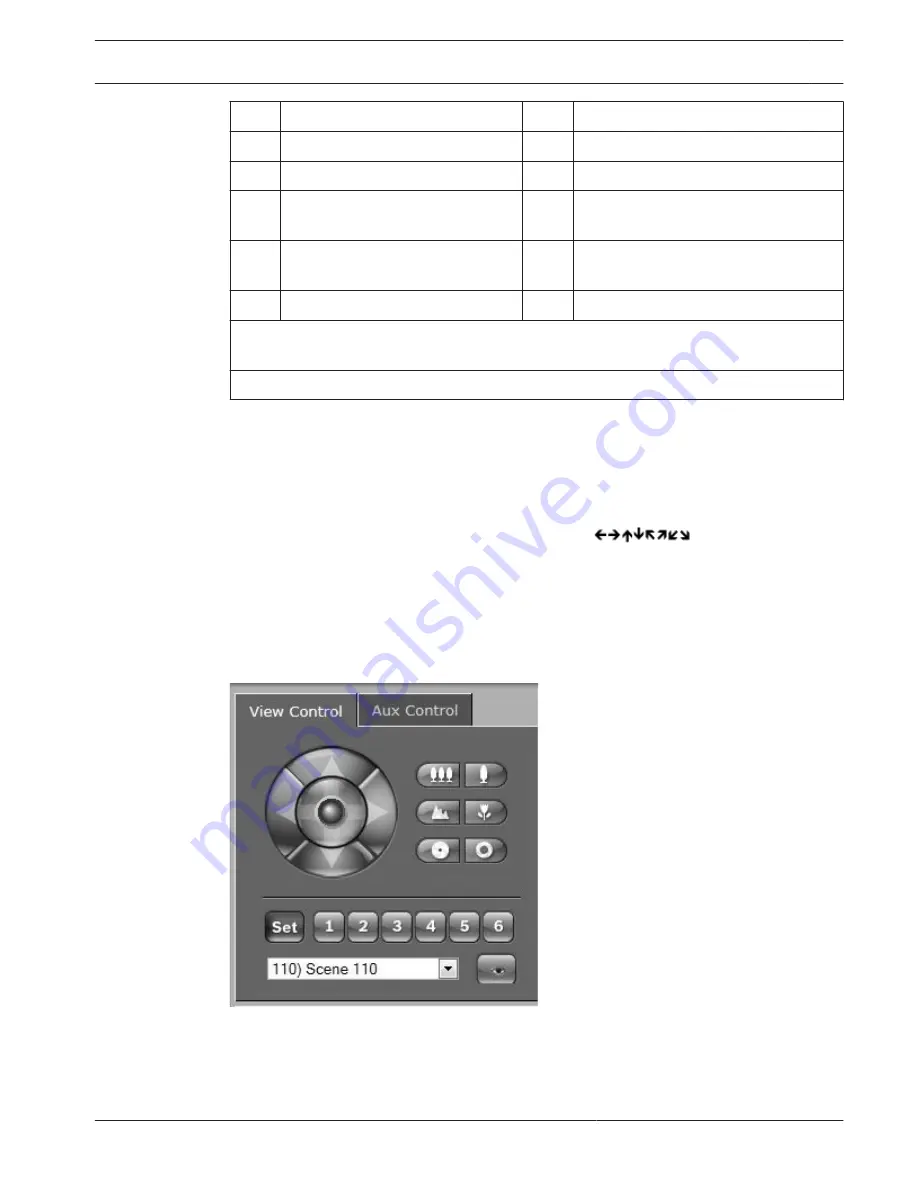
2
Tilts the camera down
9
Focus near²
3
Pans the camera to the left
10
Iris close²
4
Pans the camera to the right
11
Iris open²
5
Pans and tilts the camera in all
directions
12
Sets the pre-set scene for the
corresponding button 1, 2, 3, 4, 5 and 6
6
Zoom out¹
13
Moves the camera to pre-set scene
numbers 1, 2, 3, 4, 5 and 6
7
Zoom in¹
¹ This function is also accessible by using the mouse scroll wheel while in the Live video
frame.
² This button is also used as the “Enter” button to select menu items from the AUX tab.
To control a peripheral, follow these steps:
1.
Click the appropriate controls.
2.
Move the mouse cursor over the video image. Additional options for controlling
peripherals are displayed with the mouse cursor.
3.
To manually pan throughout the image area, move your cursor over any part of the live
video. The image area displays a directional arrow (
), then click and hold
the right mouse key to pan the camera.
Preset List
The View Control Tab displays a list of all presets with their titles, if any are defined, below
Presets 1-6. To move the camera to a preset scene, select the appropriate preset from the
drop-down list. Refer to Scenes and Tours, page 105 to define a preset scene and to specify a
title for the preset.
Figure 16.1: View control tab preset / scene list
Digital I/O
The alarm icon is for information purposes and indicates the status of an alarm input: When an
alarm is triggered, the icon lights up blue. The device’s configuration determines whether the
alarm is displayed, as well as additional details (see the AUTODOME 7000 Series online help).
AUTODOME 7000
Operation | en 133
Bosch Security Systems, Inc.
Operation Manual
2014.04 | 2.0 | F.01U.283.679






























