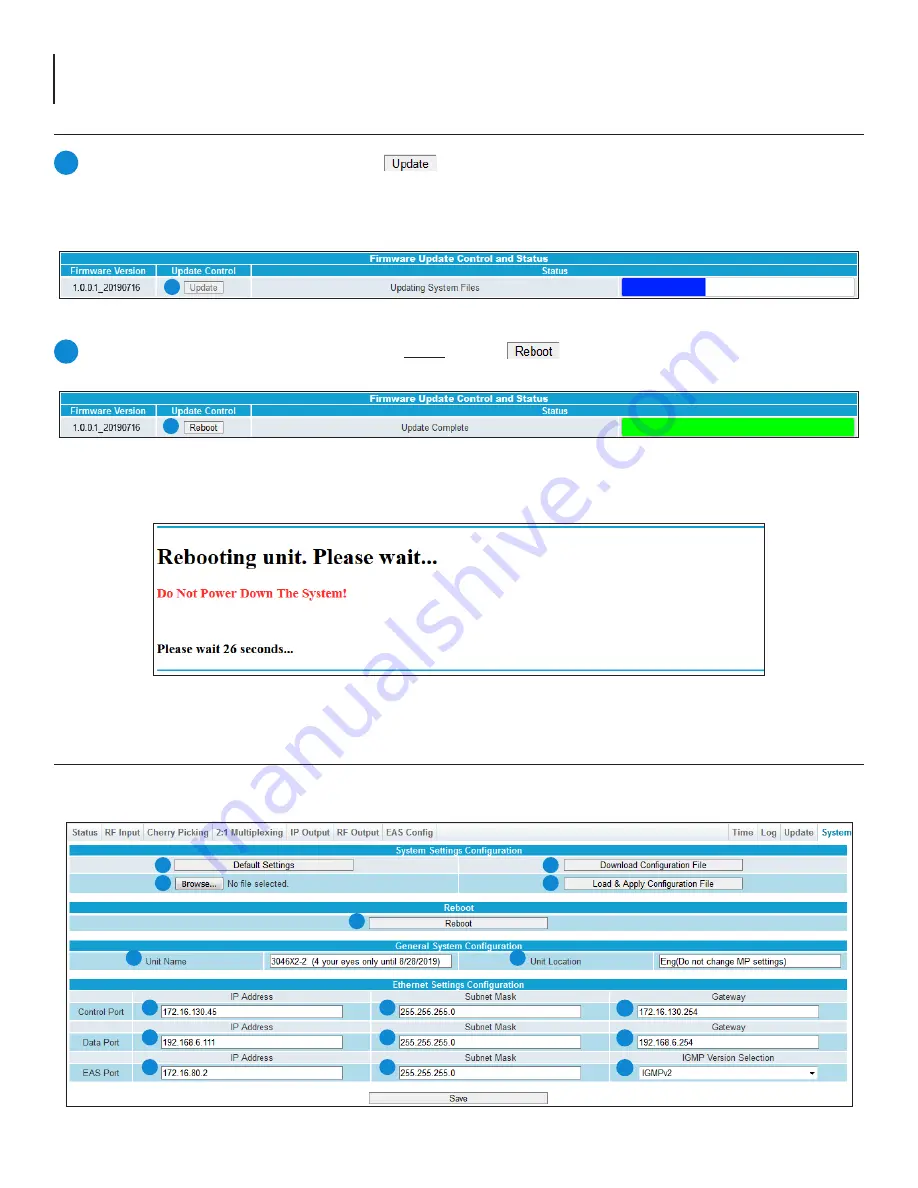
32 AQT8 Series
User Manual
4
Once the update progress is complete, the user
MUST click the button (as shown on Figure 11.3e) in order to
apply and finalize the update.
While the unit is rebooting, the following screen (Figure 11.3f) will display. As directed, do not power the system down during
the rebooting process.
11.3 “Updates” Tab (continued)
11.4 “System” Tab
The “System” tab (Figure 11.4) allows the user to configure the general ethernet connection and user-defined identification
data for the platform can be configured here. It is a “read and write” screen and is located on the right side of the main menu.
Figure 11.4 - “System Configuration”
1
8
11
14
6
2
7
3
9
12
15
4
5
10
13
16
Figure 11.3d - Update In Progress
3
3
Update the Firmware version by clicking the
button. The update status and progress will show under the
“Status” column. Below is the firmware update as it appears while in-progress (Figure 11.3d) and upon completion
(Figure 11.3e).
Note: After clicking the “Update” button, please allow time for the file to install.
4
Figure 11.3e - Completed Update
Figure 11.3f - Completed Update



















