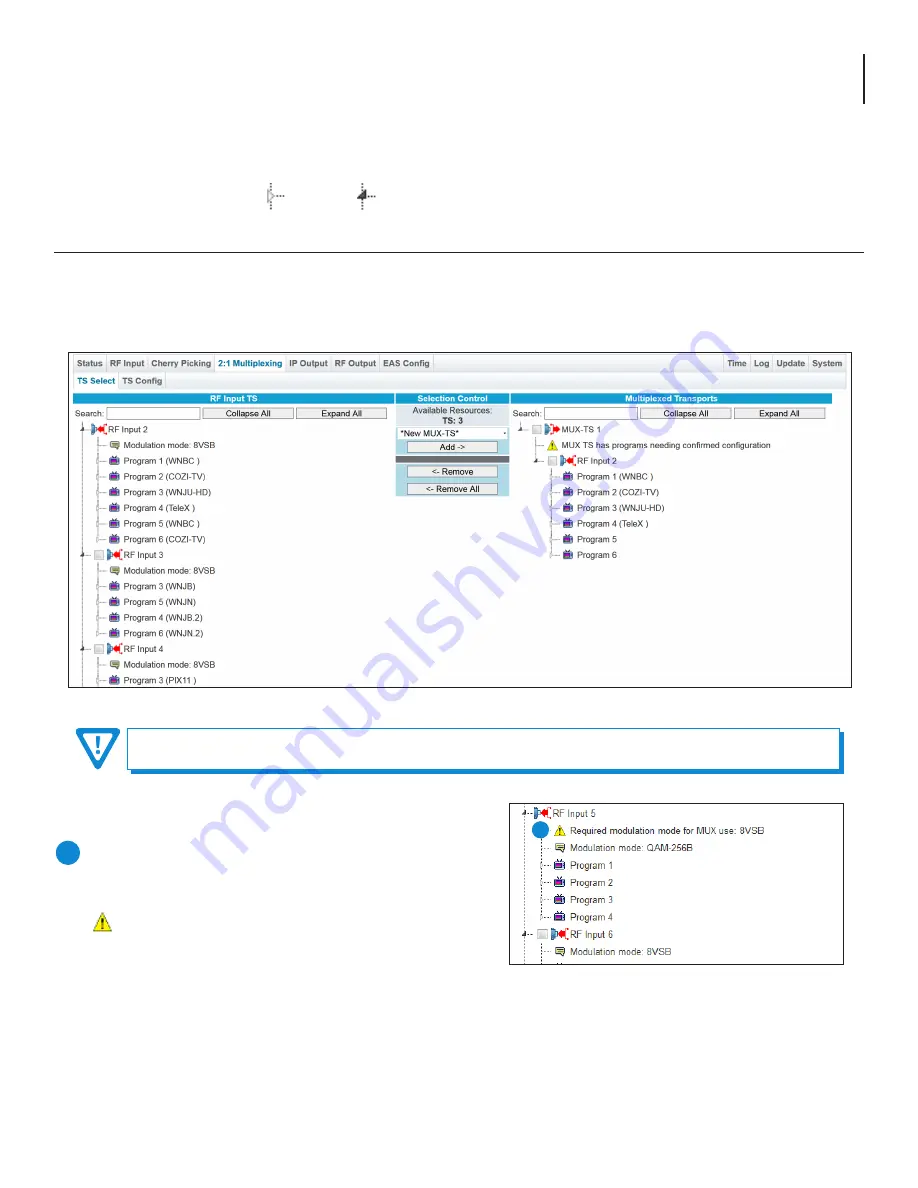
23
AQT8 Series
User Manual
Figure 7.1a - “2:1 Multiplexing” > “TS Select” Tab - Full View
7.1 TS Select
This section allows the user to select two 8VSB transports to be merged into a single 38.8 Transport Stream (TS).
The controls in this section operate in a similar way to those described in Section 6, from Section 6.1 (“TS Select > Configuration
Settings and Parameters”) to Section 6.4 (“TS Select > Search Function and Additional Controls”).
NOTE: The TS Config page should always be saved first. The user can also change the short
name or major and minor channels if desired to change the input VCT information.
Section 7 – 2:1 Multiplexing
Once the user clicks on the “2:1 Multiplexing” tab on the main navigation menu, the options within “TS
(Transport Stream)
Select
” tab (Figure 7.1) are shown. The AQT8's 2:1 Multiplexing is capable of running simultaneously with Cherry Pick.
NOTE:
Clicking the small arrow ( collapsed; expanded) beside each program will show or hide further choices or read-
only data.
The 2:1 Multiplexing will only allow selection of 8VSB modulation
mode. (Figure 7.1b)
If an RF Input is not set to 8VSB modulation mode, the
following warning will show and the input will not be
selectable:
Required modulation mode for MUX use: 8VSB
1
1
Figure 7.1b - Modulation Mode Warning




























